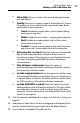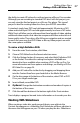Operation Manual
Toast Titanium
www.roxio.com
30
2 Drag the video to a new position in the Content Area.
A black bar indicates where the video will be placed.
To duplicate a video:
Select a video and choose Edit > Duplicate.
To remove a video:
1 Select the video you want to remove.
2 Remove the selected video in any of these ways:
Click the Remove files button.
Press Delete.
Choose Edit > Clear.
The video is removed from the Content Area, but the original is not
deleted from your hard disk or your Movies folder.
To edit the TV menu button text or graphic for a video:
1 Select a video and click Edit, or double-click on any video.
2 In the Edit Video window, click the Text tab and edit the text.
3 To change the button graphic, choose the frame of video you want to
use as a button picture:
Press the Play button to play the video. When you find the video
frame you want, click Pause. You can also drag the playhead back or
forward to preview the video until you find the video frame that you
want.
4 Click Set Picture.
5 Click OK.
To trim or edit portions of video:
1 Select a video and click Edit or double-click on any video.
2 In the preview window you’ll see two Trim markers, which are small
triangles below the video.
Adjust the Start and End markers using one of the following methods:
Drag the markers left or right.