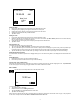Instruction manual
5
A Phonebook record can consist of all or part of the information below. You do not need to enter all of this information.
1. Last name
2. First name
3. Company
4. Title
5. TEL (H)
6. TEL (W)
7. Fax
8. Mobile
9. Pager
10. Email
11. Address
12. City
13. State
14. Zip
15. Note
Phone list view shows the list of names, sorted alphabetically according to each name “Last Name, First Name” stored in the
record’s name field. To view the phone list sorted by Company name, tap ‘Name’ at the first line of the display.
CREATING, EDITING AND DELETING PHONE RECORDS
Add a new record
1. Tap the New icon to add a new record.
2. The cursor is ready for you to start entering characters in the last name field.
• As soon as you start entering data into a field, the field name disappears leaving the field icon on the beginning of the line
to remind you which field you are currently editing.
• Use the stylus to tap a new entry location.
• Use the Up/Down keys to move the cursor to a different line.
• Tap Page Up/Page Down to see more fields.
• Tap the GRP key to assign the record to the B(business) or P(personal) category.
• Tap ok to save the information.
Editing records
1. To edit a specific record, tap the record then tap the edit icon.
2. Tap the field requiring editing.
3. Enter new information.
4. Tap ok to save the information and return to the list mode.
Deleting records
1. To delete a record, tap the record then tap the del icon.
2. Press ok to remove the record.
FINDING PHONE RECORDS
There are several ways to find phone records in the Phonebook application. They are as follows:
• Tap the alphabet key on the last line of the screen to quickly move to the beginning of that group of letters.
• Press the up/down keys to scroll through a long list of contacts.
• Press the Page up/Page down keys, on the side of the PDA to scroll each page of the list at a time.
• Tap GRP key to select the B(Business), P(Personal) or BP(All) category name to be viewed.
• Tap Find key to enter desired text for searching.
VIEWING PHONE RECORDS
Switch from a phone list view to an individual record view by double tapping the corresponding record.
B P
Company Name
ABC Co. Robins, Bob
XYZ Ltd. Tresch, Tom
A B C D E F G H I