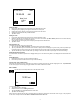Instruction manual
6
• Tap the desired field to see the detail.
• Touch the Up/Down arrows to see more fields.
• Tap the line to enlarge the content of the line.
• To go back to the list view, touch Esc.
CHAPTER 9 - Scheduler
Tap the Menu icon and then the scheduler icon to start the scheduler application.
SCHEDULER LIST MODE
A schedule record consists of:
1. Date
2. Start time
3. End time
4. alarm
5. Note
Scheduler list view shows the list of records, sorted chronologically according to the date and start time stored in the record. To view
the scheduler list sorted by Note, tap ‘Note’ at the first line of the display.
CREATING, EDITING AND DELETING SCHEDULER RECORDS
Add a new record
1. Tap the New icon to add a new record.
2. The cursor is ready for you to start entering characters in the note field.
• Tap date to edit scheduler date
• Tap start/end time to modify the start/end time
• Tap alarm to toggle the alarm on/off of the record
• Use the stylus to tap a new input location.
• Tap the group to assign the record to the B(business), P(personal) category.
• Tap ok to save the information and return to the List mode.
Editing records
3. To edit a specific record, tap the record then tap the edit icon.
4. Tap the field requiring editing.
5. Enter new information.
6. Tap ok to save the information and return to the list mode.
Deleting records
7. To delete a record, tap the record then tap the del icon.
8. Press ok to remove the record.
B ∨
Robins
Bob
ABC Co.
Engineer
398-8456
467-0939
357-6245
343-7243
B P
Date Note
16-Jan-2003 Plan1
01-Jan-2003 Plan2
A B C D E F G H I