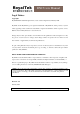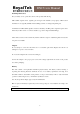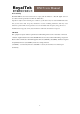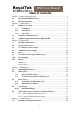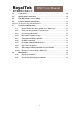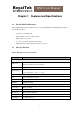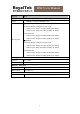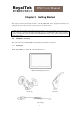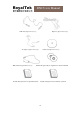RN2 Users Manual RN2 Portable Navigation Device Prepared by RoyalTek Company LTD. 4F., No.188, Wen Hwa 2nd Rd., Kuei Shan, Tao Yuan 333, Taiwan TEL: 886-3-3960001 FAX: 886-3-3960065 Web Site: http://ww.royaltek.com Email: http://www.royaltek.
RN2 Users Manual Legal Notices Copyright RoyalTek RN2 Portable Navigation Device User’s Guide Original issue: February 2009 RoyalTek and the RoyalTek logo are registered trademarks of RoyalTek Inc. Other products or system names appearing in this document are trademarks or registered trademarks of their respective owners. Further, the © or TM symbols are not used in the text.
RN2 Users Manual Warnings and Notices For your safety, do not operate the controls of the product while driving. GPS satellite signals cannot typically pass through solid materials (except glass). GPS location information is not typically available inside buildings, tunnels, or underground parking lots. A minimum of 4 GPS satellite signals is needed to calculate your GPS position. Signal reception can be affected by weather events or overhead obstacles (e.g. dense foliage and tall buildings).
RN2 Users Manual FCC Warning The RN2 PND has been tested and found to comply with the limits for a Class B digital device in accordance with the specifications in Part 15 of FCC rules. Operation is subject to the following two conditions: (1) this device may not cause harmful interference, and (2) this device must accept any interference received, including interference that may cause undesired operation. This device generates, uses, and can radiate radio-frequency energy.
RN2 Users Manual Table of Contents Chapter 1 Features and Specifications............................................................................7 1.1 RoyalTek RN2 PND features ......................................................................7 1.2 RN2 Specifications .......................................................................................7 Chapter 2 Getting Started.............................................................................................9 2.1 Hardware overview....
RN2 Users Manual 5.2. Connection ..................................................................................................40 5.3. Mobile phone connection...........................................................................40 5.4. Call Out (Hands – free Calling)................................................................42 5.5. Contacts (Import phonebooks) .................................................................44 Chapter 6 Troubleshooting and Maintenance .........................
RN2 Users Manual Chapter 1 Features and Specifications 1.1 RoyalTek RN2 PND features The RoyalTek RN2 Portable Navigation Device is a powerful multifunction GPS/multimedia navigation and entertainment device. • Compact size and lightweight • Integrated GPS receiver for GPS navigation • High-resolution color LCD • 4.3” wide touch screen with 320 x 240 x 16 bits • Multimedia functionality with high performance processor 1.
RN2 Users Manual Category Item Battery General 520mAhr.
RN2 Users Manual Chapter 2 Getting Started This chapter describes the hardware interface of the RoyalTek RN2 and its peripherals. Instructions for setting up the device and some basic system operations are also discussed. NOTE: Although the RN2 rechargeable Li-Polymer battery comes approximately 30% charged, before using, it is best to connect the AC adapter (Optional Accessory) or USB cable by PC connect and plug to power socket and fully charge the battery.
RN2 Users Manual USB cable (Option Accessory) Earphone (Option Accessory) AC adaptor (Option Accessory) TMC Antenna (Optional Accessory). Dashboard (Option Accessory) Portable Navigation Device Application Software DVD/CD. Portable Navigation Device Quick Start Guide. Portable Navigation Device Warranty statement.
RN2 Users Manual 2.1.2 Front Panel Figure 1: Top and Left/Rights side views Table 2-1: Top and Left/Right side controls NO 1 Function Power button Standby mode by pressing the button for sleep/wake. Indicated the battery charging status. 2 3 4 5 Power status LED Micro SD z Green—fully charged or high battery. z Orange—charging Battery z Red—low Battery Accepts Micro SD storage cards, allows you use audio, image files stored in it for use with internal applications.
RN2 Users Manual device. 6 Battery Switch 2.1.3 Car holder To do a hard reset of the device and suspend the battery Figure 2: Car holder side views Table 2-2: Car holder No Function For USB port: Only serves as the power connector of charging, but mass 1 USB Port/Docking connector storage function. Also, it can connect to external TMC module (Option part). For Docking connector: connects to car mount kit.
RN2 Users Manual 2.2 Using the mounting bracket. The RN2 comes with a car mount kit and a car charger to help install your device in your vehicle. The car mount kit uses a suction cup on the windshield to offer flexible mounting options for the RN2. Warning: Some countries prohibit the mounting of any electronic device on the vehicle dashboard. Be sure to check your local laws for acceptable mounting areas before installing the car mount bracket.
RN2 Users Manual Figure 2-3-2 Figure 2-3-3 5. Charging your RN2 device. a. Plug the car charger to the 12 V outlet of your car and then connect the charger cable to the Mini USB port of the RN2 car holder;Please make sure the battery switch status in “ON” mode. (See Figure 2-3-4) b. You now can let your RN2 have the continuous power by the car charger.
RN2 Users Manual Figure 2-3-4 NOTE: Your car may be required to switch the vehicle ignition into the accessories position to power the cigarette lighter. Your RN2 will not charge with the ignition off. 6. Starting your RN2 a. Push the battery switch ON.(Default status OFF) b. Press the power button to turn on your RN2, then the main menu screen appears. c. Tap Navigation, you will see the map screen displayed. d.
RN2 Users Manual 2.3 Additional Application with the Optional SKU 1. TMC Accessory (only available in certain areas) You may use external TMC accessory to perform TMC function when you are in a TMC Traffic signal available areas. Please visit: www.tmcforum.com for the TMC Coverage information, Please connect the TMC accessory to the USB port of RN2 for the TMC application and be placing the TMC accessory in a place which will not interfere to the driving safe.
RN2 Users Manual Chapter 3 Using the RN2 3.1 RN2 Operating Basics After fully charging the RN2 it is ready to be used. You can now turn it on and proceed to system settings configuration. 3.2 To turn on the device: 1. Sliding the battery switch to “ON”. (Default status OFF) 2. Turn on your device by pressing the power button on the top right panel of the device. After turn on the device, main page will display. This is also referred to the Favorite page. 3.
RN2 Users Manual 1. Tap “System” in the right category bar . 2. Tap “Language” on the System page. 3. It will display current language in central area. 4. To drag wheel scroll language tags. 5. To set the system time zone, tap “Time Zone” in System Menu.
RN2 Users Manual 6. 7. Tap the icon to set up the function of daylight saving s time. a. represent enable the function of daylight savings time. b. represent disable the function of daylight savings time. Drag the Map to adjust the time zone.
RN2 Users Manual 3.4 Additional System settings Other system settings can be used to view and adjust your device current preferences. Navigate from the System Menu. 3.5 Reset z GPS Reset::When user wonder if GPS receiver perform properly or not .( ex : Change the region) z Factory Reset:The factory reset function not only resets the operating system settings to default factory values, but also reset the GPS settings.
RN2 Users Manual 2 Tap the “YES” to reset the GPS. 3 Tap the “Factory Reset” icon in the Reset Menu. 4 Tap the “YES” to do the Factory Reset. 5 Tap the “Calibration” icon in the Reset Menu.
RN2 Users Manual 6 Tap on the center of the target. Repeat as the target moves around the screen.
RN2 Users Manual 3.6 System Information 1. Tap the Sys Info. icon in the System Menu. 2. 3.7 You can view the OS version, GPS firmware version and other system information.. Volume 1. Tap the Volume icon in the System Menu. 3. To adjust the volume by drag the wheel.
RN2 Users Manual 4. Drag to left will become silent else will become noisy.
RN2 Users Manual 3.8 Backlight 1. Tap the Backlight icon in the System Menu. 2. Adjust the Backlight brightness by drag triangle icon. 3. Drag to left will become dark, drag to right will become light.
RN2 Users Manual 3.9 To set the favorite application category: Otherwise, provide more organized and friendly application management interface for user organize their own favorite application category by drag-and-drop, the maximum number of favorite application shortcut is 6. Add icon to the favorite page 1. Drag the icon to the category bar of favorite. 2. That will show the icon in favorite page. Delete icon to the favorite page 1. Drag the icon from Favorite page to category bar and drop it.
RN2 Users Manual RN2 has a completive power management system, and enhances its standby time. In addition, it can make end-users more convenient to carry it for entertainment purpose, not only using in cars but also at home, outdoor activities. 3.11 Charge While end-users use our standard car charger or AC adapter to charge RN2, the main screen would remind you. Discharge While end-users remove out our standard car charger or AC adapter, the main screen would remind you to turn off RN2 or not.
RN2 Users Manual 28
RN2 Users Manual Chapter 4 Entertainment 4.1. RN2 Multimedia Player The RN2 is a fully capable multimedia player that can enhance your portable entertainment. In addition to its navigating function, the RN2 is also a mobile entertainment tool to let you enjoy digital music, view photos. These functions make the RN2 a true multimedia device.
RN2 Users Manual NOTE: You can also enter the music player by right category bar. The MP3 player window below controls playback. 1 ○ ○ 2 ○ 3 ○ 4 5 ○ Table 4-3-2-1: MP3 player functions NO Function 1 Return Return to list page 2 Songs List all song by alphabet 3 Album List all albums by alphabet.
RN2 Users Manual 2. Tap the song on the music list. ` 3. Tap bottom information bar will switch to song’s progress.
RN2 Users Manual 9 ○ ○ 8 1 ○ ○ 2 ○ 3 ○ 4 ○ 7 ○ 5 ○ 6 Table 4-3-2-2: Play sound functions NO Function 1 Play/Pause P/ay/Pause song 2 Forward Forward to next song. 3 Previous Reword to previous song 4 Stop Stop music play. 5 Repeat Repeat play songs. 6 Random Random play songs. 7 Sound bar To adjust the sound. No even: This place will scroll song’s name and total play time. 8 Bottom info. bar Tap: Tap this bar. Will switch to song’s progress. 9 Return Return to list page.
RN2 Users Manual 4.3. Photo Viewer The RN2 has a great photo viewing option that makes it easy to share and view digital photos anywhere on the go. The program features: • Support for JPEG files (Support Max. 500 photos) • Auto-scanning of supported files in the device’s Micro SD card & Flash disk • Three viewing modes: Thumbnail, Full Screen, and Slide Show • Album support based on sub-directory contents Each subdirectory can hold multiple images and be used as an individual album.
RN2 Users Manual 4. Tap specific thumbnail will enlarge thumbnail. 5. Tap the screen will cause control bar display ○ 5 ○ 1 ○ 2 ○ 3 ○ 4 Table 4-3-4-1: Photo Album Viewer NO Function 1 Return Return to thumbnail page 2 Previous page Display previous photo. 3 Auto Play mode Auto play all photos. 4 Next page Display next photo.
RN2 Users Manual 4.4. Video Player Video Player is a very unique function in RN2, which can make end-users enjoy your DIY video via this device. The program features: • Support VMV/WMA files (Maximum 500 files) • Auto-scanning of supported files in the device’s Micro SD card • Three viewing modes: Thumbnail, Full Screen, and Slide Show • Album support based on sub-directory contents 4.4.1. Use Video Player 1. Tap “Video” icon in the Main Menu. 2.
RN2 Users Manual 3. Tap “File Manager” to choose a file, which you would like to play. 4. Tap “Play” to play the file which you choose.
RN2 Users Manual Downward 4 Volume 5 down 6 Volume up File 7 Manager 8 9 Turn down volume Turn up volume List video files Progress Show playing progress (Tap or drag to control playing bar progress) Return Return to the previous page 4.5. Listen MP3 via Car Audio/Stereo (FM Transmitter) RN2 has a great music-player-supported function that makes you play MP3 files via your car audio/stereo. • Set FM frequency range from 88.2 to 107.8Mhz 4.5.1 Turn on FM Transmitter frequency 1. 2. 3.
RN2 Users Manual Table 4-4-1-1: FM Transmitter Setting NO Function Description FM 1 Transmitter Open FM Transmitter function 2 Stop Stop FM Transmitter function 3 Frequency Set frequency (Default: 88.2 MHz) 4.5.2 Change FM Transmitter frequency 1. Tap frequency entry 2. Set the frequency number, and tap “Enter” 3. Set the same frequency number to make your car radio receive audio from RN2.
RN2 Users Manual 1 Delete Delete frequency number 2 Enter Implement this frequency number NOTE:FM Frequency can only set from 88.2 to 107.8Mhz.
RN2 Users Manual Chapter 5 Communications 5.1. RN2 Bluetooth (Option function) Once your Bluetooth-enabled mobile phone is paired with your RN2, you can make hands-free phone calls through your RN2’s integrated micro- phone and speaker. RN2 makes it easy to make and receive phones calls with ease while end-users drive cars. Hands-free calling keeps things safe, letting you keep your eyes on the road, while your RN2 integrates seamlessly with your mobile phone.
RN2 Users Manual NOTE:”Automatic Answer Time” can be set three mode “3sec.”, “10sec.”, and “30sec.” 1. Back to “Communication” screen, and tap “Connection” 2. Tap “Search” to look for Bluetooth on of mobile phones, and 3. Choose one which you want to connect to, and tap “Connection” 4.
RN2 Users Manual 5. The mobile phone will often require you to enter a password to connect the device. Enter “0000” on the mobile phone in this case. 6. When the connection completes, the name of the connected phone is displayed on the title bar of the “communications” screen. NOTE:If the connected mobile phone has the Bluetooth auto-accept function, set this function to “NO” (For more detailed information, see your phone’s manual. NOTE:Bluetooth function has distance limitation.
RN2 Users Manual 2. Call-out ○ 1 2 ○ 3 ○ No. Name Description 1 Start to make a call. 2 History Call-out from the history of the incoming /outgoing call 3 Contacts Call-out from the contacts. In detail, refer to 4.3. 3. Call-out (in a phone call) 4 ○ No. 4 4. Name Description Close a phone call. Receiving a call (1) When the connected mobile phone receives a call, the caller’s phone number and two buttons are displayed on the screen.
RN2 Users Manual (2) Receive a call, tap ; Quit a call, tap . 5.5. Contacts (Import phonebooks) 1. Tap “Contacts” screen is as follows: 2. Tap “Import” to import the contact information from the connected mobile phone.
RN2 Users Manual Chapter 6 Troubleshooting and Maintenance 6.1. General troubleshooting 6.1.1. If your device does not respond, do a “hard reset.” z To do a “hard reset,” Disconnect all cables, including the AC adapter, from your device. By sliding the hard reset switch on the primary ON/OFF switch on the right side of the device form OFF to ON position then tap the power button. 6.1.2. Users can also perform a “system reset.” z To do a “system reset,” in the Main menu, tap System, then tap System Info.
RN2 Users Manual 6.1.8. Can’t I see my photos. z Make sure you are using supported image formats JPG. 6.1.9. Takes longer than normal time to get a GPS fix. z If the previous GPS fix position was more than 500 km or 12 hours apart from your current position and time, it will also take significantly longer than the standard TTFF time to get a GPS fix. This is due to the nature of the GPS algorithm and rotational velocity between the satellites and planet Earth, and deemed normal.
RN2 Users Manual • Only authorized accessories should be use with the device. The use of incompatible accessories could result in bodily injury and/or damage to the device. • The use of unauthorized accessories will also void your warranty. • Never attempt to disassemble, repair or make any modification to your device.