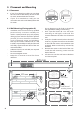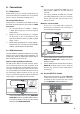Instruction Manual
12
9. AUX / OPTICAL / COAXIAL /
HDMI Operation
1 Ensure that the unit is connected to the TV or
audio device.
2 Press the
button repeatedly on the unit or
the AUX, OPT/COA, HDMI 1/2, HDMI eARC
buttons on the remote control to select the
desired mode. The selected mode will show
on the display.
3 Operate your audio device directly for
playback features.
4 Press the VOL +/– button to adjust the
volume to your desired level.
Tip:
• The unit may not be able to decode all digital
audio formats from the input source. In this
case, the unit will mute. This is NOT a defect.
Ensure that the audio setting of the input
source (e.g. TV, game console, DVD player,
etc.) is set to PCM or Dolby Digital (Refer to
the user manual of the input source device
for its audio setting details) with HDMI 1 /
HDMI 2 / HDMI ARC / OPTICAl / COAXIAL
input.
• When the DOLBY DIGITAL audio format is
entered, the Soundbar display shows DOLBY
AUDIO.
• When the PCM audio format is entered, the
Soundbar display shows PCM AUDIO.
• When entering non-PCM or DOLBY DIGITAL
audio formats, if there’s no sound output
from the unit and the display show NO
SUPPORT.
• The full Dolby Atmos experience is only
available when the Soundbar is connected to
the source via a HDMI 2.0 cable.
• The Soundbar will still function when
connected via other methods (such as a
Digital Optical cable) but these are unable to
support all of the Dolby features. Given this,
our recommendation is to connect via HDMI,
in order to ensure full Dolby support.
10. Bluetooth Operation
10.1 Pair Bluetooth-enabled Devices
The rst time you connect your bluetooth device
to this player, you need to pair your device to this
player.
Note:
- The operational range between this player
and a Bluetooth device is approximately 8
meters (without any object between the
Bluetooth device and the unit).
- Before you connect a Bluetooth device
to this unit, ensure you know the device’s
capabilities.
- Compatibility with all Bluetooth devices is
not guaranteed.
- Any obstacle between this unit and a
Bluetooth device can reduce the operational
range.
- If the signal strength is weak, your Bluetooth
receiver may disconnect, but it will re-enter
pairing mode automatically.
1 During ON mode, press the
button
repeatedly on the unit or SOURCE button on
the remote control to select Bluetooth mode.
“NO BT” will show on the display if the unit is
not paired to any Bluetooth device.
2 Activate your Bluetooth device and select the
search mode. “RSR TB600W3” will appear on
ZPVS#luetooth device list.
- If you cannot find the unit,
press and hold
the
or BT
button on the remote control
to be searchable. The display will show “PAIR”
and you will hear "Pairing" from the unit.
3 Select “RSR TB600W3” in the pairing list.
"GUFSTuccessful pairing, you will hear
1BJSFEfrom the unit, and the display panel
TIPXT“BT”.
4 Play music from the connected Bluetooth
device.
To disconnect the Bluetooth function, you can :
- Switch to another function on the unit.
- Disable the function from your Bluetooth
de v i c e. T h e Bluet o o t h device wi ll be
disconnec ted from the unit af ter the
“Disconnected” voice prompt.
- Press
and hold the
or BT
button
on the
remote control
.