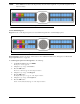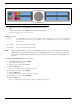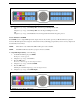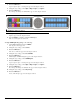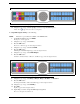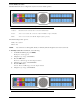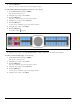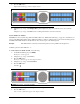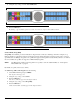CLD Color Keypanel Family User Manual
118
7. Press the SEL button.
Opto 1, Opto 2, Opto 3, and Opto 4 appear in the display window.
8. Using the 3(↑) or 6(↓), select Opto 1, Opto 2, Opto 3, or Opto 4.
9. Press the SEL button.
Key Group, Not Assigned, and Talk Key appear in the display window.
10. Using the 3(↑) or 6(↓), select Talk Key.
Tap Key appears in the display window.
11. Tap the talk key you want to assign the GPIO Input.
The selected keypanel key turns red.
To setup GPIO inputs key group, do the following:
1. On the KP 32 CLD keypad, press MENU.
The Top Level menu appears.
2. Using the 3(↑) or 6(↓), select Service.
3. Press the SEL button.
The Service submenu appears in the display window.
4. Using the 3(↑) or 6(↓), select Local GPIO.
5. Press the SEL button.
GPIO Inputs and GPIO Outputs appear in the display window.
6. Using the 3(↑) or 6(↓), select GPIO Inputs.
7. Press the SEL button.
Opto 1, Opto 2, Opto 3, and Opto 4 appear in the display window.
8. Using the 3(↑) or 6(↓), select Opto 1, Opto 2, Opto 3, or Opto 4.
9. Press the SEL button.
Key Group, Not Assigned, and Talke Key appear in the display window.
10. Using the 3(↑) or 6(↓), select Key Group.
11. Press the SEL button.
A list of Key Groups appear in the display window.
FIGURE 120. GPIO Input Options