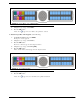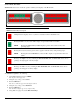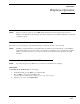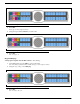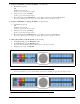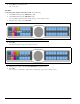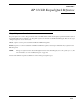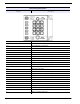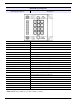CLD Color Keypanel Family User Manual
126
Service Menu, Test Panel
Test Panel allows the user to check the operation of all keys and displays on the KP 32 CLD.
To enable the test panel, do the following:
1. On the KP 32 CLD keypad, press MENU.
The Top Level menu appears.
2. Using the 3(↑) or 6(↓), select Service.
3. Press the SEL button.
The Service submenu appears in the display window.
4. Using the 3(↑) or 6(↓), select Test Panel.
5. Press the SEL button.
The Test Panel display appears (see Figure 134).
6. Using Table 6 on page 126, test the KP 32 CLD keys.
FIGURE 134. Service Menu - Test Panel
TABLE 6. Test Panel Key Descriptions
All alpha numeric displays show a % symbol on a red button when in Test Panel mode.
Pressing DOWN on any key causes OK to display on a green button with a red outline.
NOTE: Pressing the CLR/CWW key DOWN displays a green border around a red key with
percentage signs.
Pressing UP on any key causes a green border to appear around the red key with percentage signs.
NOTE: Pressing UP on the CLR/CWW key causes an OK to display on a green button with a red
outline
Pressing to the right on any key (excluding the MIC MUTE/MIC SEL. and CLR/CWW) causes arrows
pointing to the right appear on the key display.
Pressing to the left on any key (excluding the MIC MUTE/MIC SEL. and CLR/CWW) causes arrows
pointing to the left appear on the key display.