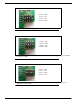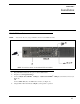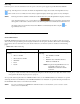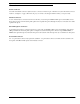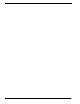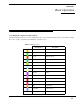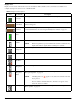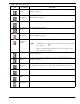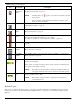CLD Color Keypanel Family User Manual
24
Default Keypad
There are two (2) different keypad sequences you can apply to the KP 32 CLD unit, the Default keypad sequence and the
Classic keypad sequence. See “KP 32 CLD Keypad Quick Reference” on page 131 to view the Keypad Sequence Quick
Reference.
Both
Microphones
Muted
Both front and rear microphones are muted. To mute the front microphone, see “Mute
the Microphone/Speaker” on page 34.
NOTE: A flashing mute icon appears on any active mics when the mic mute
key is pressed.
If tone is enabled, which disables mics, the mute icon appears on any
active mic, but does not flash.
Both Speakers Both front and rear speakers are enabled. To enable the front speaker, see “Audio
Options Menu, Speaker” on page 74.
Both Speakers
Muted
Both front and rear speakers are muted. To mute the front speaker, see “Mute the
Microphone/Speaker” on page 34.
Snoop Tally
Active
Snoop Tally is Active on the keypanel.
You must have the Hot Mic enabled to use snoop tallies.
To enable snoop tallies, see “Service Menu, Snoop Tally” on page 124.
Hot Mic The hot mic is active. To activate Hot Mic, see “Audio Options Menu, Matrix Out” on
page 69.
Tone 1kHz
Enabled
Tone 1kHz is enabled on the keypanel. To enable tone 1kHz, see “Audio Options
Menu, Tone Gen” on page 75.
Tone 500Hz
Enabled
Tone 500Hz is enabled on the keypanel. To enable tone 500Hz, see “Audio Options
Menu, Tone Gen” on page 75.
Main Volume
Bar
The main volume bar is used to control the volume for the speaker, rear speaker,
headset, and rear headset.
If the volume of a speaker or headset is turned down to mute, the non-flashing mute
icon appears on the speaker or headset.
NOTE: If both the front and rear speaker or headset are enabled, the mute icon
only appears if both the front and rear volumes are in the mute position.
User Volume
Bar
The user volume bar is used to control the listen gain on a per key level. The listen gain
range is +10dB to -80db, or Mute.
NOTE: Listen must be assigned on the key assignment for this function to
operate. If listen is not
TABLE 3. Display Icon Descriptions
Icon Icon Name Description