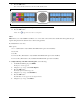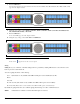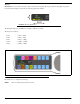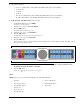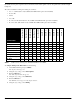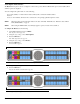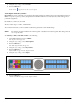CLD Color Keypanel Family User Manual
55
9. Press the SEL button.
None, Preset #1, Preset #2, Preset #3, Preset #4, and Preset #5.
10. Using the 3(↑) or 6(↓), select the preset you want to enable.
11. Press the SEL button.
A blue arrow appears next to the selected option
Filters
Filters allow you to add a 9600Hz notch filter to one or more audio sources. This can be useful when the keypanel data port
signal is being heard in the audio line due to cable routing problems.
By default, filters is set to None.
Filter options:
Aux 1 - 6 (This feature is only available when GPI 32 CLD option card is installed)
Headset Mic
Panel Mic
Rear Headset Mic (This feature is only available when GPI 32 CLD option card is installed)
Rear Panel Mic (This feature is only available when GPI 32 CLD option card is installed)
To configure filtering on the KP 32 CLD keypanel, do the following:
1. On the KP 32 CLD keypad, press MENU.
The Top Level menu appears.
2. Using the 3(↑) or 6(↓), select Audio Options.
3. Press the SEL button.
The Audio Options submenu appears.
4. Using the 3(↑) or 6(↓), select DSP Funcs.
5. Press the SEL button.
The DSP Funcs menu appears in the display window.
6. Using the 3(↑) or 6(↓), select Filters.
FIGURE 32. Audio Options - Presets