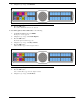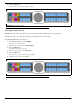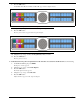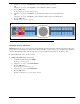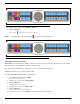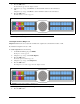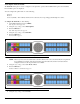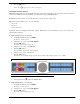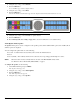CLD Color Keypanel Family User Manual
68
6. Using the 3(↑) or 6(↓), select Adjust.
7. Press the SEL button.
Disabled (default), Front Hdst, Front Mic, Rear Hdst, and Rear Mic appear in the display window.
8. Using the 3(↑) or 6(↓), select the resource you want to configure.
9. Press the SEL button.
Disabled and Enabled appear.
10. Using the 3(↑) or 6(↓), select Disabled to prohibit mic gain adjustments.
OR
Using the 3(↑) or 6(↓), select Enabled to allow mic gain adjustments.
A blue arrow appears next to the selected option.
Audio Options Menu, Min Volume
Min Volume allows the user to set the minimum volume level, in dB, for both the keypanel speaker and/or the headset
speaker. This is the minimum volume level available on the volume control, located on the front of the KP 32 CLD.
By default, Min Volume is set to Mute. The Min Volume range is -48dB to 10dB and Mute.
To set the min volume for either the keypanel speaker and/or headset speaker, do the following:
1. On the KP 32 CLD keypad, press MENU.
The Top Level menu appears.
2. Using the 3(↑) or 6(↓), select Audio Options.
3. Press the SEL button.
The Audio Options menu appears.
4. Using the 3(↑) or 6(↓), select Min Volume.
5. Press the SEL button.
Headset and Speaker appear in the display window.
FIGURE 53. Audio Options - Mic Gain - Adjust Option
FIGURE 54. Audio Options - Mic Gain - Adjust Menu Options