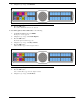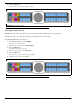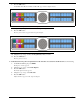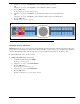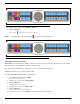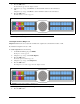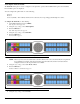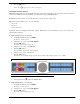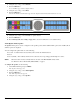CLD Color Keypanel Family User Manual
74
4. Using the 3(↑) or 6(↓), select Sidetone.
5. Press the SEL button.
Level and Mode appear in the display window.
6. Using the 3(↑) or 6(↓), select Mode.
7. Press the SEL button.
Always On, Disabled, and Switched appear in the display window. By default, Switched is selected.
8. Using the 3(↑) or 6(↓), select the mode to operate sidetone.
9. Press the SEL button.
10. Run “Menu System, Save Config” on page 107 to save the modification to non-volatile memory.
Audio Options Menu, Speaker
The Speaker menu option is used to configure how the speaker operates. When a GPI 32 CLD option card is installed, Front
and Rear options are displayed.
You can configure the speaker with one of the following:
Always ON - no matter what is selected, Always ON overrides the manual selection.
Disabled
Switched (default) - when enabled, whichever mic is selected, the corresponding speaker/headphone is active.
NOTE: Where the audio is heard, is directly related to the state of the Mic Mute/Mic Select switch.
See “Reference View - KP 32 CLD (90007858000)” on page 6.
To configure the speaker, do the following:
1. On the KP 32 CLD keypad, press MENU.
The Top Level menu appears.
2. Using the 3(↑) or 6(↓), select Audio Options.
3. Press the SEL button.
The Audio Options menu appears.
4. Using the 3(↑) or 6(↓), select Speaker.
FIGURE 63. Sidetone Mode Options