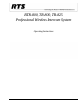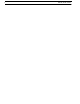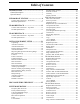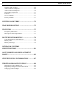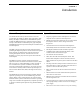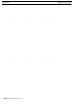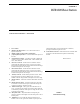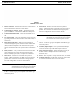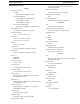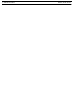BTR-800, TR-800, TR-825 Professional Wireless Intercom System Operating Instructions F.01U.187.426 Rev.
BTR-800, TR-800, TR-825
Table of Contents INTRODUCTION .............................................7 General Description .............................................. 7 System Features .................................................... 7 BTR-800 BASE STATION ...............................9 Controls and Connections – Front Panel ................... 9 BTR-800 Specifications .......................................... 11 TR-800 BELTPACK .......................................13 Controls and Connections – Top Panel .
6 BTR-800, TR-800, TR-825 Wireless Talk Around ............................................. 68 Audio Channel A Options ....................................... 69 Audio Channel B Options ....................................... 70 Special Key Sequences ........................................... 71 Lockout ................................................................... 71 1st Use Default ........................................................ 71 Factory Default .....................................
CHAPTER 1 Introduction General Description System Features The RTS BTR-800 UHF Synthesized Wireless intercom systems offer the ultimate in reliable, high performance, highfidelity, full-duplex communications. The BTR-800 system includes the BTR-800 frequency agile base station, working with up to four TR-800 or TR-825 frequency agile beltpacks. The BTR-800 base station provides full-duplex communications with the beltpacks. • Frequency-agile base station and beltpacks.
8 Introduction FIGURE 1.
CHAPTER 2 BTR-800 Base Station Controls and Connections – Front Panel 1. 2. 3. 4. 5. 6. 7. 8. 9. 10. 11. 12. 13. Power Switch [MENU] and [SET] buttons - Use to select menus and set options on the LCD. Backlit Graphics LCD (Liquid Crystal Display) [UP] and [DOWN] buttons - Use to select base station options on the LCD. Portable Station Connect - Use buttons to enable or disable the respective receiver’s audio. GREEN LED - Audio enabled, LED OFF - Audio disabled.
10 BTR-800 Base Station BTR-800, TR-800, TR-825 FIGURE 3. BTR-800 - Rear Panel 1. Receive Antenna – Female TNC Connector. Color band on antenna must match color dot on base station. 2. Transmit Power Switch – HIGH = Transmitters at full power. NORMAL = Transmitters 10dB below full power. 3. Transmit ON/OFF Switch – Turns the transmitters on or off. 4. I/C Select Switch – Set to the appropriate 2-wire intercom type being interfaced to the unit. Set to either Telex, RTS, or Clear-Com. 5.
BTR-800, TR-800, TR-825 BTR-800 Base Station 11 BTR-800 Specifications Overall RF Frequency Range TX Range 482-608 MHz in 18 MHz TX bands US/Canada RX Range 572-608 MHz in 18 MHz RX bands 653-663 MHz for 3 band 470-488 MHz for 88 band Rest of the World RX Range 572-608, 614-722 MHz in 18 MHz RX bands Power Requirements 100-240 VAC, 50-60 Hz, IEC receptacle Temperature Range -4° F - 130° F (-20° C to 55° C) Dimensions 19.00” W x 1.72” H x 14.00” D (48.3 cm x 4.4 cm x 35.6 cm) Weight 7 lbs x2 oz (3.
12 BTR-800 Base Station BTR-800, TR-800, TR-825
CHAPTER 3 TR-800 Beltpack Controls and Connections – Top Panel FIGURE 4. TR-800 Top Panel 1. On/Off & Volume Control – Turns the beltpack power on and controls headset volume. 2. Wireless Talk Around (WTA) – When pressed, the user’s audio is disconnected from the wired intercom, auxiliary input/output and the base station’s local headset. Other beltpack users, on that audio channel, can hear the user as normal. The button activates the nearby red LED as well as the Talk LED, #6, when pressed. 3.
14 TR-800 Beltpack BTR-800, TR-800, TR-825 Male Connector Female Connector FIGURE 5. TR-800 Rear Panel/Connector/Antennas 1. [MENU] and [SET] buttons – Used to select menus and set option on the LCD 2. LCD (Liquid Crystal Display) 3. [UP] and [DOWN] buttons – Used to select beltpack options on the LCD. 4. Microphone Gain – Adjusts the headset’s microphone gain. Adjust so that the BAT/OM LED will flash at the beginning of most words at normal speech levels. 5.
BTR-800, TR-800, TR-825 TR-800 Beltpack 15 TR-800 Specifications 0.005% RF Frequency Range US/Canada TX Range 572-608 MHz in 18 MHz TX bands 653-663 MHz for 3 bands 470-488 MHz for 88 band Rest of World TX Range 572-608, 614-722 MHz in 18 MHz TX bands RX Range 482-608 MHz in 18 MHz RX bands Power Requirements 6 AA Cells Alkaline (NiMH optional) Current Draw 140 mA (Push-to-Talk, Talk On) Temperature Range -4° F to 130° F (-20° C to 55° C) Dimensions 3.75” W x 5.05” H x 1.65” D (9.5 cm x 12.8 cm x 4.
16 TR-800 Beltpack BTR-800, TR-800, TR-825
CHAPTER 4 TR-825 Beltpack Controls and Connections – Top Panel FIGURE 7. TR-825 Top Panel 1. 2. 3. On/Off and Volume Control – Turns beltpack power on and controls headset volume for Intercom Channels A and B. Either knob, A or B, turns the beltpack on. Both knobs must be off to turn the beltpack off. If only one knob is off, then only that Intercom Channel, A or B, is off for both transmit and receive audio.
18 TR-825 Beltpack BTR-800, TR-800, TR-825 Male Connector Female Connector FIGURE 8. TR-825 Rear Panel/Connector/Antennas 1. [MENU] and [SET] buttons – Used to select menus and set options on the LCD. 2. LCD (Liquid Crystal Display) 3. [UP] and [DOWN] buttons – Used to select beltpack options on the LCD. 4. Microphone Gain – Adjusts the headset’s microphone gain. Adjust so that the BAT/OM LED will flash at the beginning of most words at normal speech levels. 5.
BTR-800, TR-800, TR-825 TR-825 Beltpack 19 TR-825 Specifications RF Frequency Stability 0.
20 TR-825 Beltpack BTR-800, TR-800, TR-825
CHAPTER 5 Initial Equipment Setup Unpacking Unpacking your RTS System. Below are the items that should come with your base station and each beltpack. Contact the shipper or your dealer immediately if anything is damaged or missing. Fill out the registration card and return it to Bosch to register the unit.
22 Initial Equipment Setup BTR-800, TR-800, TR-825 Antenna Connection The base station is supplied with the two antennas. One 1/2wave antenna for Transmit and one 1/2-wave for Receive. The antennas have TNC male connectors. The frequency range of the antennas should match the receiver and transmitter of the base station. Match the color code on the antenna with the color code on the base station.
BTR-800, TR-800, TR-825 Initial Equipment Setup 23 Keep the distance between the base station and the beltpacks as short as possible. The greater the distance, the weaker the signal. Make sure the signal paths between the base station and beltpacks are unobstructed. You should be able to visibly locate the base station antennas at all times for best performance. FIGURE 15.
24 Initial Equipment Setup BTR-800, TR-800, TR-825 FIGURE 17. Antenna Placement Improving Reception and Increasing Range Keeping the distance from the base station and beltpack as short, and unobstructed as possible will produce the most reliable performance. The base station is supplied with two antennas. This should provide satisfactory system performance in most applications. System range can be enhanced by remoting the 1/2-wave antennas. The 1/2-wave antennas are ground plane independent.
BTR-800, TR-800, TR-825 Initial Equipment Setup 25 Base Station Set-up FIGURE 18. Base Station – Rear Panel Location Transmit Switches Locate the base station with the front and rear of the unit accessible so that switches may be set and connections made. Place the transmit and receive antenna’s on the base station. Make sure the color band match the color dot near each antenna. See “Antenna Placement” on page 22 for more information on choosing a proper operating location.
26 Initial Equipment Setup BTR-800, TR-800, TR-825 Internal Transmit Switches Intercom Switch Internal to the BTR-800 are two transmit switches which enable a user to turn on or off the two transmitters individually. See Figure 19 for the location. The top cover of the base station must be removed for access. The switch closest to the front panel controls transmitter 1 (audio channel A). The switch behind that is transmitter 2 (audio channel B).
BTR-800, TR-800, TR-825 Initial Equipment Setup 27 FIGURE 21.
28 Initial Equipment Setup BTR-800, TR-800, TR-825 Dual Listen Functionality The base station’s main audio board has the option of placing additional parts to enable dual listen. Dual listen allows the mixing of the intercom channels. The mixing will occur locally, within the base station, and is only heard on that base station’s beltpacks. The user will have the ability to enable/disable the mix of I/C A into I/C B or vise versa. If you have TR-825 beltpacks, there is no need to install this base option.
BTR-800, TR-800, TR-825 Initial Equipment Setup 29 Auxiliary Input/Output The input and output 3-pin XLR auxiliary connections are for supplying additional balanced audio into and receiving balanced audio from the base station. The output auxiliary connection only interfaces to intercom B. However, there is an internal switch to control the routing of the input auxiliary audio. See “Internal Auxiliary Input Routing Switch” on page 29. The input and output auxiliary audio is global.
30 Initial Equipment Setup BTR-800, TR-800, TR-825 FIGURE 24. Base Station – Rear Panel Stage Announce / Relay Contacts The stage announce output connector is where the audio exits the base when any of the beltpacks press the [SA] button. The output is balanced audio though a male 3-pin XLR. The state announce output level is set at the factory for 2 Vrms typical output at rated deviation into 600 Ohms. This should be adequate for most applications.
BTR-800, TR-800, TR-825 Initial Equipment Setup 31 FIGURE 28. Base Station – Rear Panel Base Station Link This RJ-45 type jack allows the connection of wireless talk around (WTA) to two base station of the same frequency bands. This allows WTA on I/C channel A and WTA on I/C channel B to be the carried through to the other base station attached together via this jack. WTA channel A and channel B is contained within a base station unless the transmit power is off.
32 Initial Equipment Setup Beltpack Setup BTR-800, TR-800, TR-825 6. Tuck end of strap under door when placing the battery cover back on the case. Battery Installation Ensure that the On/Off volume control knob is turned off. Press down and hold down the battery release latch, slide the battery pack about 1/8-inch back, toward the latch, until it stops. Then lift the battery pack out. Replace the batteries as follows: 1. Open the battery pack by inserting finger nail and lifting. FIGURE 31.
BTR-800, TR-800, TR-825 Initial Equipment Setup 33 FIGURE 32. FIGURE 33. TR-800 and TR-825 Rear Panel Antenna Connection Headset Connection The beltpack comes with two detachable, screw-type, 1/4-wave antennas. To attach the two antennas, screw into the receptacles at the bottom of the beltpack. The color dot on the screw end of the antenna must match the color dot on antenna receptacle.
34 Initial Equipment Setup BTR-800, TR-800, TR-825
CHAPTER 6 Pre-Walk-Thru Checklist Following the instructions fully to this point you have successfully completed the following checklist: ❐ Located the base station properly. ❐ Connected power to base station ❐ Connected the 1/2-wave antennas to the base station. Checked frequency range of the antennas with the frequency of the base station by correctly matching color codes. ❐ Connected 1/4-wave antenna to the beltpack.
36 Pre-Walk-Thru Checklist BTR-800, TR-800, TR-825
CHAPTER 7 System Operation Frequency Plan Overview System Quick Start The BTR/TR-8XX has 36 factory defined frequency groups and 12 user-programmable frequency groups. A Group defines the two-base station transmit frequencies and thus the two receive frequencies on all the beltpacks. A Channel defines a base station receive frequency and thus a beltpack transmit frequency.
38 System Operation BTR-800, TR-800, TR-825 Base Station Operation Base Station – Rear Panel LED will indicate the current mode of the intercom channel. If Power the base station is connected to a 2-wire system, such as If you have followed the instructions in Section 4, Initial Audiocom (Telex), RTS TW or Clear-Com, set the intercom to Equipment Setup, you should now be ready to turn the base 2-wire. If it is connected to a 4-wire system, such as RTS station on. Matrix, set the intercom to 4-wire.
BTR-800, TR-800, TR-825 System Operation 39 Display Contrast The LCD’s (Liquid Crystal Display) contrast is set from the factory to a standard level. However it is possible for the user to adjust the contrast, if desired. The contrast control is internal to the BTR-800 unit near the front panel. The cover must be removed for access to this control. See Figure 35. FIGURE 35.
40 System Operation BTR-800, TR-800, TR-825 The following contains the base station menu structure and references the pages in which further detail of that menu may be found. BTR-800 Menu Structure Main Screen Flowchart FIGURE 36. Power-Up Screen Other Special Key Sequences Lockout ............................................................... page 47 Copy.................................................................... page 47 1st Use Default ...................................................
BTR-800, TR-800, TR-825 System Operation 41 Power-Up Screen • This screen is displayed only on power up, first use default and factory default. • The 1st upper right corner number displays the base’s software revision. The single version number increments for changes in operation software. • The 2nd upper right corner number displays the base’s channel map (frequency plan) version. The single version number increments for changes in the channel map.
42 System Operation Beltpack Activity Code Definitions no tx No beltpack transmit carrier detected Off Receiver is not selected on front panel Ch A Beltpack audio is on Channel A Ch B Beltpack audio is on Channel B Ch A&B Beltpack audio is on Channel A and B (TR-825 only) TA A Beltpack Channel A Talk Around Active TA B Beltpack Channel B Talk Around Active TA A&B Beltpack Channel A and B Talk Around Active (TR-825 only) SA Beltpack Stage Announce Active NOTE: Older versions of BTR-800
BTR-800, TR-800, TR-825 Group/Channel Select The Group/Channel select screen allows the user to change the group and select from a pre-determined number of channels on each receiver. • Press [MENU] once to enter the Group/Channel Select Screen from the operating screen. • Press [SET] to enter group edit. The group number will start flashing. If [SET] is pressed again without pressing the arrows, the display will go to receive 01 channel edit.
44 System Operation Group/Frequency Select The Group/Frequency select screen allows a user to set the group and select from a pre-determined number of frequencies on each receiver. Each frequency displayed on the right half of the screen corresponds to a channel number in the Group/ Channel Screen. • Press [MENU] twice to go to the Group/Frequency Select screen from the operating screen. Press [SET] to start the group number flashing. • Press the [UP]/[DOWN] arrows to change the group number.
BTR-800, TR-800, TR-825 Frequency Edit (User-Programmed Groups Only) This menu only occurs for user-programmable groups or when copying to a user-programmable group. The Frequency Edit screen allows the user to set the group transmit frequencies and receive channel frequencies of a user-programmable group. • Press [MENU] three times to go to the frequency select screen from the operating screen. Press [SET] to start the group number flashing.
46 System Operation ClearScan™ ClearScan™ performs a frequency scan of the factory-defined and any set-up user-programmable groups in order to find the group with the highest number of clear receive channels. After about 20-30 seconds, the group with the highest number of clear receive channels will be displayed. The next best group and so forth may be accessed with the [DOWN] and [UP] arrow buttons. • Press and hold [MENU] + [SET] for three seconds to enter ClearScan™.
BTR-800, TR-800, TR-825 Special Key Sequences Lockout • Press [UP]+[DOWN] for three seconds to lock or unlock the base station. Pressing [MENU] will still function to view screens, but [SET] will no longer start any editing. ClearScan™, First use, Factory default are no longer accessible. The intercom channel A and B front panel 2wire/4-wire selection is also locked into place.
48 System Operation BTR-800, TR-800, TR-825 Beltpack Operation FIGURE 37. TR-800 and TR-825 Top and Rear Panel maximized, and headset volume reduced to make up for the On/Off and Volume Control Turn the beltpack power on by rotating the knob CW. Adjust the louder audio, the audio will still sound good and not clipped. volume to the headset by rotating the volume control as required Audio Channel Select Button for a comfortable listening volume.
BTR-800, TR-800, TR-825 System Operation 49 The following contains the main beltpack menu structure and references the pages in which further detail of that menu may be found. TR-800 Menu Structure Beltpack Menu Structure All beltpack features and special key sequences can only be done from the group/channel screen. FIGURE 38. Beltpack Feature Enable/Disable Menus Stage Announce (SA) Enable/Disable................. page 56 Wireless Talk Around (WTA) Enable/Disable .....
50 System Operation Power-Up Screens • The first screens displayed when the beltpack is powered up are the software and channel map version screens. • The 1st screen displayed indicates the beltpack’s software version number. It is displayed for about one second. • The 2nd screen displayed indicates the beltpack’s channel map (frequency plan) version number. It is displayed for about one second. • The final screen displayed is the group/channel screen.
BTR-800, TR-800, TR-825 Group/Channel Screen The Group/Channel screen allows the user to change the group and select from a pre-determined number of transmit channels. • The screen displayed after the beltpack power-up screens. • Press [SET] to edit the channel number. The channel number will start flashing. • Use the [UP]/[DOWN] arrow buttons to change the channel number • Press [SET] to place the beltpack on the channel selected.
52 System Operation Transmit Screen The Transmit screen allows the user to set the beltpack transmit frequency. Factory-defined groups will allow only a set number of pre-defined frequencies to be selected. User-programmable groups will allow the user to change the frequency in 25kHz steps. • Press [MENU] once from the group/channel screen to arrive at the transmit frequency screen. • Press [SET] to edit the frequency. The number will start flashing.
BTR-800, TR-800, TR-825 Receive 1 Screen The Receive 1 screen allows the user to set the beltpack receive 1 frequency. This corresponds to the base station’s transmit 1 frequency. In factory-defined groups, receive 1 is not changeable. User-programmable groups will allow the user to change the frequency in 25 kHz steps. • Press [MENU] twice from the group/channel screen to arrive at the receive 1 frequency screen. • (User-Programmable Groups Only) Press [SET] to edit the frequency.
54 System Operation Receive 2 Screen The Receive 2 screen allows the user to set the beltpack receive 2 frequency. This corresponds to the base station’s transmit 2 frequency. In factory-defined groups receive 2 is not changeable. User-programmable groups will allow the user to change the frequency in 25 kHz steps. • Press [MENU] three times from the group/channel screen to arrive at the receive 2 frequency screen. • (User-Programmable Groups Only) Press [SET] to edit the frequency.
BTR-800, TR-800, TR-825 ClearScan™ ClearScan™ performs a frequency scan of the factory-defined and any setup user-programmable groups in order to find the clearest group. After about 30 seconds, the clearest group is displayed. A group is defined by receive 1 and 2 frequencies. The next best group and so forth may be accessed with the [DOWN] and [UP] arrow buttons. • Press and hold [MENU]+[SET] for three seconds to enter ClearScan™. The beltpack will now start searching for the clearest groups.
56 System Operation Stage Announce Enable/Disable • Press and hold [SET] then press the [SA] button to show the SA enable/disable screen. The current setting of the feature is displayed on the LCD. • While continuing to hold [SET] press [SA] again to toggle the display from ON to OFF or back.
BTR-800, TR-800, TR-825 Audio Channel A or B Disable/Enable • Press and hold [SET] the press the [CHAN] button to show the channel enable/disable screen. The current setting of the feature is displayed on the LCD. • While continuing to hold [SET], press the [CHAN] button again to move to the next option, only channel B on. • As you continue to hold [SET], press the [CHAN] button once more to move to the next option, only channel A on.
58 System Operation Special Key Sequences Lockout • Press [UP]+[DOWN] for three seconds to lock or unlock the beltpack. The words “Loc on” will be displayed when the feature is activated, “Loc oFF” will be displayed when the beltpack is unlocked. Pressing [MENU] will still function to view screens, but [SET] will no longer start any editing. ClearScan™, First use, Factory default and Feature enable/disable are no longer accessible.
BTR-800, TR-800, TR-825 System Operation 59 The following contains the main beltpack menu structure and references the pages in which further detail of that menu may be found. TR-825 Menu Structure Beltpack Menu Structure All beltpack features and special key sequences can only be done from the group/channel screen. FIGURE 39. Beltpack Feature Enable/Disable Menus Power-Up Screen Other Special Key Sequences Audio Output....................................................... page 65 Lockout ........
60 System Operation Power-Up Screens • The first screens displayed when the beltpack is powered up are the software and channel map version screens. • The 1st screen displayed indicates the beltpack’s software version number. It is displayed for about one second. • The 2nd screen displayed indicates the beltpack’s channel map (frequency plan) version number. It is displayed for about one second. The operating screen is then displayed. • The final screen displayed is the group/channel screen.
BTR-800, TR-800, TR-825 Group/Channel Screen The Group/Channel screen allows the user to change the group and select from a pre-determined number of transmit channels. • The screen displayed after the beltpack power-up screens. • Press [SET] to edit the channel number. The channel number will start flashing. • Use the [UP]/[DOWN] arrow buttons to change the channel number. • Press [SET] to place the beltpack on the channel selected.
62 System Operation Transmit Screen The Transmit screen allows the user to set the beltpack transmit frequency. Factory-defined groups will allow only a set number of pre-defined frequencies to be selected. User-programmable groups will allow the user to change the frequency in 25 kHz steps. • Press [MENU] once from the group/channel screen to arrive at the transmit frequency screen. • Press [SET] to edit the frequency. The number will start flashing.
BTR-800, TR-800, TR-825 Receive 1 Screen The Receive 1 screen allows the user to set the beltpack receiver 1 frequency. This corresponds to the base station’s transmit 1 frequency. In factory-defined groups receiver 1 is not changeable. User-programmable groups will allow the user to change the frequency in 25 kHz steps. • Press [MENU] twice from the group/channel screen to arrive at the receive 1 frequency screen. • (User-Programmable Groups Only) Press [SET] to edit the frequency.
64 System Operation Receive 2 Screen The Receive 2 screen allows the user to set the beltpack receive 2 frequency. This corresponds to the base station’s transmit 2 frequency. In factory-defined groups receiver 2 is not changeable. User-programmable groups will allow the user to change the frequency in 25 kHz steps. • Press [MENU] three times from the group/channel screen to arrive at the receive 2 frequency screen. • (User-Programmable Groups Only) Press [SET] to edit the frequency.
BTR-800, TR-800, TR-825 Audio Output The Audio Output screen allows the user to set the audio output to Mono (Add) or Stereo (SEP). This option only applies to beltpack with 5-pin headset connectors. Single-sided 5-pin headsets will only receive A or B Audio depending on how the headset is wired. Single-sided 5-pin headsets must set the audio output to Ab SEP. The audio output option setting does nothing with a 4-pin headset connector.
66 System Operation ClearScan™ ClearScan™ performs a frequency scan of the factory-defined and any set up user-programmable groups in order to find the clearest group. After about 30 seconds, the clearest group is displayed. A group is defined by receive 1 and 2 frequencies. The next best group and so forth may be accessed with the [DOWN] and [UP] arrow buttons. • Press and hold [MENU]+[SET] for three seconds to enter ClearScan™. The beltpack will now start searching for the clearest groups.
BTR-800, TR-800, TR-825 Stage Announce Enable/Disable • Press and hold [SET] then press the [SA] button to show the SA enable/disable screen. The current setting of the feature is displayed on the LCD display. • While continuing to hold [SET] press [SA] again to toggle the display from ON to OFF or back. Release the [SET] button to accept the current displayed setting and return to the Group /Channel screen. NOTE: When SA is enabled and pressed, whatever is on; A talk, B talk, or both goes out.
68 System Operation Wireless Talk Around • Press and hold [SET] then press the [WTA] button to show the WTA menu screen. The current setting of the feature is displayed on the LCD display. The first screen to the right is currently set to a default of A channel, non-latching. • While continuing to hold [SET] press [WTA] again to go to the next selection; Talk Around = B channel, non-latching. • Talk Around = A+B channels, non-latching. • Talk Around = Push-Button, non-latching.
BTR-800, TR-800, TR-825 Audio Channel A Options • Press and hold [SET] then press [A] button to show the channel A menu screen. The current setting of the button is displayed on the LCD display; Channel A Talk-Latching Off. • While continuing to hold [SET], press the [A] button again to move to the next option; Channel A Talk-Latching On. • As you continue to hold [SET], press the [A] button once more to move to the next option, Channel A Off.
70 System Operation Audio Channel B Options • Press and hold [SET] then press the [B] button to show the channel B menu screen. The current setting of the button is displayed on the LCD display; Channel B Talk-Latching Off. • While continuing to hold [SET], press the [B] button again to move the next option; Channel B Talk-Latching On. • As you continue to hold [SET], press the [B] button once more to move to the next option, Channel B Off.
BTR-800, TR-800, TR-825 Special Key Sequences Lockout • Press [UP]/[DOWN] for three seconds to lock or unlock the beltpack. The words “Loc on” will be displayed when the feature is activated, “Loc oFF” will be displayed when the beltpack is unlocked. Pressing [MENU] will still function to view screens, but [SET] will no longer start any editing. ClearScan™, First use, Factory default, and Feature enable/ disable are no longer accessible.
72 System Operation BTR-800, TR-800, TR-825
CHAPTER 8 System Walk-Thru Now that you have successfully set up your RTS Wireless Intercom System and turned on any auxiliary equipment, you are ready to test the overall performance by walking the RTS system through the areas in which you will be using it. Before you begin your walk-thru, check the following: ❐ ❐ Beltpack Battery Check. Set microphone gain in both the beltpack(s) and the base station.
74 System Walk-Thru BTR-800, TR-800, TR-825
CHAPTER 9 Troubleshooting Reread the sections of this manual to make sure you have completed system set up properly PROBLEM If you are unable to solve the problem, contact the dealer from whom you purchased the system for assistance. SOLUTION DISTORTION - System’s audio quality seems distorted at medium to high input levels. Reduce microphone gain by adjusting microphone gain control. HISS - System seems to produce a “hiss” which is undesirable. Check the gain setting on all beltpacks and the base.
76 Troubleshooting BTR-800, TR-800, TR-825
CHAPTER 10 Tech Tips Frequency Interaction Unfortunately, radio frequency (RF) channels cannot be randomly selected for use in radio devices. They must be selected to avoid know frequencies in use, FCC restrictions on the location of devices, and even interference between your own RF devices. The factory defined frequencies (Groups 01A-24) selected by RTS for this wireless system are chosen to minimize possible interference.
78 Tech Tips BTR-800, TR-800, TR-825
CHAPTER 11 Battery Information Improper battery selection, use, installation and care are the cause of numerous wireless system failures. Alkaline Batteries: Alkaline batteries such as Eveready’s ENERGIZER®1 and ENERGIZER INDUSTRIAL provide the most reliable operation in wireless transceivers. The use of low cost carbon-zinc batteries is NOT recommended. Nickel-Metal Hydride Batteries - These batteries can save you money in the long run, as they can be recharged.
80 Battery Information BTR-800, TR-800, TR-825
CHAPTER 12 Intercom Systems Specifications RTS Input Impedance: 200 Ω Output Level: 0.775 Vrms nominal Bridging Impedance: >10kW Call Signaling: Send: 20 kHz ±100 Hz, 240 mVrms Receive: 20 kHz ±800 Hz, 100 mVrms Power Voltage: 28.0 VDC nominal Audiocom/Telex Input Impedance: 300 Ω Output Level: 1.0 Vrms nominal Bridging Impedance: >10kW Call Signaling: Send: 20 kHz ±100 Hz, 05 mVrms Receive: 20 kHz ±800 Hz, 100 mVrms Power Voltage: 24.
82 Intercom Systems Specifications BTR-800, TR-800, TR-825
CHAPTER 13 Accessories and Replacement Parts ALP-600 520-760 mHz Bi-Directional Log Periodic Antenna Includes mounting hardware and 10 feet (3 meters) of coaxial cable with TNC Connectors.
84 Accessories and Replacement Parts BTR-800, TR-800, TR-825 Beltpack 1/4-Wave Antennas Part No. BPA-1 Band Color Violet Frequency Coverage of Antenna 88 425.0-484.9 MHz X BPA-2 Black 485.0-553.9 MHz BPA-3 Yellow 554.0-635.9MHz BPA-4 Green 636.0-725.9MHz BPA-5 Red 726.0-826.0MHz BPA-6 Blue 826.0-930.
BTR-800, TR-800, TR-825 Accessories and Replacement Parts 85 Base Stations: Flexible Ground Independent Dipole Antenna Model (CTN) No.
86 Accessories and Replacement Parts BTR-800, TR-800, TR-825
CHAPTER 14 Certification Information FCC The RTS BTR-800, TR-800, and the TR-825 Transmitter/Receiver are Type Accepted under United States Federal Communications Commission Part 74. Part 74 licensing of the equipment is the User’s responsibility and licensibility depends on the user’s classification, users application, and frequency selected. Bosch strongly urges the user to contact the appropriate telecommunications authority for any desired clarification.
88 Certification Information BTR-800, TR-800, TR-825 Europe Versions of the BTR-800, TR-800, and TR-825 which display the “CE” symbol on the unit are compliant to the 2014/53/EU RED directive. These units conform to European Union directives, eligible to bear CE marking. The full EC Declaration of Conformity for the BTR-800, TR-800, and TR-825 products may be found at the following website: www.rtsintercoms.
CHAPTER 15 Three Band Base Stations Identifying a Three Band Unit Changing Channel Maps Three band base stations normally have a 18 MHz wide receive range of 650-668 MHz. These three band base stations are designated by having a 3 in the second digit of the two digit band code that is on a label on the rear panel of the unit. A three band base station may be changed from a normal channel map to a US channel map and back again with the press of a couple buttons.
Bosch Security Systems, Inc. 12000 Portland Avenue South Burnsville, MN 55337 U.S.A. www.rtsintercoms.