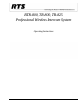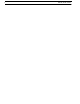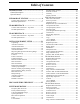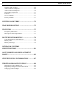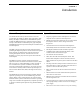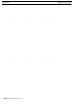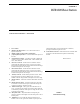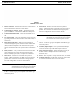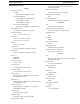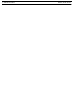Operating Instructions
Table Of Contents
- CHAPTER 1 Introduction
- CHAPTER 2 BTR-800 Base Station
- CHAPTER 3 TR-800 Beltpack
- CHAPTER 4 TR-825 Beltpack
- CHAPTER 5 Initial Equipment Setup
- Unpacking
- Antenna Connection
- Antenna Polarization
- Distance between Antennas
- Antenna Placement
- Improving Reception and Increasing Range
- Base Station Set-up
- Location
- Power Connection
- Transmit Switches
- Internal Transmit Switches
- Intercom Switch
- Intercom Interface
- Dual Listen Functionality
- Auxiliary Input/Output
- Internal Auxiliary Input Routing Switch
- Stage Announce / Relay Contacts
- Base Station Link
- Beltpack Setup
- Antenna Connection
- Transmit Mode
- Headset Connection
- CHAPTER 6 Pre-Walk-Thru Checklist
- CHAPTER 7 System Operation
- Frequency Plan Overview
- Factory-Defined Groups
- User-Programmable Groups
- System Quick Start
- Base Station Operation
- Power
- Local Headset
- Portable Station Connect
- Intercom A and B
- Auxiliary
- Display Contrast
- BTR-800 Menu Structure
- Main Screen Flowchart
- Power-Up Screen
- Operating Screen
- Beltpack Activity Code Definitions
- Group/Channel Select
- Group/Frequency Select
- Frequency Edit (User-Programmed Groups Only)
- ClearScan™
- Special Key Sequences
- Lockout
- Copy
- 1st Use Default
- Factory Default
- Beltpack Operation
- On/Off and Volume Control
- Battery Check
- Talk Button
- Microphone Gain
- Audio Channel Select Button
- Stage Announce (SA)
- Wireless Talk Around (WTA)
- TR-800 Menu Structure
- Beltpack Menu Structure
- Power-Up Screens
- Group/Channel Screen
- Transmit Screen
- Receive 1 Screen
- Receive 2 Screen
- ClearScan™
- Stage Announce Enable/Disable
- Wireless Talk Around Enable/Disable
- Audio Channel A or B Disable/Enable
- Talk Button Latch on/Latch off
- Special Key Sequences
- Lockout
- 1st Use Default
- Factory Default
- TR-825 Menu Structure
- CHAPTER 8 System Walk-Thru
- CHAPTER 9 Troubleshooting
- CHAPTER 10 Tech Tips
- CHAPTER 11 Battery Information
- CHAPTER 12 Intercom Systems Specifications
- CHAPTER 13 Accessories and Replacement Parts
- CHAPTER 14 Certification Information
- CHAPTER 15 Three Band Base Stations
CHAPTER 2
BTR-800 Base Station
Controls and Connections – Front Panel
1. Power Switch
2. [MENU] and [SET] buttons - Use to select menus and set
options on the LCD.
3. Backlit Graphics LCD (Liquid Crystal Display)
4. [UP] and [DOWN] buttons - Use to select base station options on
the LCD.
5. Portable Station Connect - Use buttons to enable or disable the
respective receiver’s audio. GREEN LED - Audio enabled, LED
OFF - Audio disabled.
6. Intercom A Controls – Wired intercom A interface controls.
Audio input and output level controls. 2-wire or 4-wire select
button with green LED indicator lights. Selected LED will change
to RED if the input levels are too high.
7. Intercom B Controls – Wired intercom B interface controls.
Audio input and output level controls. 2-wire or 4-wire select
button with green LED indicator lights. Selected LED will change
to RED if the input levels are too high.
8. Auxiliary Controls – Wired auxiliary interface controls. Audio
input and output level controls. GREEN LED = Aux. input
enabled. LED will change to RED if the input levels are too high.
9. Headset Volume – Controls the volume to the headset connection
to #14.
10. Headset Intercom Select – Controls the intercom to which the
local headset is connected. Each press of the button changes the
connection; channel A, channel B, or both.
11. Talk/Overmod Light – LED is green when talk button #13 is
active. A normal mic gain setting will cause the LED to flash red
on the loudest speech levels. If the gain is too high, the LED is red
at normal speech volumes.
12. Microphone Gain – Adjust the headset’s microphone gain.
Adjusts so that the overmod light #11 flashes from green to red on
loudest speech.
13. Talk Button - Press to enable the audio path from the local
handset. LED #11 turns green when enabled. A quick press and
release latches button on. If the talk function is latched on,
pressing the talk button again turns it off.
14. Local Headset Connector - Male XLR connector or female XLR.
A dynamic or electret headset microphone is automatically
detected.
FIGURE 2.
Local Headset Wiring
Male Connector
Female Connector