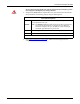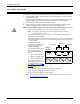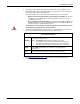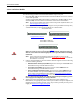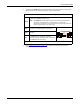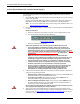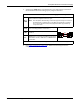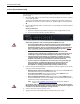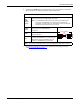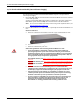Specifications
28 - Hardware Installation DeviceMaster Installation and Configuration Guide: 2000506 Rev. B
16-Port (DeviceMaster PRO)
16-Port (DeviceMaster PRO)
Use the following procedure to install the DeviceMaster PRO 16-port with an external
power supply.
1. Record the MAC address and serial number of the DeviceMaster unit on the customer
service label provided.
You may need the MAC address during driver configuration. The serial number and
MAC address are located on a label on the device. The MAC address starts with 00 C0
4E.
2. Place the DeviceMaster PRO on a stable surface, or optionally mount the DeviceMaster
PRO in a rack.
Rack Installation:
a. Attach the L brackets to the interface using the screws supplied with the unit.
b. You can mount the unit facing in either direction.
c. Attach the L bracket into your rack.
Follow these guidelines when mounting the DeviceMaster in a rack.
• If the DeviceMaster PRO is installed in a closed or multi-rack assembly, the
operating temperature of the rack environment may be greater than the
ambient temperature. Be sure to install the DeviceMaster in an environment
that is compatible with the maximum rated ambient temperature (http://
www.comtrol.com/products/specifications/99451-0).
• Make sure that the mechanical loading is level to avoid a hazardous
condition; such as, loading heavy equipment in the rack unevenly. The rack
should safely support the combined weight of all equipment in the rack.
• Slots and openings in the cabinet are provided for ventilation. To ensure
reliable operation of the DeviceMaster and to protect it from overheating,
maintain a minimum of 1 inch of clearance on all sides of the unit.
• AC power inputs are intended to be used with a three-wire grounding type
plug, which has a grounding pin. Equipment grounding ensures safe
operation. Do not defeat the grounding means and verify that the
DeviceMaster is reliably grounded when mounting within the rack.
3. Connect the DeviceMaster PRO to the same Ethernet network segment as the host PC
using one of the following methods.
• Ethernet hub or switch (10/100Base-T): Connect to the port labeled UP on the
DeviceMaster PRO using a standard Ethernet cable.
• Server NIC (10/100Base-T): Connect to the port labeled DOWN on the
DeviceMaster PRO using a standard Ethernet cable.
• Daisy-chaining DeviceMaster units: Connect the port labeled DOWN on the
first DeviceMaster PRO to the port labeled UP on the second DeviceMaster PRO or
other device using a standard Ethernet cable.
Note: Do not connect multiple units until you have changed the default IP
address, see Initial Configuration
on Page 33.
If you plan on using the NS-Link device driver, make sure that you do not connect
RS-422/485 devices until the appropriate port interface type has been configured
in the driver. The NS-Link default port setting is RS-232.
4. Connect the power cord into a power source.
5. Apply power to the DeviceMaster PRO by turning on the power switch.
Caution
Caution