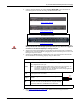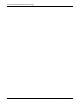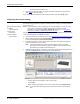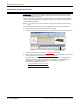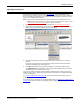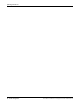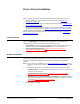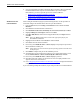Specifications
DeviceMaster Installation and Configuration Guide: 2000506 Rev. B Initial Configuration - 37
Uploading SocketServer
Uploading SocketServer
Use this section to upload a new version of SocketServer on the DeviceMaster using
PortVision Plus. Technical Support recommends updati ng S oc ke tS erver before setting up
the secure COM ports redirector or to configure the sockets using the SocketServer web
page to avoid configuration problems.
Note: This section contains SocketServer update information for installations that are
NOT running an NS-Link driver. If you are running an NS-Link device driver, see the
NS-Link User Guide for Windows
(also available on the CD).
1. Make sure that you have located or downloaded the latest SocketServer version
.
2. Right-click the DeviceMaster for which you want to update, click Upload Firmware,
browse to the SocketServer .bin file, and then click Open.
3. Click Ye s to the Upload Firmware message that warns you that this is a sensitive
process.
It may take a few moments for the firmware to upload onto the device. The device
will reboot itself during the upload process.
4. Click Ok to the advisory message about waiting to use the device until the status
reads ON-LINE. In the next polling cycle, PortVision Plus updates the List View pane
and displays the new SocketServer version.
You are now ready to complete the DeviceMaster configuration by setting up the secure
COM port redirector or configuring sockets using the SocketServer web page, depending
on your environment.
Go to Secure COM Port Set Up on Page 45
to locate information about setting up secure
COM ports.
If you do not plan on setting up secure COM portsNS-Link, go to Socket Port Configuration
on Page 49 for information about configuring sockets using the SocketServer web page.