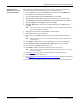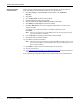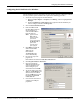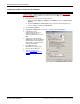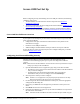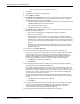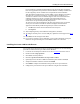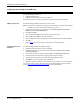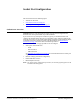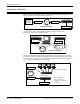Specifications
DeviceMaster Installation and Configuration Guide: 2000506 Rev. B Secure COM Port Set Up - 45
Secure COM Port Set Up
Before configuring security and installing the secure COM port redirector, the following
conditions must be met:
• The DeviceMaster is connected to the network and powered on (Hardware
Installation on Page 13)
• The network information has been configured in the DeviceMaster (Configuring the
Network Settings on Page 34)
• If this is the initial device driver installation, verify that the DeviceMaster contains
the latest version of SocketServer (Checking the SocketServer Version
on Page 36)
Secure COM Port Redirector Overview
If you require secure COM ports, you will need to do the following to set up secure COM
ports on the DeviceMaster.
• Configure the serial port characteristics and enable the security feature in the
SocketServer web page
• Install the secure COM port redirector
• Add and configure the DeviceMaster serial port with the secure port redirector
If your site does not require security and you want to configure COM ports, you should
install the NS-Link device driver
.
Configuring Serial Ports and Enabling Security
The first step to setting up a secure connection on the DeviceMaster is to use
SocketServer to enable the appropriate port or ports and configure DeviceMaster
security.
Note: Make sure that the DeviceMaster contains the latest version of SocketServer before
setting up security on the DeviceMaster.
1. Open the DeviceMaster Server Configuration page using one of these methods:
• Web browser, open a web browser and enter the IP address of the DeviceMaster
that you want to configure.
• PortVision Plus, start PortVision PlusPortVision Plus, right-click the
DeviceMaster that you want to configure, and click Web Manager.
2. Click the port for which you want to configure.
Note: Click the ? in a configuration area for field specific information or the Help
button at the bottom of the page to view page level help.
3. If connecting an RS-422 or RS-485 serial device to this port, select the appropriate
setting from the Mode drop list.
4. If necessary, set additional Serial Configuration parameters to match your serial
device.
5. Click Enable in TCP Connection Configuration.
6. Optionally, click Clone if you want to set up all of the DeviceMaster serial ports with
the same serial characteristics.
Note: You will need the DeviceMaster IP address and the TCP port number to if you