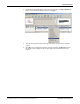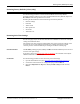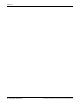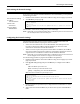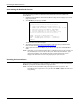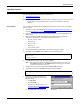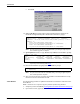Specifications
72 - Managing the DeviceMaster DeviceMaster Installation and Configuration Guide: 2000506 Rev. B
Adding a DeviceMaster to an Existing Installation
Adding a DeviceMaster to an Existing Installation
Use this procedure to add another DeviceMaster to an existing configuration.
1. Install the DeviceMaster to an Ethernet hub or server NIC. If necessary, see Hardware
Installation on Page 13.
Note: Technical support recommends installing and testing one DeviceMaster at a
time when installing multiple DeviceMasters. In the event troubleshooting must
be done, a single DeviceMaster is easier to resolve than several at once.
2. Power-up the new DeviceMaster and verify that boot cycle completes.
Note: The PWR or Status LED flashes while booting and it takes approximately 15
seconds for the Bootloader to complete the boot cycle.
3. If required, program an IP address into the new DeviceMaster.
4. Configure serial ports to support the serial devices.
Replacing a DeviceMaster
Follow the appropriate procedure to replace DeviceMaster with another DeviceMaster in
an existing configuration.
Device Programmed
with IP Address
Use this procedure to replace hardware if the existing device is programmed for use with
an IP address.
1. Configure the IP address in the new DeviceMaster.
2. Remove the old DeviceMaster and attach a new or spare DeviceMaster.
3. Connect the new DeviceMaster to the network hub or server NIC.
4. Power-up the new DeviceMaster and verify that boot cycle completes.
Note: The PWR or Status LED flashes while booting and it takes approximately 15
seconds for the Bootloader to complete the boot cycle.
5. If using socket mode, configure any ports as necessary to match the previous
DeviceMaster.
6. Transfer all cabling from the old DeviceMaster to the new DeviceMaster.
7. It is not necessary to shut down and restart the host PC.
Device Programmed
with MAC Address
Use this procedure to replace hardware if the existing device is using a MAC address for
communications.
1. Remove the old DeviceMaster and attach a new or spare DeviceMaster.
2. Connect the new DeviceMaster to the network hub or server NIC.
3. Power-up the new DeviceMaster and verify that boot cycle completes.
Note: The PWR or Status LED flashes while booting and it takes approximately 15
seconds for the Bootloader to complete the boot cycle.
4. If you are using NS-Link, change the MAC address of the new DeviceMaster in the NS-
Link driver to reflect the new DeviceMaster.
5. If using socket mode, configure any ports as necessary to match the previous
DeviceMaster.
6. Transfer all cabling from the old DeviceMaster to the new DeviceMaster.
7. Restart the host PC.