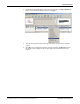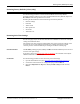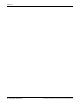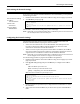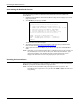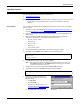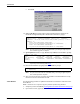Specifications
DeviceMaster Installation and Configuration Guide: 2000506 Rev. B RedBoot Procedures - 79
Uploading Firmware
Uploading Firmware
Use the appropriate procedure for your environment:
• Serial Method
on Page 79
• Telnet Method on Page 80
Note: Optionally, you can install PortVision Plus on a Windows system on the network and
upload firmware. PortVision Plus is the recommended method for uploading
firmware.
Serial Method The procedure for updating the Bootloader and SocketServer are the same, but the .bin
files are unique.
1. Verify that you have the .bin file (Locating Software and Documentation
on Page 10)
and cable Establishing a Serial Connection
on Page 75).
2. Connect a null modem cable from an available COM port on your PC to Port 1 on the
DeviceMaster.
3. Start the terminal program and configure your terminal server program (for
example, HyperTerminal or minicom) to the following values:
• Bits per second = 57600
• Data bits = 8
• Parity = None
• Stop bits = 1
• Flow control = None
4. Reset the DeviceMaster (disconnect and reconnect the power cable).
5. Immediately type #!DM and press Enter in your terminal program.
6. At the RedBoot> prompt, type dis, and press Enter.
Note: If you are unsuccessful in disabling the Bootloader within ten seconds, type
reset, #!DM, and dis again. The #!DM command is the only case-sensitive
command and must be in uppercase.
7. Verify that the system responds with an Loading disabled message.
8. Type load -r -b 0 -m x at the RedBoot> prompt and press Enter.
9. Upload the file using Xmodem for the
protocol. For example, if you are using
HyperTerminal:
a. Click Transfer.
b. Click Send File.
c. Browse to the location where you
stored the file from Locating Software
and Documentation on Page 10.
d. Cl ic k Xmodem as the protocol.
#!DM
RedBoot>dis
Loading disabled
RedBoot> load -r -b 0 -m x
CC
The file name in this screen shows the
Bootloader.