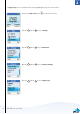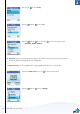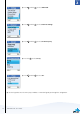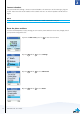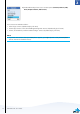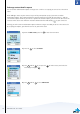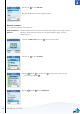User manual
58
2
SECTION
Exchange contact details request
You can send an authorisation request to a Skype user – and if it is accepted, you can see his or her online
status.
When adding a contact to your Contact list you will be prompted to specify if you want to send an
authorisation request. We recommend that you send this request but you do not have to do so – and you
can send the request whenever you wish to. If you do not send the request, you will never be able to see the
contact’s online status. Users who have not been authorised will be indicated by on your contact list.
Similarly, you will receive an authorisation request whenever a Skype user adds you to his or her Contact list.
By accepting the request, you allow the user to see your online status.
1) From the Idle screen, press left to enter the main menu.
2) Press left to select Contacts.
3) Press and left or just press left to fi nd a contact, and select the
contact by pressing left .
4) Press and left to select Advanced
ADVANCED SETTINGS