User guide
Table Of Contents
- Contents
- About This Guide
- Introducing the ZoneFlex Access Point
- Overview of the ZoneFlex Access Point
- Unpacking the ZoneFlex Access Point
- Getting to Know the Access Point Features
- Installing the Access Point
- Before You Begin
- Step 1: Preconfigure the Access Point
- Configuring for Management by ZoneDirector
- Configuring for Standalone Operation or for Management by FlexMaster
- What You Will Need
- 1. Prepare the Administrative Computer
- 2. Connect the Access Point to the Administrative Computer
- 3. Log Into the Access Point’s Web Interface
- 4. Configure the Wireless Settings
- 5. Disconnect the Access Point from the Administrative Computer
- 6. Restore the Administrative Computer’s Network Settings
- Step 2: Verify Access Point Operation
- Step 3: Deploy the Access Point
- Troubleshooting Installation
- Navigating the Web Interface
- Configuring the Access Point
- Managing the Access Point
- Viewing Current Device Settings
- Viewing Current Internet Connection Settings
- Viewing Current Local Subnet Settings
- Viewing Current Wireless Settings
- Viewing Associated Wireless Clients
- Changing the Administrative Login Settings
- Enabling Other Management Access Options
- Working with Event Logs and Syslog Servers
- Upgrading the Firmware
- Rebooting the Access Point
- Resetting the Access Point to Factory Defaults
- Running Diagnostics
- Where to Find More Information
- Numerics
- A
- B
- C
- D
- E
- F
- G
- H
- I
- K
- L
- M
- N
- O
- P
- R
- S
- T
- U
- V
- W
- Z
- Index
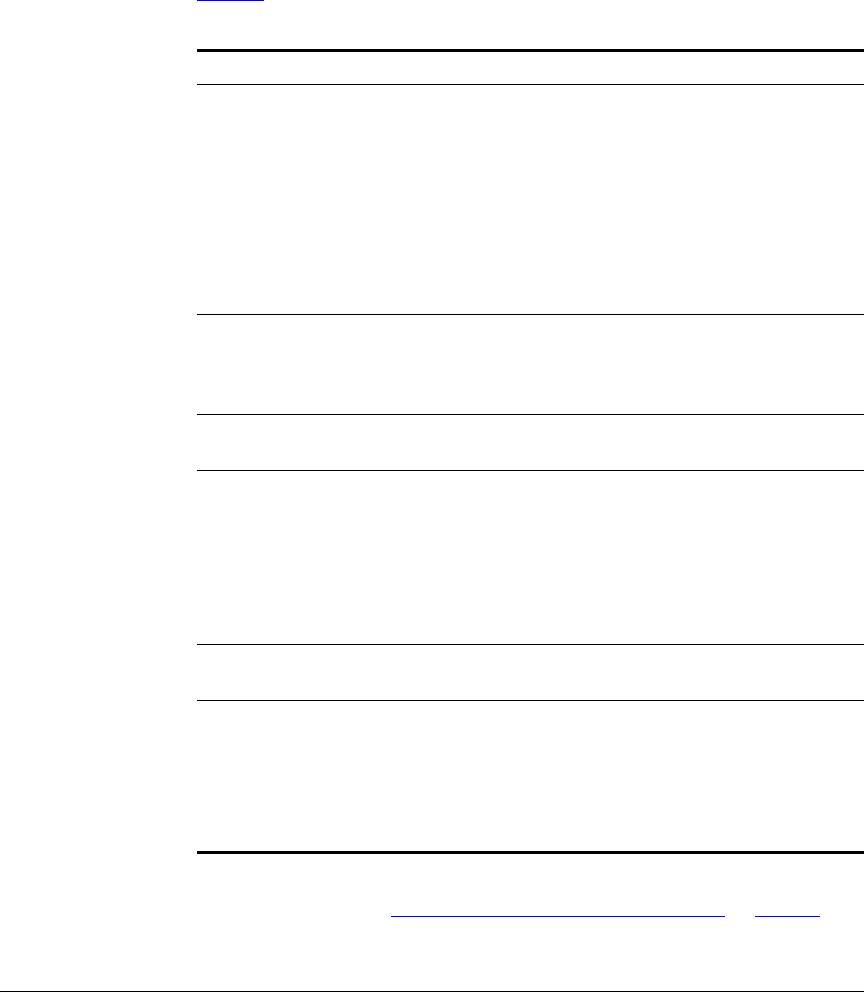
99
Managing the Access Point
Viewing Current Wireless Settings
Viewing Current Wireless Settings
If you want to view the current common wireless settings that the AP is using, go to
the Status > Wireless page (on dual band APs, go to Status > 2.4G or Status > 5G).
Tabl e 31
lists the descriptions of each common wireless setting.
If you want to make changes to any of these settings, go to the Configuration >
Wireless page. Refer to “
Configuring Common Wireless Settings” on page 62 for
more information.
Table 31. Common Wireless settings
Setting Description
Wireless Mode Shows the wireless mode that the AP is currently
using. Possible values include:
• Auto-Select
• 2.4GHz 54 Mbps
• 2.4GHz 11 Mbps
• 11ng (Operates with 802.11n, 802.11g and
802.11b devices in 2.4 Ghz spectrum only)
• 11na (Operates with 802.11n and 802.11a
devices in 5 GHz spectrum only)
Channel Shows the wireless channel that the AP is currently
using. If you set the wireless channel to
SmartSelect, this field will show the value Channel
# [SmartSelect].
Channel Width 11n devices only. Displays whether the channel
width is set to 20MHz or 40MHz.
Country Code Shows the country code that the AP has been set
to use.
CAUTION: Verify that the AP is using the correct
country code to make sure it uses only the allowed
radio channels in your region. Selecting the
incorrect country code may result in violation of
application laws.
AeroScout RFID tag detection Shows Enabled if you enabled AeroScout RFID
tag detection. The default setting is Disabled.
AeroScout Engine
communication daemon
Shows Up if the communication agent on the AP
is able to relay location data from AeroScout Tags
to the AeroScout Engine.
If the communication agent is unable to relay data
or AeroScout tag detection is disabled, this field
will show Down.










