User guide
Table Of Contents
- Contents
- About This Guide
- Introducing the ZoneFlex Access Point
- Overview of the ZoneFlex Access Point
- Unpacking the ZoneFlex Access Point
- Getting to Know the Access Point Features
- Installing the Access Point
- Before You Begin
- Step 1: Preconfigure the Access Point
- Configuring for Management by ZoneDirector
- Configuring for Standalone Operation or for Management by FlexMaster
- What You Will Need
- 1. Prepare the Administrative Computer
- 2. Connect the Access Point to the Administrative Computer
- 3. Log Into the Access Point’s Web Interface
- 4. Configure the Wireless Settings
- 5. Disconnect the Access Point from the Administrative Computer
- 6. Restore the Administrative Computer’s Network Settings
- Step 2: Verify Access Point Operation
- Step 3: Deploy the Access Point
- Troubleshooting Installation
- Navigating the Web Interface
- Configuring the Access Point
- Managing the Access Point
- Viewing Current Device Settings
- Viewing Current Internet Connection Settings
- Viewing Current Local Subnet Settings
- Viewing Current Wireless Settings
- Viewing Associated Wireless Clients
- Changing the Administrative Login Settings
- Enabling Other Management Access Options
- Working with Event Logs and Syslog Servers
- Upgrading the Firmware
- Rebooting the Access Point
- Resetting the Access Point to Factory Defaults
- Running Diagnostics
- Where to Find More Information
- Numerics
- A
- B
- C
- D
- E
- F
- G
- H
- I
- K
- L
- M
- N
- O
- P
- R
- S
- T
- U
- V
- W
- Z
- Index
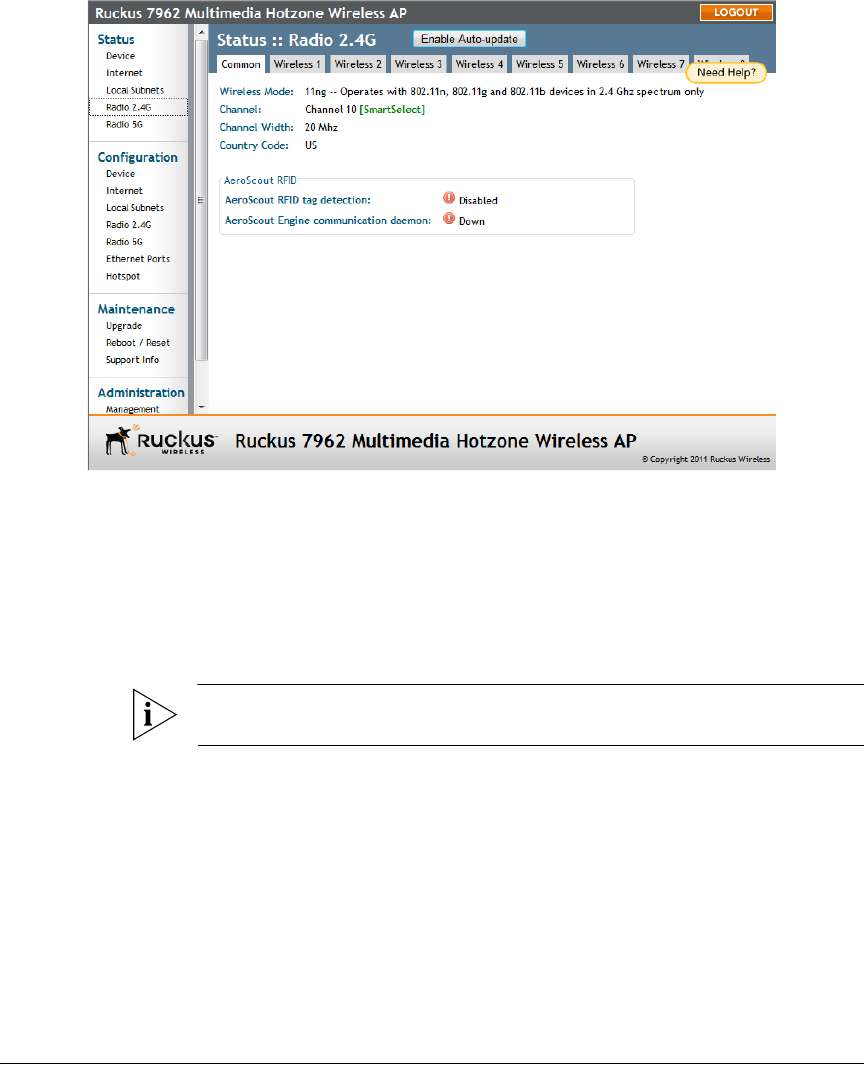
100
Managing the Access Point
Viewing Associated Wireless Clients
Figure 51. The Status > Wireless (Radio 2.4G/5G) page
Viewing Associated Wireless Clients
A usage-monitoring capability has been built into the Access Point to help you
monitor wireless clients that are associated with your wireless network.
To view associated wireless clients
1. Go to Status > Wireless. The Status > Wireless page appears.
NOTE: If you are using a ZoneFlex 7363/7962/7982 AP, go to Status > Radio 2.4G
or Status > Radio 5G.
2. Click any of the Wireless tabs. Wireless clients that are associated with this
particular wireless network appear under Connected Devices.










