User guide
Table Of Contents
- Contents
- About This Guide
- Introducing the ZoneFlex Access Point
- Overview of the ZoneFlex Access Point
- Unpacking the ZoneFlex Access Point
- Getting to Know the Access Point Features
- Installing the Access Point
- Before You Begin
- Step 1: Preconfigure the Access Point
- Configuring for Management by ZoneDirector
- Configuring for Standalone Operation or for Management by FlexMaster
- What You Will Need
- 1. Prepare the Administrative Computer
- 2. Connect the Access Point to the Administrative Computer
- 3. Log Into the Access Point’s Web Interface
- 4. Configure the Wireless Settings
- 5. Disconnect the Access Point from the Administrative Computer
- 6. Restore the Administrative Computer’s Network Settings
- Step 2: Verify Access Point Operation
- Step 3: Deploy the Access Point
- Troubleshooting Installation
- Navigating the Web Interface
- Configuring the Access Point
- Managing the Access Point
- Viewing Current Device Settings
- Viewing Current Internet Connection Settings
- Viewing Current Local Subnet Settings
- Viewing Current Wireless Settings
- Viewing Associated Wireless Clients
- Changing the Administrative Login Settings
- Enabling Other Management Access Options
- Working with Event Logs and Syslog Servers
- Upgrading the Firmware
- Rebooting the Access Point
- Resetting the Access Point to Factory Defaults
- Running Diagnostics
- Where to Find More Information
- Numerics
- A
- B
- C
- D
- E
- F
- G
- H
- I
- K
- L
- M
- N
- O
- P
- R
- S
- T
- U
- V
- W
- Z
- Index
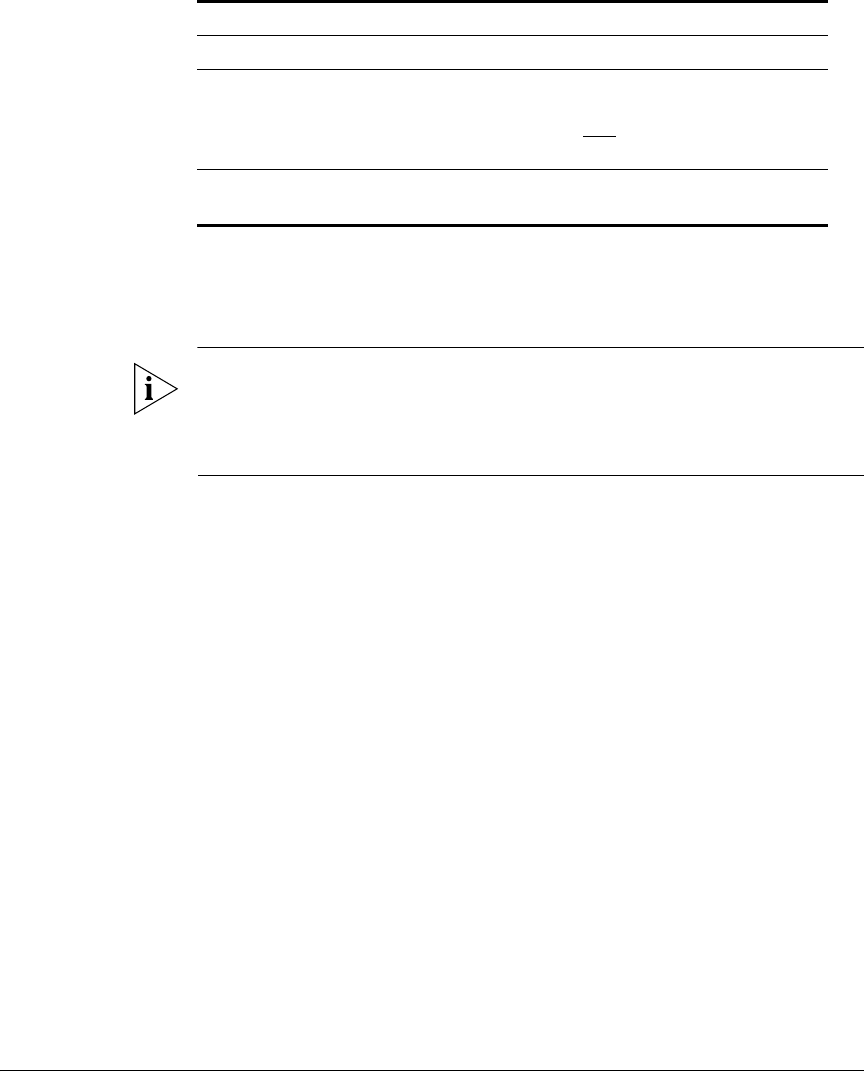
105
Managing the Access Point
Enabling Other Management Access Options
4. Click Update Settings to save your changes. A confirmation message appears at
the top of the page.
You have completed configuring the management access options.
NOTE: Remember to open any relevant firewall ports between the AP and the
firmware upgrade/management server. For example, if HTTPS is used for firmware
upgrades, open TCP port 443 on the firewall to allow connections through port 443.
If FlexMaster server is used, open TCP ports 80 and 443 for HTTP/HTTPS communi-
cations, and TCP port 8082 for AP wake-up commands.
FlexMaster Server URL URL of the FlexMaster server
Digest-authentication
Username/Digest-
authentication password
This information is automatically generated by the
AP and used for authentication with FlexMaster.
Change this value only
if you want the AP to
connect to another access control server (ACS).
Periodic FlexMaster Inform
Interval
Interval at which the device should attempt to
contact FlexMaster
Table 33. TR-069 and SNMP Management Options
Option Description










