User guide
Table Of Contents
- Contents
- About This Guide
- Introducing the ZoneFlex Access Point
- Overview of the ZoneFlex Access Point
- Unpacking the ZoneFlex Access Point
- Getting to Know the Access Point Features
- Installing the Access Point
- Before You Begin
- Step 1: Preconfigure the Access Point
- Configuring for Management by ZoneDirector
- Configuring for Standalone Operation or for Management by FlexMaster
- What You Will Need
- 1. Prepare the Administrative Computer
- 2. Connect the Access Point to the Administrative Computer
- 3. Log Into the Access Point’s Web Interface
- 4. Configure the Wireless Settings
- 5. Disconnect the Access Point from the Administrative Computer
- 6. Restore the Administrative Computer’s Network Settings
- Step 2: Verify Access Point Operation
- Step 3: Deploy the Access Point
- Troubleshooting Installation
- Navigating the Web Interface
- Configuring the Access Point
- Managing the Access Point
- Viewing Current Device Settings
- Viewing Current Internet Connection Settings
- Viewing Current Local Subnet Settings
- Viewing Current Wireless Settings
- Viewing Associated Wireless Clients
- Changing the Administrative Login Settings
- Enabling Other Management Access Options
- Working with Event Logs and Syslog Servers
- Upgrading the Firmware
- Rebooting the Access Point
- Resetting the Access Point to Factory Defaults
- Running Diagnostics
- Where to Find More Information
- Numerics
- A
- B
- C
- D
- E
- F
- G
- H
- I
- K
- L
- M
- N
- O
- P
- R
- S
- T
- U
- V
- W
- Z
- Index
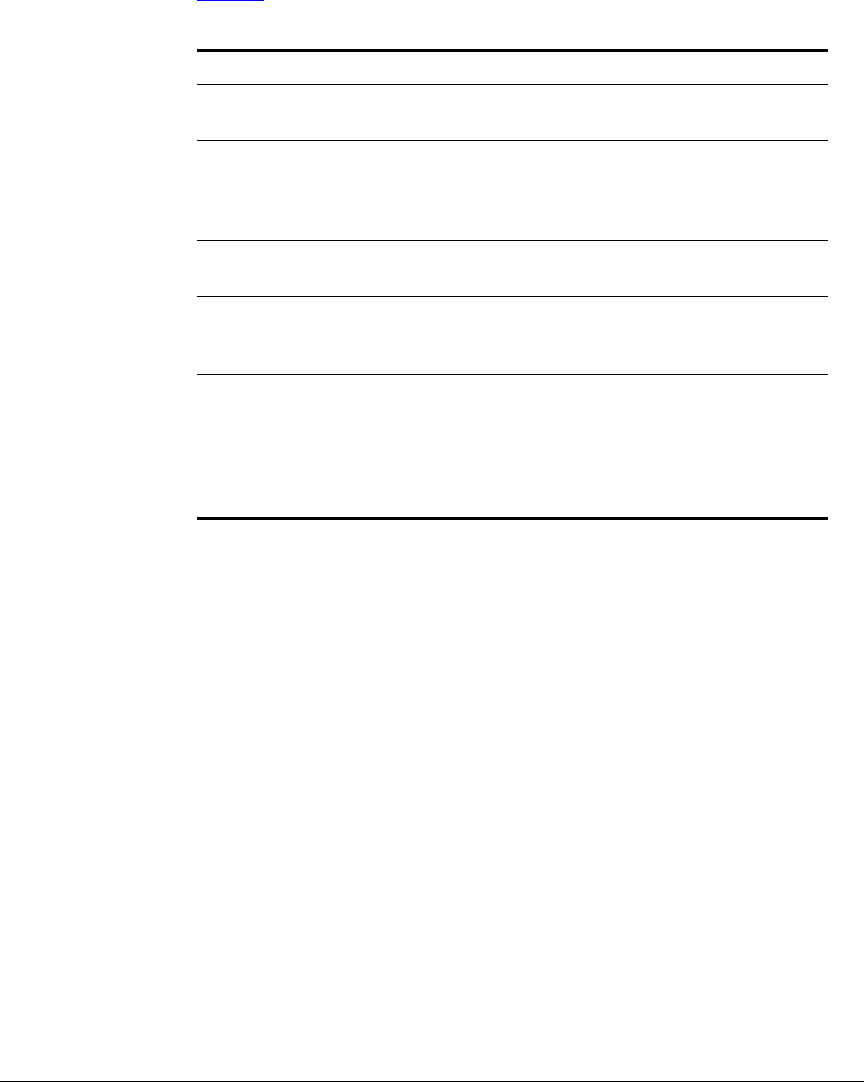
107
Managing the Access Point
Enabling Other Management Access Options
Tabl e 34 lists the TR-069 status information that the AP provides.
Pointing the AP to FlexMaster
Your ZoneFlex device is required to “call home” to register with your FlexMaster;
FlexMaster does not initiate initial contact. To register successfully with FlexMaster,
your ZoneFlex device must know the FlexMaster server’s URL, thus entered on the
device. You will need TCP ports 80 and 443 between APs and FlexMaster when
traversing Layer 3/firewall boundaries.
To point the AP to FlexMaster
1. Go to Administration > Management.
2. Under TR-069/SNMP Management Choice, click Auto.
3. In FlexMaster Server URL, type the URL of the FlexMaster server.
4. Toggle the Contact FlexMaster every drop-down list to select how frequently
the device will check the FlexMaster server for any pending configuration changes
available for that ZoneFlex unit. On the FlexMaster side, this field is referred to as
the Periodic Inform Interval.
5. Click Update Settings to save your changes.
After the AP registers with FlexMaster, this Administration > Management page
will show the communication status between the AP and FlexMaster.
Table 34. TR-069 status information
Status Information Description
Currently using Shows the FlexMaster server IP address or URL
with which the AP is currently registered
Last attempted contact Shows the date and time of the AP’s last attempt
to contact FlexMaster. Date and time are
specified in GMT (or UTC), which are accurate if a
Network Time Protocol (NTP) server is configured.
Last successful contact Shows the date and time of the AP’s last successful
contact with FlexMaster.
Last contact result Shows the result of the last attempt to contact
FlexMaster (success or failure, and failure error
code if applicable).
Current time Shows the current date and time as known to the
AP. This timestamp is accurate if an NTP server is
configured on the AP. If there is no NTP server
configured, this timestamp is useful as a reference
for comparison of the timestamps for Last
attempted contact and Last successful contact.










