User guide
Table Of Contents
- Contents
- About This Guide
- Introducing the ZoneFlex Access Point
- Overview of the ZoneFlex Access Point
- Unpacking the ZoneFlex Access Point
- Getting to Know the Access Point Features
- Installing the Access Point
- Before You Begin
- Step 1: Preconfigure the Access Point
- Configuring for Management by ZoneDirector
- Configuring for Standalone Operation or for Management by FlexMaster
- What You Will Need
- 1. Prepare the Administrative Computer
- 2. Connect the Access Point to the Administrative Computer
- 3. Log Into the Access Point’s Web Interface
- 4. Configure the Wireless Settings
- 5. Disconnect the Access Point from the Administrative Computer
- 6. Restore the Administrative Computer’s Network Settings
- Step 2: Verify Access Point Operation
- Step 3: Deploy the Access Point
- Troubleshooting Installation
- Navigating the Web Interface
- Configuring the Access Point
- Managing the Access Point
- Viewing Current Device Settings
- Viewing Current Internet Connection Settings
- Viewing Current Local Subnet Settings
- Viewing Current Wireless Settings
- Viewing Associated Wireless Clients
- Changing the Administrative Login Settings
- Enabling Other Management Access Options
- Working with Event Logs and Syslog Servers
- Upgrading the Firmware
- Rebooting the Access Point
- Resetting the Access Point to Factory Defaults
- Running Diagnostics
- Where to Find More Information
- Numerics
- A
- B
- C
- D
- E
- F
- G
- H
- I
- K
- L
- M
- N
- O
- P
- R
- S
- T
- U
- V
- W
- Z
- Index
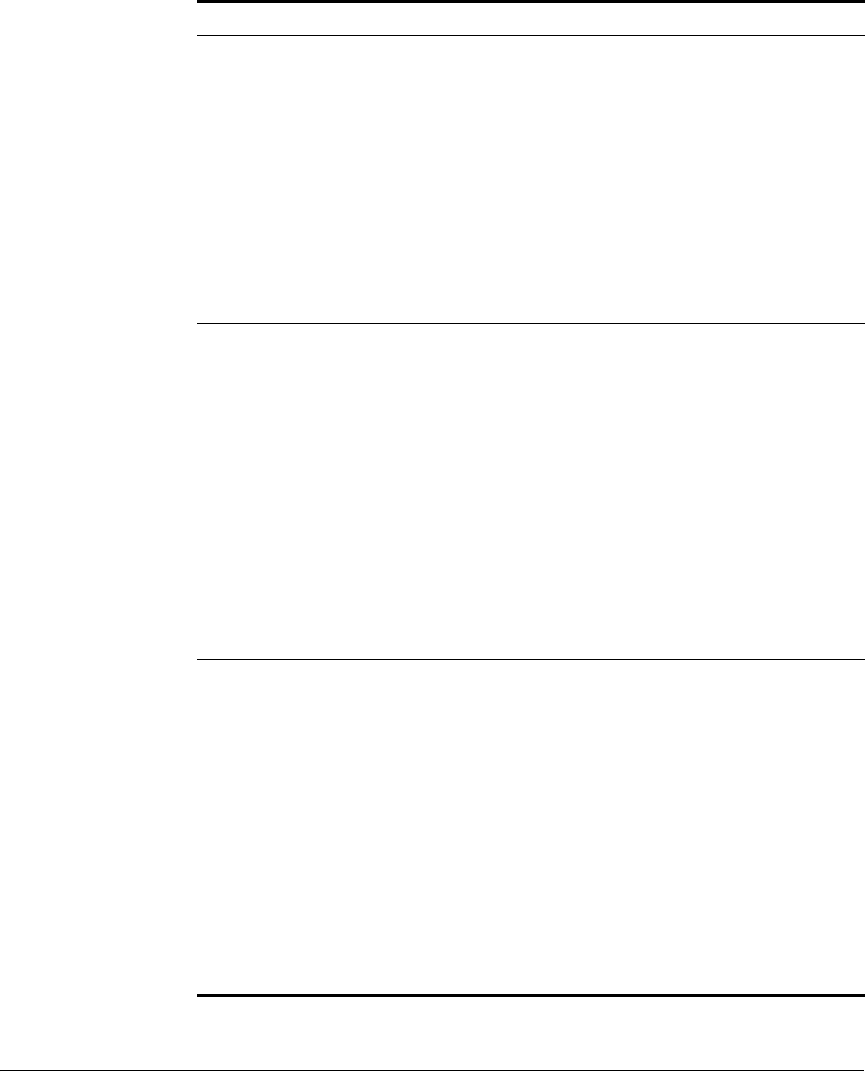
21
Introducing the ZoneFlex Access Point
Getting to Know the Access Point Features
DIR LED • Off: The AP is not being managed by
ZoneDirector (standalone mode).
• Green: The AP is being managed by
ZoneDirector.
• Slow flashing green (one flash every two
seconds): The AP is being managed by
ZoneDirector, but is currently unable to
communicate with ZoneDirector.
• Fast flashing green (two flashes every second):
The AP is being managed by ZoneDirector and
is currently receiving configuration settings
(provisioning) or a firmware update.
2.4G LED (WLAN) • Off: The WLAN service is down.
• Amber: The WLAN is up, but no clients are
associated and no downlink MAPs are
connected.
• Green: The WLAN is up and at least one client
is associated. No downlink MAPs are
connected
• Slow flashing green (one flash every two
seconds): The WLAN is up and at least one
downlink MAP is connected. No clients are
associated
• Fast flashing green (two flashes every second):
The WLAN is up, at least one downlink MAP is
connected, and at least one client is associated
5G LED (WLAN) • Off: The WLAN service is down
• Amber: The WLAN is up, but no clients are
associated and no downlink MAPs are
connected
• Green: The WLAN is up and at least one client
is associated. No downlink MAPs are
connected
• Slow flashing green (one flash every two
seconds): The WLAN is up and at least one
downlink MAP is connected. No clients are
associated
• Fast flashing green (two flashes every second):
The WLAN is up, at least one downlink MAP is
connected, and at least one client is associated
Table 14. ZoneFlex 7321 front panel elements
LED Description










