User guide
Table Of Contents
- Contents
- About This Guide
- Introducing the ZoneFlex Access Point
- Overview of the ZoneFlex Access Point
- Unpacking the ZoneFlex Access Point
- Getting to Know the Access Point Features
- Installing the Access Point
- Before You Begin
- Step 1: Preconfigure the Access Point
- Configuring for Management by ZoneDirector
- Configuring for Standalone Operation or for Management by FlexMaster
- What You Will Need
- 1. Prepare the Administrative Computer
- 2. Connect the Access Point to the Administrative Computer
- 3. Log Into the Access Point’s Web Interface
- 4. Configure the Wireless Settings
- 5. Disconnect the Access Point from the Administrative Computer
- 6. Restore the Administrative Computer’s Network Settings
- Step 2: Verify Access Point Operation
- Step 3: Deploy the Access Point
- Troubleshooting Installation
- Navigating the Web Interface
- Configuring the Access Point
- Managing the Access Point
- Viewing Current Device Settings
- Viewing Current Internet Connection Settings
- Viewing Current Local Subnet Settings
- Viewing Current Wireless Settings
- Viewing Associated Wireless Clients
- Changing the Administrative Login Settings
- Enabling Other Management Access Options
- Working with Event Logs and Syslog Servers
- Upgrading the Firmware
- Rebooting the Access Point
- Resetting the Access Point to Factory Defaults
- Running Diagnostics
- Where to Find More Information
- Numerics
- A
- B
- C
- D
- E
- F
- G
- H
- I
- K
- L
- M
- N
- O
- P
- R
- S
- T
- U
- V
- W
- Z
- Index
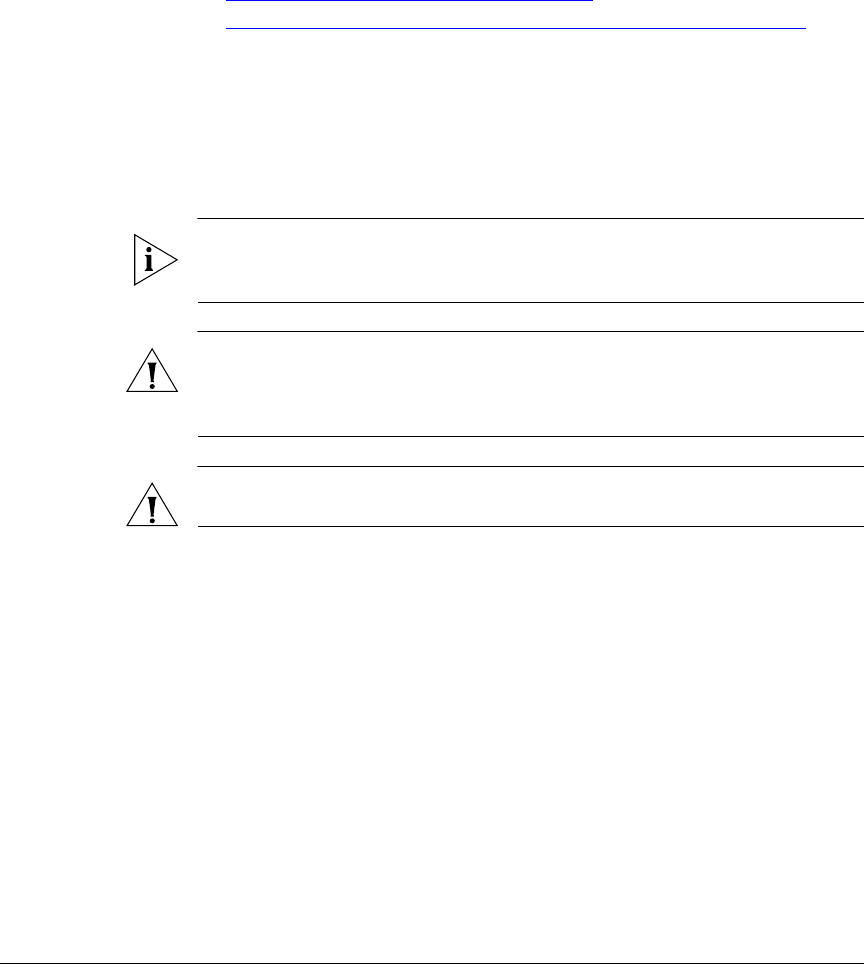
34
Installing the Access Point
Step 1: Preconfigure the Access Point
Step 1: Preconfigure the Access Point
The procedure for completing the Access Point’s essential configuration depends on
whether you want it to be managed by either ZoneDirector or FlexMaster or to operate
as a standalone Access Point. Refer to the section that is relevant to your deployment:
■ Configuring for Management by ZoneDirector
■ Configuring for Standalone Operation or for Management by FlexMaster
Configuring for Management by ZoneDirector
If ZoneDirector is installed on the network, you do not need to preconfigure the Access
Point. Simply connect the Access Point to same Layer 2 subnet as ZoneDirector, and
when the Access Point starts up, it will discover and register with ZoneDirector
automatically.
NOTE: In addition to using Layer 2 auto discovery to enable the Access Point to
register with ZoneDirector, you can also use DHCP Option 43 or DNS. For more
information, refer to the ZoneDirector User Guide.
CAUTION: If you use this method, make sure that you do not change the IP address
of ZoneDirector after the AP discovers and registers with it. If you change the
ZoneDirector IP address, the AP will no longer be able to communicate with it and
will be unable to rediscover it.
CAUTION: If you configure an AP for management by ZoneDirector and later decide
that you want it to be a standalone AP, you will need to factory reset the AP.
Before starting this procedure, check the label on the back panel of the Access Point,
and write down the MAC address of the Access Point. You will need the MAC address
to identify the Access Point on the ZoneDirector Web interface.
What You Will Need
Before starting with the configuration task, make sure that you have the following
requirements ready:
■ A computer from which you can access the ZoneDirector Web interface
■ A Web browser such as Google Chrome, Mozilla Firefox 2.0 (or later) or Microsoft
Internet Explorer 6.0 (or later) installed on the administrative computer
■ One Cat5e foil screened twisted pair (FTP) solid Ethernet cable
■ Your ZoneFlex Access Point and its power adapter (or a PoE injector/PoE switch
to supply Power Over Ethernet to the Access Point)










