User guide
Table Of Contents
- Contents
- About This Guide
- Introducing the ZoneFlex Access Point
- Overview of the ZoneFlex Access Point
- Unpacking the ZoneFlex Access Point
- Getting to Know the Access Point Features
- Installing the Access Point
- Before You Begin
- Step 1: Preconfigure the Access Point
- Configuring for Management by ZoneDirector
- Configuring for Standalone Operation or for Management by FlexMaster
- What You Will Need
- 1. Prepare the Administrative Computer
- 2. Connect the Access Point to the Administrative Computer
- 3. Log Into the Access Point’s Web Interface
- 4. Configure the Wireless Settings
- 5. Disconnect the Access Point from the Administrative Computer
- 6. Restore the Administrative Computer’s Network Settings
- Step 2: Verify Access Point Operation
- Step 3: Deploy the Access Point
- Troubleshooting Installation
- Navigating the Web Interface
- Configuring the Access Point
- Managing the Access Point
- Viewing Current Device Settings
- Viewing Current Internet Connection Settings
- Viewing Current Local Subnet Settings
- Viewing Current Wireless Settings
- Viewing Associated Wireless Clients
- Changing the Administrative Login Settings
- Enabling Other Management Access Options
- Working with Event Logs and Syslog Servers
- Upgrading the Firmware
- Rebooting the Access Point
- Resetting the Access Point to Factory Defaults
- Running Diagnostics
- Where to Find More Information
- Numerics
- A
- B
- C
- D
- E
- F
- G
- H
- I
- K
- L
- M
- N
- O
- P
- R
- S
- T
- U
- V
- W
- Z
- Index
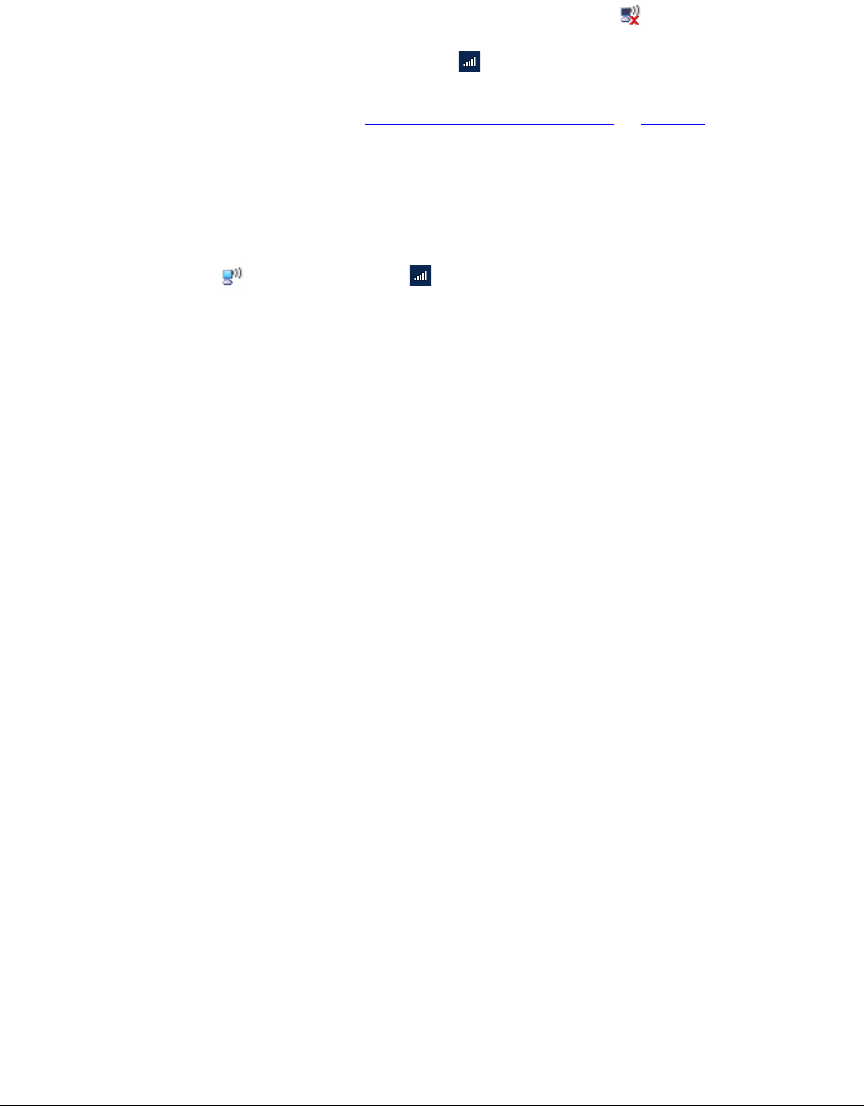
44
Installing the Access Point
Step 2: Verify Access Point Operation
• Windows XP: In the system tray, right-click the (Wireless Network Connec-
tion) icon, and then click View Available Wireless Networks.
• Windows 7: Left click the icon.
3. In the list of available wireless networks, click the network with the same SSID as
you configured in “
Configure Wireless # Settings” on page 40. For example, if you
set the SSID to Ruckus Wireless AP, click the wireless network named Ruckus
Wireless AP.
4. Click Connect.
Your wireless client connects to the wireless network. After the wireless client connects
to the wireless network successfully, the wireless client icon in the system tray changes
to (on Windows XP) or (on Windows 7).
Check the LEDs
Perform a spot-check using the LEDs to verify that the Access Point is operating
normally. Refer to the following sections for information on how to check the LEDs on
each ZoneFlex AP model.
Single Radio APs (ZoneFlex 2942/7942/7341/7343/
7321)
If the single radio Access Point is operating normally and your wireless client was able
to associate with it:
■ The WLAN LED is green.
■ If you do not have Ruckus Wireless ZoneDirector on the network, the DIR LED is
off. This indicates that the Access Point is operating in standalone mode. If there
is a ZoneDirector device on the network, the DIR LED is green.
Dual Radio APs (ZoneFlex 7363/7962/7982)
If the dual radio Access Point is operating normally and your wireless client was able
to associate with it:
■ The 2.4G or 5G LED is green.
■ If you do not have Ruckus Wireless ZoneDirector on the network, the DIR LED is
off. This indicates that the Access Point is operating in standalone mode. If there
is a ZoneDirector device on the network, the DIR LED is green.
Check the TR069 Status (FlexMaster Management
Only)
If you configured the Access Point to report to a FlexMaster server on the network,
make sure you verify that it can successfully communicate with the FlexMaster server.
You can do this by checking the TR069 status on the Access Point’s Web interface.










