User guide
Table Of Contents
- Contents
- About This Guide
- Introducing the ZoneFlex Access Point
- Overview of the ZoneFlex Access Point
- Unpacking the ZoneFlex Access Point
- Getting to Know the Access Point Features
- Installing the Access Point
- Before You Begin
- Step 1: Preconfigure the Access Point
- Configuring for Management by ZoneDirector
- Configuring for Standalone Operation or for Management by FlexMaster
- What You Will Need
- 1. Prepare the Administrative Computer
- 2. Connect the Access Point to the Administrative Computer
- 3. Log Into the Access Point’s Web Interface
- 4. Configure the Wireless Settings
- 5. Disconnect the Access Point from the Administrative Computer
- 6. Restore the Administrative Computer’s Network Settings
- Step 2: Verify Access Point Operation
- Step 3: Deploy the Access Point
- Troubleshooting Installation
- Navigating the Web Interface
- Configuring the Access Point
- Managing the Access Point
- Viewing Current Device Settings
- Viewing Current Internet Connection Settings
- Viewing Current Local Subnet Settings
- Viewing Current Wireless Settings
- Viewing Associated Wireless Clients
- Changing the Administrative Login Settings
- Enabling Other Management Access Options
- Working with Event Logs and Syslog Servers
- Upgrading the Firmware
- Rebooting the Access Point
- Resetting the Access Point to Factory Defaults
- Running Diagnostics
- Where to Find More Information
- Numerics
- A
- B
- C
- D
- E
- F
- G
- H
- I
- K
- L
- M
- N
- O
- P
- R
- S
- T
- U
- V
- W
- Z
- Index
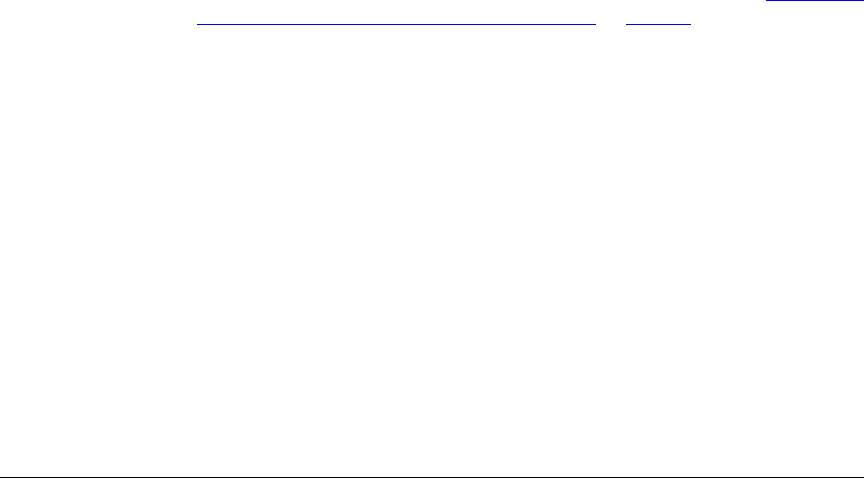
47
Installing the Access Point
Troubleshooting Installation
2. Connect the power adapter to a power source.
3. Obtain an Ethernet cable that is long enough to connect the Access Point to your
network’s router, switch, or hub.
4. Connect one end to a LAN port on the AP, and then connect the other end to your
network’s router, switch, or hub.
5. Verify that the power LED on the Access Point is green.
Congratulations! You have completed setting up the Access Point on your network.
To learn how to configure and manage the Access Point, continue reading the next
chapters.
Troubleshooting Installation
If the startup sequence does not work, verify that the network name (SSID) and security
settings (if you enabled them) on the AP match the settings on your wireless device.
■ Disconnect the AP from the power source, wait 5 seconds, reconnect it, and then
wait 60 seconds before attempting a reconnection.
■ Disconnect and reconnect the AP and the PC.
■ Replace the Ethernet cable with a new one if the relevant LAN port LED is not
illuminated. (LEDs in each port light up during a successful connection.)
If all else fails, you can reset the AP to its factory defaults (and start over).
1. Insert a straightened-out paper clip into the reset button hole.
2. Press and hold the Reset button for at least eight (8) seconds.
You can now reconnect your computer directly to the AP (as described in “
2. Connect
the Access Point to the Administrative Computer” on page 37), and then start over
with installation, using the default network settings.










