User guide
Table Of Contents
- Contents
- About This Guide
- Introducing the ZoneFlex Access Point
- Overview of the ZoneFlex Access Point
- Unpacking the ZoneFlex Access Point
- Getting to Know the Access Point Features
- Installing the Access Point
- Before You Begin
- Step 1: Preconfigure the Access Point
- Configuring for Management by ZoneDirector
- Configuring for Standalone Operation or for Management by FlexMaster
- What You Will Need
- 1. Prepare the Administrative Computer
- 2. Connect the Access Point to the Administrative Computer
- 3. Log Into the Access Point’s Web Interface
- 4. Configure the Wireless Settings
- 5. Disconnect the Access Point from the Administrative Computer
- 6. Restore the Administrative Computer’s Network Settings
- Step 2: Verify Access Point Operation
- Step 3: Deploy the Access Point
- Troubleshooting Installation
- Navigating the Web Interface
- Configuring the Access Point
- Managing the Access Point
- Viewing Current Device Settings
- Viewing Current Internet Connection Settings
- Viewing Current Local Subnet Settings
- Viewing Current Wireless Settings
- Viewing Associated Wireless Clients
- Changing the Administrative Login Settings
- Enabling Other Management Access Options
- Working with Event Logs and Syslog Servers
- Upgrading the Firmware
- Rebooting the Access Point
- Resetting the Access Point to Factory Defaults
- Running Diagnostics
- Where to Find More Information
- Numerics
- A
- B
- C
- D
- E
- F
- G
- H
- I
- K
- L
- M
- N
- O
- P
- R
- S
- T
- U
- V
- W
- Z
- Index
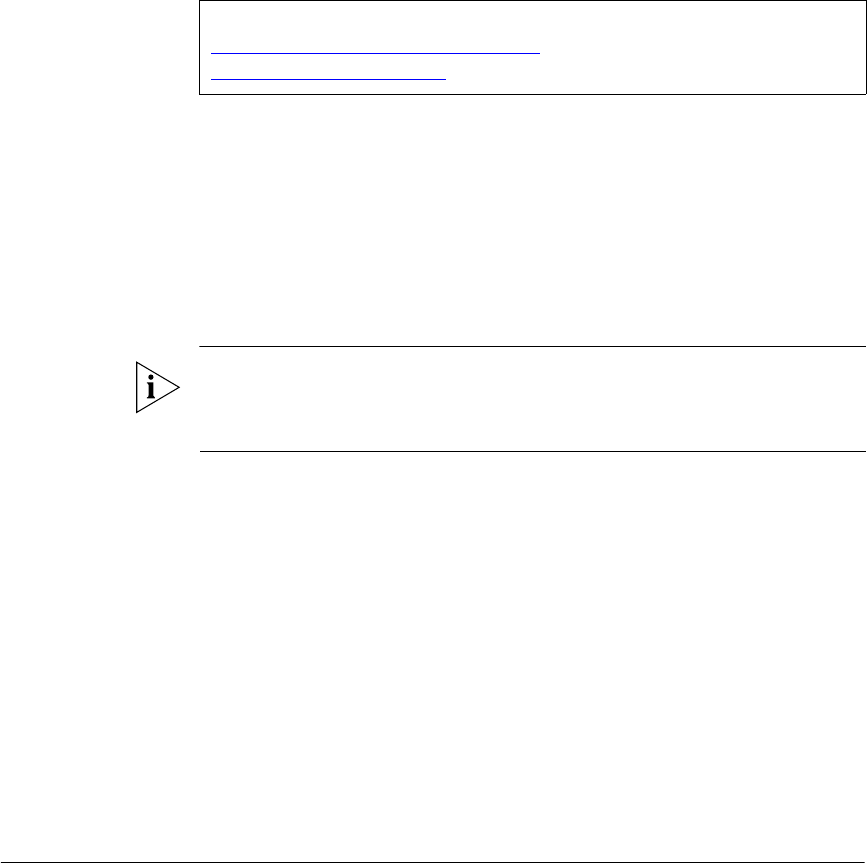
49
3
Navigating the Web Interface
Logging Into the ZoneFlex Web Interface
If you need to manage your AP, you do it with the features of the ZoneFlex Web
interface (which you already used to set up the AP for use).
If your ZoneFlex network will be managed by a Ruckus Wireless ZoneDirector, you can
manage APs through ZoneDirector rather than logging into each AP’s Web interface
individually.
NOTE: The following procedure assumes that you know the static IP address of the
AP (now in use), or you have some means of determining the dynamic IP address in
use by the AP. The PC you use for AP administration should be on the management
VLAN, if VLANs are used in your network.
To log into the Web interface
1. On the PC, open a Web browser window.
2. In the address or location bar, type the IP address of the AP. Default IP address for
standalone ZoneFlex APs:
192.168.0.1
3. Press <Enter> to connect to the Web interface.
4. If a Windows security alert dialog box appears, click OK/Yes to proceed. The
Ruckus Wireless Admin login page appears.
5. In Username, type super.
6. In Password, type sp-admin.
7. Click Login.
The ZoneFlex Access Point Web interface appears.
In This Chapter
Logging Into the ZoneFlex Web Interface
. . . . . . . . . . . . . . . . . . . . . . . . . . . . . .49
Navigating the Web Interface . . . . . . . . . . . . . . . . . . . . . . . . . . . . . . . . . . . . . . . .50










