User guide
Table Of Contents
- Contents
- About This Guide
- Introducing the ZoneFlex Access Point
- Overview of the ZoneFlex Access Point
- Unpacking the ZoneFlex Access Point
- Getting to Know the Access Point Features
- Installing the Access Point
- Before You Begin
- Step 1: Preconfigure the Access Point
- Configuring for Management by ZoneDirector
- Configuring for Standalone Operation or for Management by FlexMaster
- What You Will Need
- 1. Prepare the Administrative Computer
- 2. Connect the Access Point to the Administrative Computer
- 3. Log Into the Access Point’s Web Interface
- 4. Configure the Wireless Settings
- 5. Disconnect the Access Point from the Administrative Computer
- 6. Restore the Administrative Computer’s Network Settings
- Step 2: Verify Access Point Operation
- Step 3: Deploy the Access Point
- Troubleshooting Installation
- Navigating the Web Interface
- Configuring the Access Point
- Managing the Access Point
- Viewing Current Device Settings
- Viewing Current Internet Connection Settings
- Viewing Current Local Subnet Settings
- Viewing Current Wireless Settings
- Viewing Associated Wireless Clients
- Changing the Administrative Login Settings
- Enabling Other Management Access Options
- Working with Event Logs and Syslog Servers
- Upgrading the Firmware
- Rebooting the Access Point
- Resetting the Access Point to Factory Defaults
- Running Diagnostics
- Where to Find More Information
- Numerics
- A
- B
- C
- D
- E
- F
- G
- H
- I
- K
- L
- M
- N
- O
- P
- R
- S
- T
- U
- V
- W
- Z
- Index
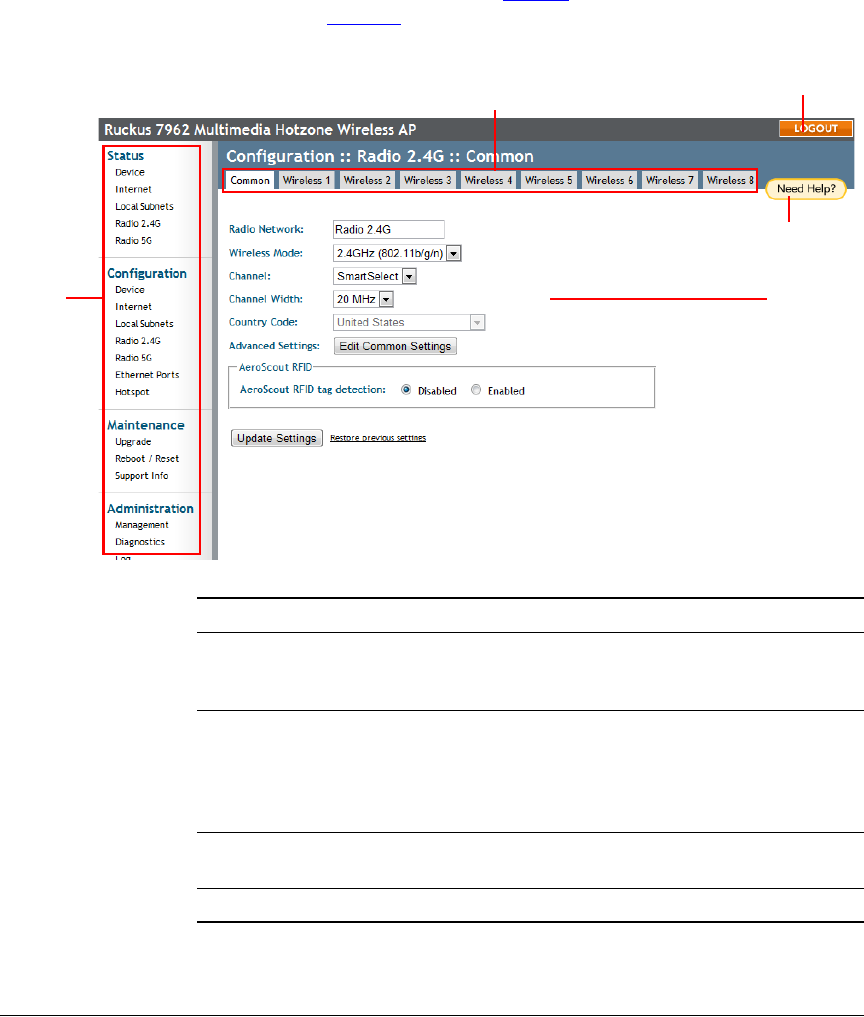
50
Navigating the Web Interface
Navigating the Web Interface
Navigating the Web Interface
You manage the Access Point through a Web browser-based interface that you can
access from any networked computer. Table 21
lists the Web interface features that
are identified in Figure 26
.
Figure 26. Elements of the ZoneFlex AP Web Interface
Menu
Workspace
Help Button
Tabs
Log Out Button
Table 21. ZoneFlex AP Web interface elements
Element Description
Menu Under each category (Status, Configuration, etc.)
are options that, when clicked, open the related
workspace in the area to the right.
Tabs Contains additional options for the configuration
page. For example, the Configuration > Wireless
page includes one tab for common wireless
configuration and eight tabs for each of the
available WLANs.
Workspace This large area displays features, options and
indicators relevant to your menu bar choices.
Logout Button Click this button to log out of the AP.










