User guide
Table Of Contents
- Contents
- About This Guide
- Introducing the ZoneFlex Access Point
- Overview of the ZoneFlex Access Point
- Unpacking the ZoneFlex Access Point
- Getting to Know the Access Point Features
- Installing the Access Point
- Before You Begin
- Step 1: Preconfigure the Access Point
- Configuring for Management by ZoneDirector
- Configuring for Standalone Operation or for Management by FlexMaster
- What You Will Need
- 1. Prepare the Administrative Computer
- 2. Connect the Access Point to the Administrative Computer
- 3. Log Into the Access Point’s Web Interface
- 4. Configure the Wireless Settings
- 5. Disconnect the Access Point from the Administrative Computer
- 6. Restore the Administrative Computer’s Network Settings
- Step 2: Verify Access Point Operation
- Step 3: Deploy the Access Point
- Troubleshooting Installation
- Navigating the Web Interface
- Configuring the Access Point
- Managing the Access Point
- Viewing Current Device Settings
- Viewing Current Internet Connection Settings
- Viewing Current Local Subnet Settings
- Viewing Current Wireless Settings
- Viewing Associated Wireless Clients
- Changing the Administrative Login Settings
- Enabling Other Management Access Options
- Working with Event Logs and Syslog Servers
- Upgrading the Firmware
- Rebooting the Access Point
- Resetting the Access Point to Factory Defaults
- Running Diagnostics
- Where to Find More Information
- Numerics
- A
- B
- C
- D
- E
- F
- G
- H
- I
- K
- L
- M
- N
- O
- P
- R
- S
- T
- U
- V
- W
- Z
- Index
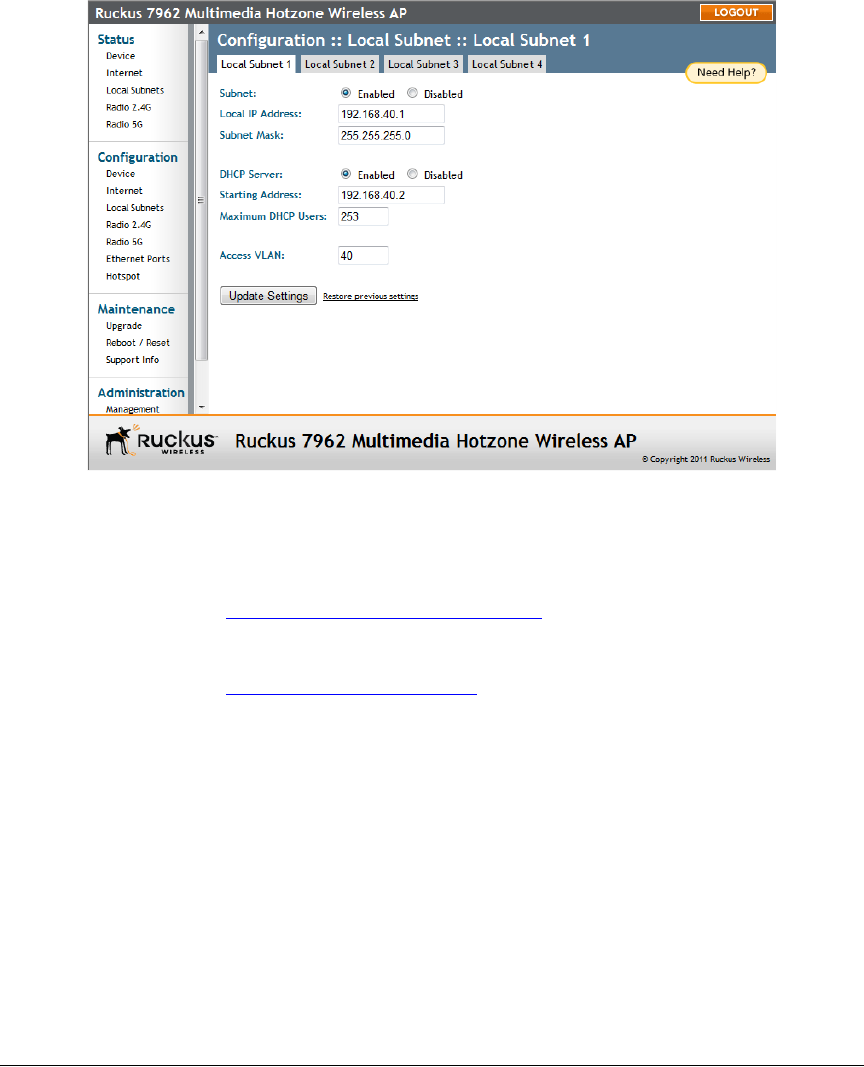
62
Configuring the Access Point
Configuring Wireless Settings
Figure 32. Configuring local subnets and enabling router mode
Configuring Wireless Settings
This section describes how to configure the wireless settings of the Access Point.
There are two types of wireless settings that you need to configure:
■ Configuring Common Wireless Settings: Includes the wireless mode, country
code, and advanced wireless settings, such as the wireless transmit power and
wireless protection mode. These settings are applied to all WLANs.
■ Configuring Wireless # Settings: The Wireless # tabs (“Wireless 1” through
“Wireless 8” on the 2.4GHz radio and “Wireless 9” through “Wireless 16” on the
5GHz radio) provide settings for customizing each WLAN individually.
Refer to the sections below for instructions on how to configure each set of wireless
settings.
Configuring Common Wireless Settings
Common wireless settings are settings that are applied to all WLANs. On single radio
APs, go to Configuration > Wireless. On dual radio APs, you configure these settings
for the 2.4GHz and 5GHz radios independently by going to Configuration > Radio
2.4G or Configuration > Radio 5G.










