User guide
Table Of Contents
- Contents
- About This Guide
- Introducing the ZoneFlex Access Point
- Overview of the ZoneFlex Access Point
- Unpacking the ZoneFlex Access Point
- Getting to Know the Access Point Features
- Installing the Access Point
- Before You Begin
- Step 1: Preconfigure the Access Point
- Configuring for Management by ZoneDirector
- Configuring for Standalone Operation or for Management by FlexMaster
- What You Will Need
- 1. Prepare the Administrative Computer
- 2. Connect the Access Point to the Administrative Computer
- 3. Log Into the Access Point’s Web Interface
- 4. Configure the Wireless Settings
- 5. Disconnect the Access Point from the Administrative Computer
- 6. Restore the Administrative Computer’s Network Settings
- Step 2: Verify Access Point Operation
- Step 3: Deploy the Access Point
- Troubleshooting Installation
- Navigating the Web Interface
- Configuring the Access Point
- Managing the Access Point
- Viewing Current Device Settings
- Viewing Current Internet Connection Settings
- Viewing Current Local Subnet Settings
- Viewing Current Wireless Settings
- Viewing Associated Wireless Clients
- Changing the Administrative Login Settings
- Enabling Other Management Access Options
- Working with Event Logs and Syslog Servers
- Upgrading the Firmware
- Rebooting the Access Point
- Resetting the Access Point to Factory Defaults
- Running Diagnostics
- Where to Find More Information
- Numerics
- A
- B
- C
- D
- E
- F
- G
- H
- I
- K
- L
- M
- N
- O
- P
- R
- S
- T
- U
- V
- W
- Z
- Index
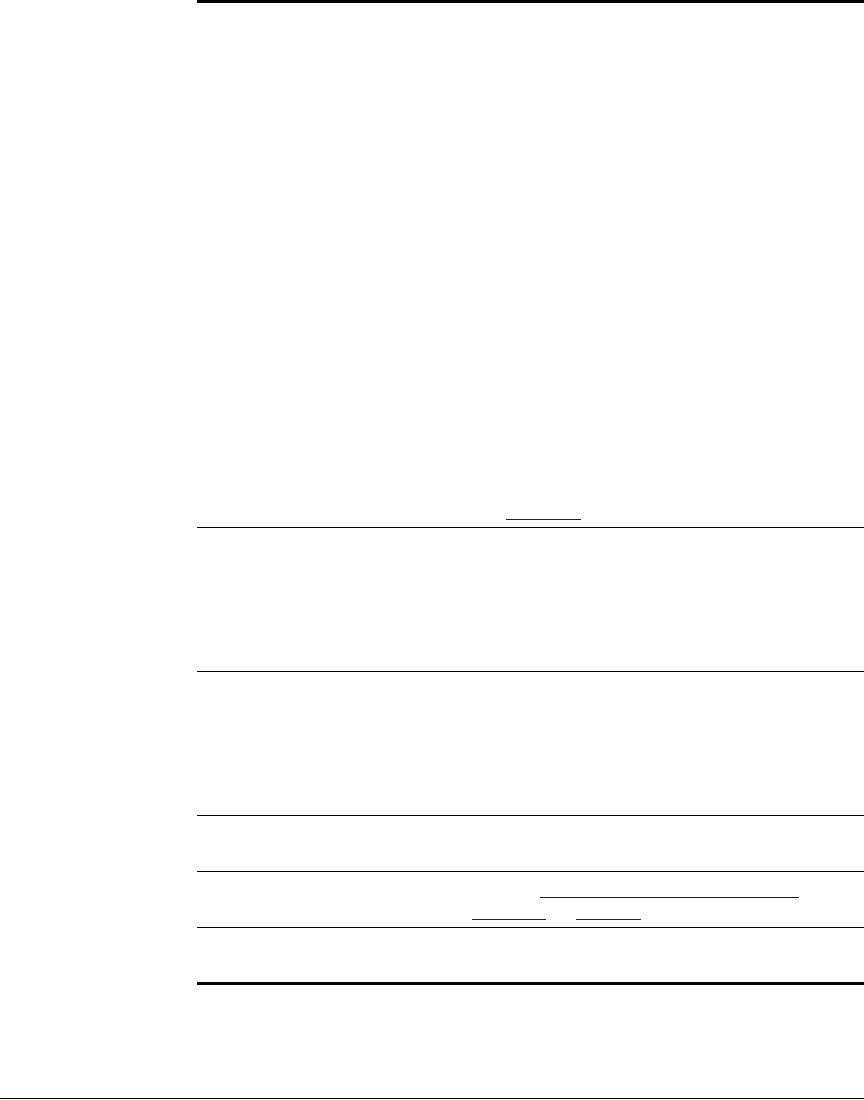
64
Configuring the Access Point
Configuring Wireless Settings
Wireless Mode On 802.11b/g APs:
The wireless mode options include the following:
• Auto-Select: Allows both 802.11g- and
802.11b-compliant devices to connect to the
network. This is the default setting.
• 2.4GHz 54 Mbps (For faster 802.11g devices
only): Allows only 802.11g-compliant devices to
join the network.
• 2.4GHz 11Mbps (For slower 802.11b devices
only): Allows only 802.11b-compliant devices to
join the network.
On dual radio 802.11n APs:
On dual radio 802.11n APs, the wireless mode is
determined by radio; i.e., for the 2.4GHz radio, the
mode is set to 2.4GHz (802.11b/g/n), while for the
5GHz radio, the mode is set to 5GHz (802.11a/n).
On ZoneFlex 7321:
ZoneFlex 7321 is a single radio 802.11n AP
capable of operating in either 2.4 or 5GHz mode.
Use this setting to select 2.4GHz or 5GHz mode.
See Figure 34
.
Channel This option lets you select the channel used by the
network. You can choose SmartSelect, or choose
one of a specific number of channels. If you
choose SmartSelect, the AP automatically selects
the best channel (encountering the least
interference) to transmit the signal.
Channel Width (11n APs only) On 802.11n Access Points, the option to choose
40MHz channel width provides (theoretically)
double the data capacity of the channel. However,
wider channel width means fewer channels
available, and more interference with other
wireless signals.
Country Code This option (if enabled) lets you select your
country or region code.
Advanced Settings Refer to “Reviewing Common Advanced
Settings” on page 66.
AeroScout RFID Select Enabled to enable AeroScout RFID tag
detection.










