User guide
Table Of Contents
- Contents
- About This Guide
- Introducing the ZoneFlex Access Point
- Overview of the ZoneFlex Access Point
- Unpacking the ZoneFlex Access Point
- Getting to Know the Access Point Features
- Installing the Access Point
- Before You Begin
- Step 1: Preconfigure the Access Point
- Configuring for Management by ZoneDirector
- Configuring for Standalone Operation or for Management by FlexMaster
- What You Will Need
- 1. Prepare the Administrative Computer
- 2. Connect the Access Point to the Administrative Computer
- 3. Log Into the Access Point’s Web Interface
- 4. Configure the Wireless Settings
- 5. Disconnect the Access Point from the Administrative Computer
- 6. Restore the Administrative Computer’s Network Settings
- Step 2: Verify Access Point Operation
- Step 3: Deploy the Access Point
- Troubleshooting Installation
- Navigating the Web Interface
- Configuring the Access Point
- Managing the Access Point
- Viewing Current Device Settings
- Viewing Current Internet Connection Settings
- Viewing Current Local Subnet Settings
- Viewing Current Wireless Settings
- Viewing Associated Wireless Clients
- Changing the Administrative Login Settings
- Enabling Other Management Access Options
- Working with Event Logs and Syslog Servers
- Upgrading the Firmware
- Rebooting the Access Point
- Resetting the Access Point to Factory Defaults
- Running Diagnostics
- Where to Find More Information
- Numerics
- A
- B
- C
- D
- E
- F
- G
- H
- I
- K
- L
- M
- N
- O
- P
- R
- S
- T
- U
- V
- W
- Z
- Index
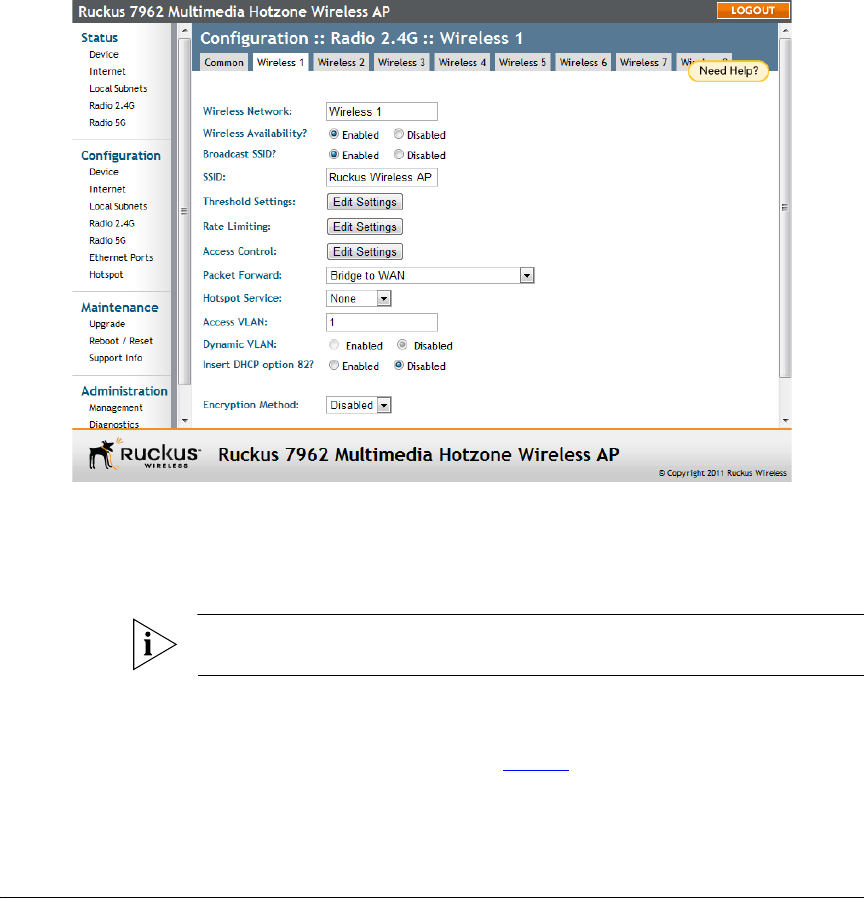
69
Configuring the Access Point
Configuring Wireless Settings
Configuring Wireless # Settings
The Access Point provides up to eight wireless LANs per radio that can be individually
configured to provide different kinds of services for different kinds of wireless clients,
traffic types or different user groups. Each WLAN can be configured with separate
security settings, VLANs, access controls and rate limiting policies, among other
settings.
Figure 36. Wireless # settings
To configure wireless settings
1. Go to Configuration > Wireless. The Configuration > Wireless > Common page
appears.
NOTE: If you are using a ZoneFlex 7363/7962/7982 AP, go to Configuration > Radio
2.4G or Configuration > Radio 5G.
2. Click one of the eight Wireless (#) tabs. The Configuration > Wireless > Wireless
[#] page appears.
3. Review the WLAN options listed in Table 23
, and then make changes as required.










