User guide
Table Of Contents
- Contents
- About This Guide
- Introducing the ZoneFlex Access Point
- Overview of the ZoneFlex Access Point
- Unpacking the ZoneFlex Access Point
- Getting to Know the Access Point Features
- Installing the Access Point
- Before You Begin
- Step 1: Preconfigure the Access Point
- Configuring for Management by ZoneDirector
- Configuring for Standalone Operation or for Management by FlexMaster
- What You Will Need
- 1. Prepare the Administrative Computer
- 2. Connect the Access Point to the Administrative Computer
- 3. Log Into the Access Point’s Web Interface
- 4. Configure the Wireless Settings
- 5. Disconnect the Access Point from the Administrative Computer
- 6. Restore the Administrative Computer’s Network Settings
- Step 2: Verify Access Point Operation
- Step 3: Deploy the Access Point
- Troubleshooting Installation
- Navigating the Web Interface
- Configuring the Access Point
- Managing the Access Point
- Viewing Current Device Settings
- Viewing Current Internet Connection Settings
- Viewing Current Local Subnet Settings
- Viewing Current Wireless Settings
- Viewing Associated Wireless Clients
- Changing the Administrative Login Settings
- Enabling Other Management Access Options
- Working with Event Logs and Syslog Servers
- Upgrading the Firmware
- Rebooting the Access Point
- Resetting the Access Point to Factory Defaults
- Running Diagnostics
- Where to Find More Information
- Numerics
- A
- B
- C
- D
- E
- F
- G
- H
- I
- K
- L
- M
- N
- O
- P
- R
- S
- T
- U
- V
- W
- Z
- Index
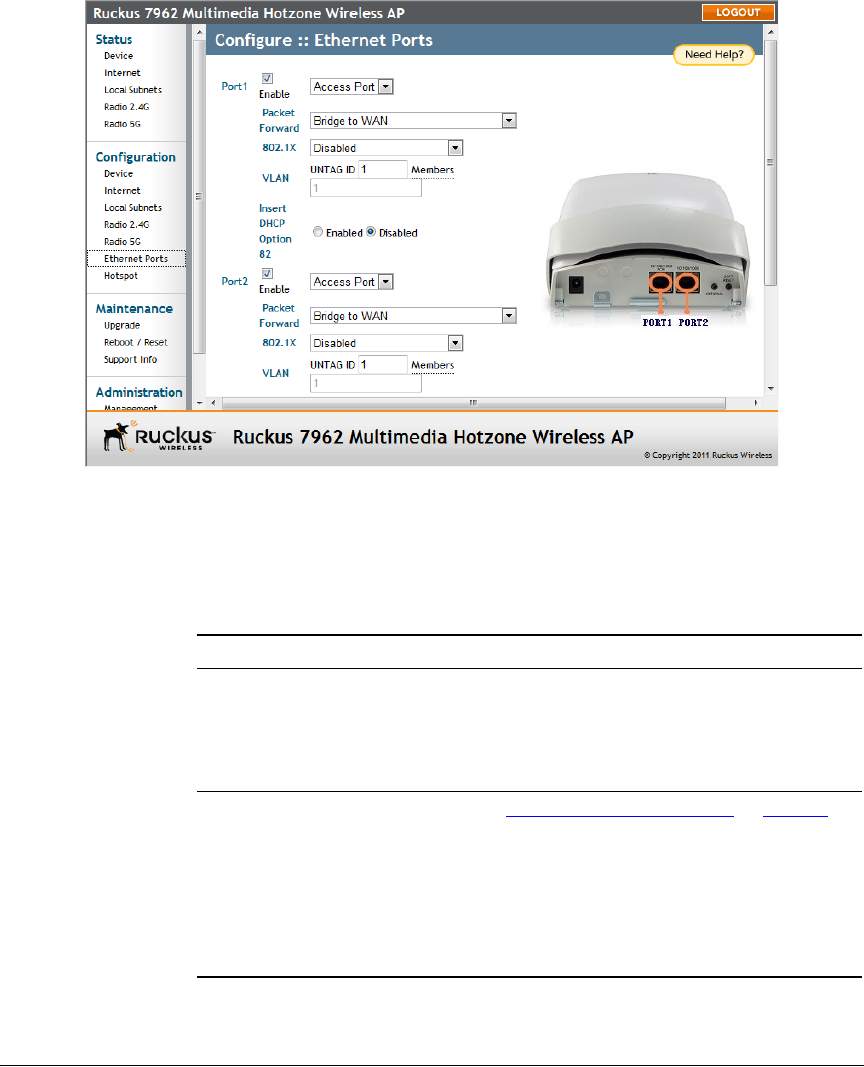
83
Configuring the Access Point
Configuring Ethernet Ports
Figure 43. The Configuration > Ethernet Ports page
To configure LAN ports
1. Go to Configuration > Ethernet Ports.
2. Review the following table and make changes as needed for each of the ports
labeled PORT 1 through PORT 4 (depending on AP model), which correspond to
the AP’s Ethernet ports.
Setting Description
Enable All Ethernet ports are enabled by default.
Unchecking this box next to a port disables that
port entirely. If you do not want to provide wired
access through the AP, uncheck (clear) the Enable
box next to each LAN port.
Port Type See “Setting Ethernet Port Type”
on page 85 for
more detailed information.
■ Trunk port: This port passes all VLAN traffic.
■ Access Port: This port provides network
access.
■ General Port: User-defined VLAN member-
ship.










