User guide
Table Of Contents
- Contents
- About This Guide
- Introducing the ZoneFlex Access Point
- Overview of the ZoneFlex Access Point
- Unpacking the ZoneFlex Access Point
- Getting to Know the Access Point Features
- Installing the Access Point
- Before You Begin
- Step 1: Preconfigure the Access Point
- Configuring for Management by ZoneDirector
- Configuring for Standalone Operation or for Management by FlexMaster
- What You Will Need
- 1. Prepare the Administrative Computer
- 2. Connect the Access Point to the Administrative Computer
- 3. Log Into the Access Point’s Web Interface
- 4. Configure the Wireless Settings
- 5. Disconnect the Access Point from the Administrative Computer
- 6. Restore the Administrative Computer’s Network Settings
- Step 2: Verify Access Point Operation
- Step 3: Deploy the Access Point
- Troubleshooting Installation
- Navigating the Web Interface
- Configuring the Access Point
- Managing the Access Point
- Viewing Current Device Settings
- Viewing Current Internet Connection Settings
- Viewing Current Local Subnet Settings
- Viewing Current Wireless Settings
- Viewing Associated Wireless Clients
- Changing the Administrative Login Settings
- Enabling Other Management Access Options
- Working with Event Logs and Syslog Servers
- Upgrading the Firmware
- Rebooting the Access Point
- Resetting the Access Point to Factory Defaults
- Running Diagnostics
- Where to Find More Information
- Numerics
- A
- B
- C
- D
- E
- F
- G
- H
- I
- K
- L
- M
- N
- O
- P
- R
- S
- T
- U
- V
- W
- Z
- Index
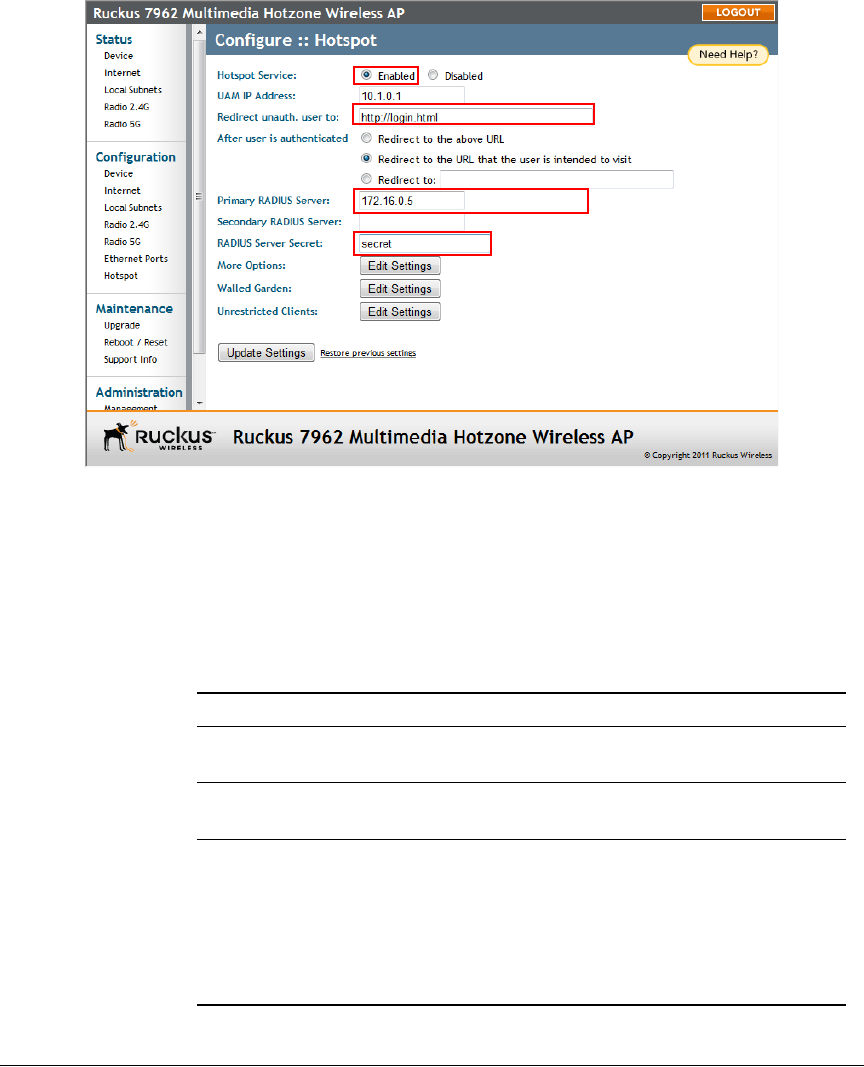
90
Configuring the Access Point
Configuring Hotspot Service
Figure 44. Minimum configuration settings for providing Hotspot service
Customizing Hotspot Optional Settings
Optional Hotspot settings include a number of options for fine-tuning your Hotspot
service, such as maximum session time, grace period, accounting update interval, etc.
The following Hotspot options can be configured from the Configuration > Hotspot
> More Options page:
Table 30. Optional Hotspot settings
Setting Description
Temporarily block user after __
unsuccessful login attempts
Specifiy the maximum number of repeated
authentication failures allowed.
Redirect temp. blocked user
to
Enter a redirect URL to which blocked users will be
redirected.
MAC Authentication If enabled, the Hotspot service will attempt to
authenticate users based on their MAC addresses
if the local Hotspot authentication has failed. If
enabled, an optional MAC authentication
password can be entered. If no password is
specified, the system will use the client’s MAC
address as the password.










