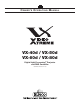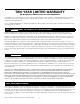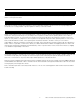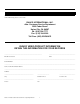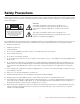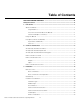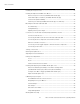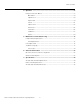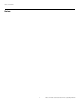O W N E R ’S O P E R A T I N G M A N U A L VX-40d / VX-50d VX-60d / VX-80d Digital Light ProcessingTM Projector and DHD Controller Software Version 2.
TWO YEAR LIMITED WARRANTY For Projectors, Video Processors and Controllers Congratulations on your purchase of a Runco video product and welcome to the Runco family! We believe Runco produces “The World’s Finest Home Theater Products.” With proper installation, setup and care, you should enjoy many years of unparalleled video performance. This is a LIMITED WARRANTY as defined in the Magnuson-Moss Warranty Act. Please read it carefully and retain it with your other important documents.
EFFECTIVE WARRANTY DATE: This warranty begins on the effective date of delivery to the end user. For your convenience, keep the original bill of sale as evidence of the purchase date. IMPORTANT – WARRANTY REGISTRATION: Y Please fill out and mail your warranty registration card. It is imperative that Runco knows how to reach you promptly if we should discover a safety problem or product update for which you must be notified.
ADDITIONAL INFORMATION: To locate the name and address of the nearest Runco Authorized Service Center, or for additional information about this Limited Warranty, please call or write: EL IM IN A R Y RUNCO INTERNATIONAL, INC.
Safety Precautions Thank you for your purchase of this quality Runco video projector! It has been designed to provide you with the quality of video that is expected in a home theater. For the best performance, please read this manual carefully as it is your guide through the menus and operation. This symbol is intended to alert the user to the presence of important operating and maintenance (servicing) instructions in the literature accompanying the appliance.
1 Table of Contents TWO YEAR LIMITED WARRANTY ................................................................................. iii Safety Precautions ......................................................................................................... vi 1. Introduction ...............................................................................................................1 About This Manual .......................................................................................................
Table of Contents Installing the Projection Lens ......................................................................................25 Installing the Optional CineWide Lens Mount ..............................................................26 Remove Projector Front Feet (CineWide with AutoScope) .....................................26 Install Anamorphic Lens Motor (CineWide with AutoScope) or Base Plate (fixed CineWide) ..............................................................................
Table of Contents 4. Operation .................................................................................................................57 Using the On-Screen Menus ......................................................................................57 Main Menu............................................................................................................59 Input Source .........................................................................................................
Table of Contents PR EL IM IN A R Y Notes: x Runco VX-40d/-50d/-60d/-80d Owner’s Operating Manual
1 List of Figures 2-1. VX-40d/-50d/-60d/-80d Top/Rear/Front View ..............................................................5 2-2. VX-40d/-50d/-60d/-80d Input Panel.............................................................................6 2-3. VX-40d/-50d/-60d/-80d Rear-Panel Keypad ................................................................8 2-4. DHD Controller Front Panel ........................................................................................10 Y 2-5.
List of Figures 5-3. Removing the Lamp ...................................................................................................74 5-4. Installing A New Lamp ................................................................................................74 5-5. Recording the Serial Number of a New Lamp .............................................................75 5-6. Removing the Primary Lens........................................................................................
1. Introduction This Owner’s Manual describes how to install, set up and operate the Runco Video Extreme™ Series DLP Projector (Models VX-40d, VX-50d, VX-60d and VX-80d) and DHD Controller. It describes the features and functions available with DHD Controller Software version 2.0 and later. 1.1 About This Manual EL IM IN A R Y Throughout this manual, the Runco Video Extreme DLP Projector and DHD Controller are referred to as the “VX-40d/-50d/-60d/-80d.
Introduction Graphic Conventions: These symbols appear in numerous places throughout the manual, to emphasize points that you must keep in mind to avoid problems with your equipment or injury: Note NOTES emphasize text with unusual importance or special significance. They also provide supplemental information. Caution CAUTIONS alert users that a given action or omitted action can degrade performance or cause a malfunction.
Introduction The new Video Xtreme™ Portfolio of 3-chip DLP™ projectors represent Runco’s ultimate achievement in video projection design and performance. These models have been created for the very finest home theater and home cinema applications and true connoisseurs of big-screen picture perfection. With Runco’s three-chip implementation of DLP, no color wheel is used, reducing mechanical complexity and compromises to color spectrum purity.
Introduction Key Features and Benefits ➤ The VX-40d/-50d/-60d/-80d offers these key features and benefits: • Native Resolution: 1280 x 720 (VX-40d/50d) or 1400 x 1050 (VX-60d/80d) • Three-chip Digital Light Processing (DLP™) system • Two DVI Inputs (on DHD Controller) with High-bandwidth Digital Content Protection (HDCP) • HDTV Compatible • CinOptx™ Telesto lens options for stunning sharpness and throw distance flexibility Your VX-40d/-50d/-60d/-80d is shipped with the following items.
2. Controls and Functions 2.1 VX-40d/-50d/-60d/ -80d at a Glance EL IM IN A R Y Figure 2-1 shows the key VX-40d/-50d/-60d/-80d components. 2 4 PR 1 6 3 5 7 8 9 10 11 Figure 2-1.
Controls and Functions 1. TOP IR SENSOR 2. BUILT-IN KEYPAD The built-in keypad is located at the back of the projector, beside the input panel. Use it similarly to the TheaterMaster Remote Control to perform service-related tasks on the projector. 3. INPUT PANEL Connect the DHD Controller outputs here. 4. LED STATUS DISPLAY Indicates current operating status of the projector. Y 5. LAMP COVER Remove this cover to access the lamp compartment. 6. REAR FOOT (Stationary) EL IM IN A R 7.
Controls and Functions 1. RS232 IN Connect the RS-232 output from the DHD Controller here, using the provided RJ11-to-DB9 adapter and communication cable. 2. RS232 OUT Not used. 3. RS422 Not used. 6. ETHERNET Reserved for future use. EL IM IN A R 5. REMOTE Wired input from an external remote control or infrared receiver. Y 4. GPIO Not used. 7. INPUT 3 (Video) / INPUT 4 (S-Video) Not used. Connect all video sources to the DHD Controller. 8. INPUT 2 (DVI) HDCP-compliant digital video input.
Controls and Functions 2.3 VX-40d/-50d/-60d/ -80d Rear-Panel Keypad Figure 2-3 shows the VX-40d/-50d/-60d/-80d rear-panel keypad. 3 2 4 5 6 7 8 9 10 11 EL IM IN A R Y 1 13 12 Figure 2-3. VX-40d/-50d/-60d/-80d Rear-Panel Keypad 1. LED STATUS DISPLAY The LED status window displays an active pattern of segments to indicate the projector is changing its state from powered down to powered up.
Controls and Functions 9. Menu Navigation Buttons: UP BUTTON ( ) Used to move the menu cursor up in the VX-40d/-50d/-60d/-80d menu system. LEFT BUTTON ( ) Used to move the menu cursor left in the VX-40d/-50d/-60d/-80d menu system. DOWN BUTTON ( ) Used to move the menu cursor down in the VX-40d/-50d/-60d/-80d menu system. Y RIGHT BUTTON ( ) Used to move the menu cursor right in the VX-40d/-50d/-60d/-80d menu system.
Controls and Functions 2.4 DHD Controller Front Panel 1 2 EL IM IN A R Y Figure 2-4 shows the controls and indicators on the DHD Controller front panel; the paragraphs that follow describe them. 3 4 5 6 7 8 9 10 Figure 2-4. DHD Controller Front Panel 1. RUNCO ICON Lights red to indicate that the DHD Controller is in standby mode; lights blue to indicate that the unit is on. PR 2. POWER BUTTON Press once to toggle from standby mode to on mode. Press it again to return to standby mode.
Controls and Functions 7. ENTER BUTTON When an item is highlighted on the On-Screen Display, the ENTER button selects the item. 8. DOWN BUTTON Use to direct select aspect ratios or move the menu cursor down in the On-Screen Display. When no menu is present on-screen, this button toggles you through the different aspect ratios, in this order: Virtualwide 2.35 - Cinema - VirtualWide - Letterbox - Standard (4:3) - Anamorphic EL IM IN A R Y 9.
Controls and Functions Inputs ➤ 3. DVI 1 / DVI 2 (Digital) Two, HDCP-compliant digital video inputs for connecting a DVD player or HD tuner with a DVI or HDMI output. 4. HD1 / HD2 (Analog BNC connectors) Five, BNC connectors for connecting either RGB or component high-definition television signals. The VX-40d/-50d/-60d/-80d automatically detects the signal format: RGB(HV) or YPrPb, 480p, 720p, 480i, 576i or 1080i. For best results, do not run your DVD player in progressive mode. EL IM IN A R Tip Y 5.
Controls and Functions Figure 2-6 shows the DHD Controller remote control, and the paragraphs that follow describe its functionality. 2 Y 1 4 EL IM IN A R 3 6 5 7 10 11 8 13 PR 9 12 Figure 2-6. DHD Controller Remote Control Runco VX-40d/-50d/-60d/-80d Owner’s Operating Manual 13 2.
Controls and Functions 1. IR OUTPUT INDICATOR Lights when a button is pressed to indicate that an IR signal is being transmitted. 2. ON / OFF Press to turn the projector on or off. 3. ENTER Press to select a highlighted menu item or confirm a changed setting. 4. Cursor Buttons ( , , , ) Use these buttons to select items or settings, adjust settings or switch display patterns.
Controls and Functions 9. Aspect Ratio Selection Buttons Use the red buttons to select an aspect ratio directly or to enter numeric characters, as follows: ANA (Anamorphic) (3) For viewing 16:9 DVDs or HDTV programs in their native aspect ratio. 4X3 (Standard 4:3) (6) Scales the input signal to fit 4:3 display mode in the center of the screen. Y LETBOX (Letterbox) (9) For viewing LaserDisc movies or non-anamorphic DVDs on a 4:3 screen.
Controls and Functions PR EL IM IN A R Y Notes: 16 Runco VX-40d/-50d/-60d/-80d Owner’s Operating Manual
3. Installation 3.1 Remote Control EL IM IN A R Y To install batteries in the remote control, press up on the battery cover retainer clip and lift off the cover. Install the two AAA batteries with the correct polarity and then replace the cover. • Make sure that the battery polarities are correct when installing the batteries. Notes on Batteries • Do not mix an old battery with a new one or different types of batteries.
Installation 3.2 Quick Setup Table 3-1 gives a quick overview of the VX-40d/-50d/-60d/-80d installation process. The sections following this one provide detailed instructions. Note Installation should be performed by a qualified custom video installation specialist. Table 3-1. Installation Overview Choose a location for the projector PR EL IM IN A R 1 Procedure Y Step For Details, Refer to page...
Installation Proper installation of your projector will ensure the quality of your display. Whether you are installing a projector temporarily or permanently, you should take the following into account to ensure your projector performs optimally. 3.3 Installation Considerations Choose the installation type that best suits your needs: front or rear screen, floor mount or inverted mount. Table 3-2 compares these various installation methods.
Installation Throw Distance ➤ Throw distance is the distance measured from the front of the projector to the screen. This is an important calculation in any projector installation as it determines whether or not you have enough room to install your projector with a desired screen size and if your image will be the right size for your screen. You can quickly estimate the throw distance by taking the width of the screen and multiplying it by the lens throw ratio; see Figure 3-1.
Installation Throw Distance Ranges - VX-60d/-80d: Table 3-4 lists the available lens options for the VX-60d/-80d and their associated throw ratios. Throw Ratio (Throw Dist. ÷ Screen Width) Throw Distance Range (in inches, with 100-inch Wide Screen) Telesto A 0.75 (Fixed) For rear-screen installations only. Contact Runco Technical Support for more information. Telesto B 1.48 - 1.75 148 175 Telesto C 1.81 - 2.40 181 240 Telesto C with CineWide (16:9 screen) EL IM IN A R Table 3-4.
Installation Vertical and Horizontal ➤ Position Proper placement of the projector relative to the screen will yield a rectangular, perfectly-centered image that completely fills the screen. Ideally, the projector should be positioned perpendicular to the screen and in such a way that the lens center and screen center are aligned with each other, as shown in Figure 3-2.
Installation 150% Width Lens Shift (1.5 x W) 100% Width Lens Shift (1.0 x W) 50% Width Lens Shift (0.5 x W) Screen Center EL IM IN A R Screen Width (W) Y 0% PR Note: This is a general example of lens shift. Lenses vary in their shift capabilities. No particular lens or projector is used in this example. Figure 3-4. Horizontal Lens Shift Vertical Lens Shift – VX-40d/VX-50d: The VX-40d/-50d zoom lenses (Telesto B, C, D and E) provide up to 65% of vertical lens shift up or down.
Installation Folded Optics ➤ In rear screen applications where space behind the projector is limited, a mirror may be used to fold the optical path, as shown in Figure 3-5. The position of the projector and mirror must be accurately set. If you are considering this type of installation, contact your dealer for assistance. Screen EL IM IN A R Y Mirror Figure 3-5.
Installation The projection lens is shipped separately from the projector. Proceed as follows to install the projection lens: 1. Remove the lens plug from the lens opening in the projector. 2. Place the lens cap on the projection lens to protect it from being damaged during the installation process. 3. Remove the rear cap from the lens. This protective cap is only used during shipping to protect the lens from damage. EL IM IN A R Y 4. Slide the new lens into the lens opening of the projector.
Installation 3.5 Installing the Optional CineWide Lens Mount If you are installing a VX-40d/-50d/-60d/-80d with the optional CineWide or CineWide with AutoScope system, proceed as follows to install the anamorphic lens mounting assembly (stationary base plate or AutoScope lens motor). Note 1. Do not install the CineWide lens yet, only the mounting plate or lens motor. You will install the CineWide lens after you install the projector and adjust the primary lens.
Installation Caution DO NOT OVER-TIGHTEN THE SCREWS. (Skip this step if you are installing a fixed CineWide anamorphic lens, or ceiling-mounting an AutoScope-equipped projector.) PR AutoScope stand used for floor-mounted projector EL IM IN A R Y If you are installing the VX-40d/-50d/-60d/-80d in an upright position (not ceiling-mounted), use the supplied hardware to attach the projector stand to the bottom of the projector as shown below.
Installation 3.6 Mounting the VX-40d/-50d/-60d/ -80d There are several methods for mounting the projector. Depending on your chosen installation, one method may be more suitable than another. The projector can also be inverted and suspended from the ceiling using a specially designed ceiling mount fixture. This type of mounting is recommended for fixed installations and for those that want the projector out of sight or have a limited space for projector and audience.
Installation Proceed as follows to connect the DHD Controller to the VX-40d/-50d/-60d/-80d, your video sources, external controller(s) – if present – and AC power. When connecting your equipment: • Turn off all equipment before making any connections. • Use the correct signal cables for each source. 3.7 Connections to the VX-40d/-50d/-60d/ -80d and DHD Controller • Ensure that the cables are securely connected. Tighten the thumbscrews on connectors that have them.
Installation Connecting Source ➤ Components to the DHD Controller Connect your video sources to the DHD Controller as shown and described in the sections that follow. DVI Connections: See Figure 3-9. Use the DVI inputs whenever possible. This ensures the highest video quality because the signal is carried in the digital domain throughout the entire signal path, from source component output into the projector. Tip You can also connect computers with DVI output to these inputs.
Installation Digital (DTV) RGB or Component Video Connections: See Figure 3-10. R/Pr G/Y INPUTS B/Pb H V TRIGGERS HD1 1 2 3 HD2 R/Pr G/Y B/Pb H V Pb DVI 2 Pr Y Component Video Video S-Video 2 EL IM IN A R DVI 1 Y S-Video 1 Horiz Vert PR Red/Pr Green/Y Blue/Pb DTV or Progressive Component (YPbPr) Source Figure 3-10.
Installation Analog (Computer) RGB Connections: See Figure 3-11. R/Pr G/Y INPUTS B/Pb H V TRIGGERS HD1 1 2 3 HD2 G/Y R/Pr B/Pb H V S-Video 1 Pb DVI 2 Y Pr Component Video Video S-Video 2 EL IM IN A R Y DVI 1 PR Red Green Blue Horiz Vert Personal Computer Figure 3-11.
Installation Composite/S-Video/Component Video Connections: See Figure 3-12. R/Pr G/Y INPUTS B/Pb H V TRIGGERS HD1 1 2 3 HD2 R/Pr G/Y B/Pb H V S-Video 1 DVI 2 Pb Y Pr Component Video Video S-Video 2 EL IM IN A R Y DVI 1 Pr Y PR Pb DVD Player, VCR, Satellite Receiver, Laser Disc etc. Figure 3-12.
Installation RS-232 Controller ➤ Connection Use a standard, 9-pin RS-232 cable to connect a PC or home theater control/automation system (if present) to the RS-232 Control port on the DHD Controller; see Figure 3-13. For more information about using this connection, refer to Serial Communications on page 83.
Installation AutoScope Lens Motor (Rear) Power Switch AC Input 3.5-mm mini plug R/Pr RISK OF ELECTRIC SHOCK DO NOT OPEN H V ! AVIS: RISQUE DE CHOC ELECTRIQUE-NE PAS OUVRIR 1 Model G/Y B/Pb HD1 OUTPUTS R/Pr G/Y TRIGGERS Runco International Union City, CA CAUTION EL IM IN A R SYSTEM CONTROL INTERFACE INPUTS Serial No Retractable Screen or other 12-Volt trigger-activated device Y DHD Controller Rear Panel 2 IR 3 CAUTION: TO REDUCE THE RISK OF ELECTRIC SHOCK, DO NOT REMOVE COVER.
Installation 3.8 Turning on the Power 1. Turn on your source components. 2. Turn on the main power switch at the rear of the DHD Controller. 3. If this is an AutoScope-equipped projector, turn on the main power switch at the rear of the AutoScope lens motor. The lens motor power switch is located next to the AC input (see Figure 3-14). 4. Press the ON button on the remote control – or the POWER button on the DHD Controller front panel – to turn on the system.
Installation By default, the VX-40d/-50d/-60d/-80d is configured for a “floor/front” installation, in which the projector is installed upright and in front of the screen. If it is installed behind the screen and/or mounted on a ceiling, you must change the picture orientation. To do this: 3.10 Adjusting the Picture Orientation 1. On the DHD Controller, press MENU and enter the Service Menu passcode. 2. Select Service from the Main Menu. 3. Select Display Device from the Service Menu. 4.
Installation Note It is extremely important that the primary lens is properly adjusted before you install the anamorphic lens. Ensure that the 16:9 or 4:3 image from the primary lens is perfectly centered on the screen. 1. Remove the two Z-Adjustment Levers and 1/4-20 Fiber Washers from the bottom of the lens mounting assembly. 2.
Installation (Skip this step if you are installing a fixed CineWide anamorphic lens.) CineWide with AutoScope maintains constant image height independent of the aspect ratio, while using the full display resolution of the projector. It accomplishes this by moving the anamorphic lens in front of the primary lens when widescreen material is being viewed. When the viewer transitions back to 16:9 or 4:3 source material, the anamorphic lens moves out of the light path.
Installation Height (Y) Adjustment: With the white field still on-screen, loosen the Height Adjustment Levers on either side of the lens. Then, slowly move the anamorphic lens into place so that there are no shadows on the top or bottom of the screen: EL IM IN A R Y Too Low Correct position Too High When the height is properly set, tighten the Height Adjustment Levers to secure the lens in place. PR Pitch (Angle): Next, angle the lens to even out any top-to-bottom pincushion distortion.
Installation Y Yaw Adjust: Loosen the Yaw/X-Adjustment Levers to allow the lens to pivot freely from side to side. Then, angle the lens to even out any left-right pincushion distortion: Wrong Position EL IM IN A R Correct Position Once the proper lens angle has been set, firmly tighten the Yaw/X-Adjustment Levers to secure the lens in place. Geometry: 1. Input an anamorphic cross-hatch test pattern to the DHD Controller. PR 2.
Installation 3.13 Calibrating Projector Inputs After you have installed and adjusted the projector and lens (or lenses), you are ready to begin calibrating the RGBHV input (Input 1) to the VX-40d/-50d/-60d/-80d. Note Runco calibrates both the VX-40d/-50d/-60d/-80d and DHD Controller at the factory for optimum performance in most typical home cinema environments, before the system ships. Y Carefully assess the displayed image quality before proceeding with calibration.
Installation SYSTEM 1 MAIN 11 LENS FUNCS 2 3 4 SOURC EL IM IN A R Y 12 5 + PREV CH 13 GUIDE + MENU 6 7 8 14 EXIT INFO 15 PR 9 DIS 10 Figure 3-15.
Installation TheaterMaster Remote ➤ Control Functions 1. POWER Button Hold this button down for 1-2 seconds to turn on or off the projector. 2. FUNCS Button This button brings you to a sub-page in which you can access the projector’s internal test patterns, view help text, auto-calibrate the projector and perform various other functions. 3. BACKLIGHT Button Lights the LCD display and buttons for use in a dark room. 5. MAIN Button Brings up the Main LCD Menu page. Y 4.
Installation Most of the controls for the projector are accessed from within the projector’s menu system. There are several groups of related functions, with each group selectable from the Main Menu. Press MENU on the rear keypad or TheaterMaster remote to display this menu. To select a sub-menu using the remote keypad, do one of the following: • Press the number key corresponding to the function menu you wish to access, such as 2 for the Image Settings menu.
Installation To display the Channel Setup menu, press 3 or highlight Channel Setup and press ENTER or . The Channel Setup menu appears with the active channel highlighted. WHAT APPEARS IN THE CHANNEL SETUP MENU? This menu lists all channels defined so far and indicates where they are connected on the input panel. Y The far left column lists channel numbers currently defined.
Installation Use the Auto Setup feature of the VX-40d/-50d/-60d/-80d as a convenient starting point for calibrating the projector inputs for optimum picture quality. You cannot use Auto Setup with a locked channel. Copy the locked, factory-default channel for the current input to a new channel before using Auto Setup; refer to Copying Channels on page 46.
Installation Size and Position Menu ➤ In the Size and Position Menu, you can increase or decrease the size of your image, change its proportion (aspect ratio), move the image to a specific area of the screen, and refine other related parameters. Use Size and Position controls to match the image precisely to the screen. Changes made in the Size and Position menu take effect immediately and are saved when you exit the menu.
Installation Other resizing options are described below, for the sake of completeness. In actual practice, though, they are rarely (if ever) used when the VX-40d/-50d/-60d/-80d is used with the DHD Controller. • Default Resizing: When you select a new source, the image utilizes as much of the projector’s display area as possible for the type of incoming source data, but with minimal or no changes to aspect ratio.
Installation Pixel Phase: Adjust pixel phase when the image (usually from an RGB source) still shows shimmer or “noise” after pixel tracking is optimized. Pixel phase adjusts the phase of the pixel sampling clock relative to the incoming signal. Note Adjust “Pixel Tracking” before “Pixel Phase.” EL IM IN A R Y For best results, use a good test pattern such as a smooth gray consisting of a clear pattern of black and white pixels, or a similar “half on, half off” graphic image.
Installation Filter: The proper filter setting is automatically set for virtually all signals, and rarely needs to be changed. It applies a low pass filter for noise reduction in the incoming input signal, particularly for HDTV or SDTV. Applied in the analog domain before sampling, this filtering removes high frequencies and thus reduces pixel phase noise (note this also reduces signal bandwidth).
Installation • Auto Input Level: Keep off for virtually all sources (default). Temporarily enter a check mark only if you are an experienced technician and you have an unusual source that you feel needs further color temperature and/or input level adjustment. After entering a check mark, wait for the six slidebar values to stabilize, then clear the check mark and exit.
Installation • Color Enable: Select which color or colors you want to see in the display. This is useful while working with color temperature white levels or input levels. When you have finished calibrating Input 1, change the Display Device Input Source to DVI (Input 2) if that input will be used; refer to Selecting the Input Source on page 36. Then, repeat the procedure described in this section (starting with Channel Setup) for Input 2.
Installation Lamp Mode: Select the Lamp Mode you want to use in order to control the light output. You can choose to run the lamp as bright as possible, you can power the lamp with a specific wattage appropriate for the installed lamp or you can set a specific intensity (brightness) to maintain. Keep in mind that higher lamp power settings can shorten lamp life.
Installation HOW LONG CAN I MAINTAIN BRIGHTNESS? The VX-40d/-50d/-60d/-80d can maintain your “Intensity” setting until the required power reaches the maximum rating for the lamp. The lower the setting, the longer it will take to reach this threshold and the longer you can maintain the desired brightness. Keep in mind that once the lamp power reaches its maximum wattage (see “Power,” above), this tracking is no longer possible.
Installation PR EL IM IN A R Y Notes: 56 Runco VX-40d/-50d/-60d/-80d Owner’s Operating Manual
4. Operation Press the MENU button on either the remote control or the DHD Controller front panel to display the Main Menu. Y To select a menu item, use the and buttons on either the remote control or the DHD Controller front panel to highlight it. Press ENTER to confirm your selection. PR EL IM IN A R The VX-40d/-50d/-60d/-80d OSD menus are arranged hierarchically, as shown in Figure 4-1. Depending on the selected input source and signal characteristics, some menu options may not be available.
Operation Picture Input Position ISF Presets Information (read-only) PR Test Video ISF Night - Input Image ISF Night - Input Color ISF Day - Display Color ISF Day - Input Image Note: Virtualwide 2.35 is available only on VX-40d/-50d/-60d/-80d projectors equipped with the CineWide option (secondary anamorphic lens).
Operation The Main Menu is the starting point for accessing all projector functions. Main Menu (The Calibration and Service menus are hidden and not accessible until you enter a passcode.) Runco Video Input Source Aspect Ratio Picture Input Position ISF Presets Information Calibration EL IM IN A R Y Service From the Main Menu, select Input Source to choose a video signal source. The active source is indicated by an arrow (>) to its left; in the example at left, Composite is the active source.
Operation Table 4-1. Aspect Ratio Settings Aspect Ratio Remote Control Key Anamorphic ANA Description EL IM IN A R Y 16:9 Image on 16:9 Screen Select Anamorphic to view 16:9 DVDs and HDTV programs in their native aspect ratio. 4:3 images are stretched horizontally to fit a 16:9 screen. 4:3 Image on 16:9 Screen Standard 4:3 4X3 Active Image Area (4:3) Letterbox LET BOX PR Letterbox Image on 16:9 Screen Standard 4:3 scales the input signal to fit in the center of the 16:9 screen.
Operation Table 4-1. Aspect Ratio Settings (continued) Virtualwide 2.35 SVC Description 2.35:1 Image on 16:9 Screen A 2.35 image is stretched anamorphically in both directions to fill a 16:9 image. (The secondary anamorphic lens then “stretches” the image back to 2.35:1.) 2.35:1 Image on 16:9 Screen with VirtualWide 2.35 Virtualwide 2.35 is available only on VX-40d/-50d/-60d/-80d projectors equipped with the CineWide option. Y Remote Control Key EL IM IN A R Aspect Ratio 2.35:1 Image on 2.
Operation Although it may be possible to obtain satisfactory picture quality using the naked eye and regular program material, Runco recommends using the following calibration tools for best results: • External test pattern source – Ovation Multimedia, Digital Video Essentials or AVIA test DVD or equivalent. • A blue filter (provided with many test DVDs), for color level and tint adjustments. Connect your test pattern source to the input that you are calibrating and proceed as follows.
Operation EL IM IN A R Y Contrast: On your external test pattern source, select a stepped, gray-bar pattern like the one shown in Figure 4-3. Figure 4-3. Typical Gray Bar Pattern for Adjusting Contrast Select Contrast and press ENTER. Adjust the contrast to a point just below which the white rectangle starts to increase in size. Brightness and contrast controls are interactive. A change to one may require a subtle change to the other in order to achieve the optimum setting.
Operation blue red EL IM IN A R Y magenta green cyan yellow gray Select Color and press ENTER. While looking at the color bar pattern through a blue filter, adjust the color saturation level until the outermost (gray and blue) color bars appear to be a single shade of blue: Tint: Tint or “hue” is essentially the ratio of red to green in the color portion of the image. When tint is decreased, the image appears redder; when it is increased the image appears greener.
Operation EL IM IN A R Y Sharpness: “Sharpness” is the amount of high-frequency detail in the image. To adjust sharpness, select Sharpness from the Picture menu and press ENTER. On your external test pattern source, select a pattern like the one shown in Figure 4-5. Adjust as needed, looking for white edges around the transitions from black to gray and differently-sized lines in the “sweep” patterns at the top and bottom. Lower the sharpness setting to eliminate them. Figure 4-5.
Operation Overscan: Image Overscan pushes the outside edge of the active picture area of the video signal out beyond the edge of the display area. Some television programs are produced based on the assumption that older television sets may not display the outer edges of the broadcast picture area. Over scan effectively trims away these inactive, outer edges and enlarges the remaining portion of the image to fill the display area. Select from 1% to 10% of Overscan, as desired.
Operation Use the Calibration menu to perform advanced picture quality adjustments. This menu should be used by ISF-certified technicians only. Calibration Calibration Note You must enter a passcode to access the Calibration menu. ISF Night Display Color Input Image Input Color To recall the ISF Night or ISF Day settings, select “ISF Night” or “ISF Day” from the ISF Presets menu (see above). Y ISF Night - Display Color: Use the Display Color settings to adjust the projector lamp intensity.
Operation ISF Day - Display Color: Refer to ISF Night - Display Color. ISF Day - Input Image: Refer to ISF Night - Input Image. ISF Day - Input Color: Refer to ISF Night - Input Color. Save ISF Settings: Whenever you make a change to the ISF settings, you should always save it. Select Save ISF Settings from the ISF Calibration menu to do this. In the event you ever have to perform a System Reset, you can restore the saved ISF settings by selecting Restore Saved Settings in the Service menu.
Operation Use the Service menu to access advanced projector configuration settings. This menu should be used by ISF-certified technicians only. Service Service Note You must enter a passcode to access the Service menu. Test Video Input Names Remote Control Analog Out Mode Display Device Press MENU to exit test pattern mode. Miscellaneous EL IM IN A R Y Test Video: Select Test Video from the Service Menu to access the internal test patterns on the VX-40d/-50d/-60d/-80d.
Operation Tip Note Use the DHD Controller front-panel keypad to change its IR code. Then, change the code sent by the remote to match as described below. Do not change the “Type” setting in this menu. When you change a remote code on the DHD Controller, you must re-program your remote control to send that same code. To do this: EL IM IN A R Y 1.
Operation • Configure: Select Configure from the Display Device menu to change the picture orientation, correct a “keystoned” (trapezoidal) image, access the lamp timer, perform lens adjustments and quickly optimize various display settings. • Installation - Orientation: Refer to Adjusting the Picture Orientation on page 37. • Installation - Keystone: If the projector and screen are not installed perpendicular to each other, the image may become distorted in a trapezoidal shape, as shown in Figure 4-6.
Operation Tip To configure a trigger to activate when the system is turned on – for example, when using the trigger to control a retractable screen – assign that trigger to all aspect ratios. To save the trigger settings so that they can be restored after a System Reset (described below), press repeatedly to highlight “Save.” Then, press ENTER.
5. Maintenance and Troubleshooting The VX-40d/-50d/-60d/-80d uses a Cermax® Xenon lamp to deliver its high brightness. The lamp should be replaced when it reaches the end of its life (typically 1000 hours), or sooner if a noticeable degradation in brightness occurs. When you replace a lamp, you should replace the filters as well. EL IM IN A R Y Keep track of the number of hours the lamp has been in use and be aware of any changes to brightness.
Maintenance and Troubleshooting EL IM IN A R Y 4. Grasp the lamp by its housing only and pull it straight out (lamp slides along guides) until it’s free; see Figure 5-3. Discard the lamp using safe disposal/recycling practices or contact your Runco dealer for a possible re-lamping program. Figure 5-3. Removing the Lamp PR 5. Align the new lamp with the top and bottom guides on the left side of the lamp compartment; see Figure 5-4. Slide the lamp all the way in.
Maintenance and Troubleshooting EL IM IN A R Y 13.Press ENTER to accept the change. This adds the new lamp serial number to the Lamp History menu and resets the Lamp Hours timer to “0.” Lamp Mode and Lamp Limit remain as they were for the previous lamp and can be changed at any time. Figure 5-5. Recording the Serial Number of a New Lamp Note Always record the serial number of a new lamp. Do this only if you have just installed a new lamp.
Maintenance and Troubleshooting 5.2 Lens Replacement If you need to remove the lens – either to replace it or to prepare the projector for shipment – proceed as follows: 1. Power down the projector and wait five minutes to allow the lamp to cool. 2. Remove the secondary anamorphic lens, if present. 3. Place the lens cap on the installed lens to protect it from damage. 4. Press and hold the “lens release” button located in the top right corner of the lens panel. EL IM IN A R Y 5.
Maintenance and Troubleshooting Table 5-1 provides some general guidelines for troubleshooting problems you may encounter with the VX-40d/-50d/-60d/-80d. If the suggested solutions fail to resolve the problem or if you encounter an issue not described here, please contact Runco Technical Support. Table 5-1. Troubleshooting Chart Solution • The VX-40d/-50d/-60d/-80d is not plugged in or the AC outlet is not active. • The DHD Controller is not plugged in or the AC outlet is not active.
Maintenance and Troubleshooting Table 5-1. Troubleshooting Chart (continued) Solution The display is on and menus appear, but there is no picture. • Incorrect source selection. • Source component is not turned on. • Source component is connected incorrectly or not at all. • Select the correct source. • Turn on the source component. • Check connections from source component to DHD Controller. A projected image from a DVD is split or otherwise scrambled.
Maintenance and Troubleshooting Table 5-1. Troubleshooting Chart (continued) Symptom • The motor is not plugged in or the AC outlet is not active. • The motor is not connected to a trigger output on the DHD Controller. • Incorrect trigger assignment. Solution • Ensure that the motor is plugged in and that the AC outlet is active. • Check the trigger connection between the lens motor and DHD Controller (Figure 3-13).
Maintenance and Troubleshooting Table 5-2. VX-40d/-50d/-60d/-80d Error Codes (continued) Code Description Lamp Failures Lamp turned on unexpectedly (fault related to ballast). 21 Lamp airflow low, overheating imminent. 23 Cannot read valid ballast ID. 26 Lamp 1 Interlock: lamp door open, lamp not installed. 27 Can’t turn lamp on. 28 Lamp turned off unexpectedly. EL IM IN A R Y 20 29 Lamp ballast overheated. PR Power and Cooling 46 Red DMD heat sink overheated.
Maintenance and Troubleshooting Table 5-2. VX-40d/-50d/-60d/-80d Error Codes (continued) Code Description Boot code CRC failed. 61 Unable to program DigMux PLD. 62 Unable to program Control PLD. 63 Unable to program Bubks PLD. 64 Unrecognized ROM type. 65 Write to flash ROM failed. 66 TIPM failure. 67 Downloaded code will not fit. 68 Scaler communication problem. EL IM IN A R 60 Y TIPM (Image Processor) Built-In Keypad 70 Unable to access EEPROM on the built-in keypad.
Maintenance and Troubleshooting Table 5-2. VX-40d/-50d/-60d/-80d Error Codes (continued) Code Description Miscellaneous A0 Unable to program the optional module. A1 Unable to power the optional module. A2 Unable to program the Dual Slot Backplane Module (DSBP). A3 Unable to program the optional Post Processing Module (Warp module). PR EL IM IN A R Y Note: To clear a system error, press the EXIT key (on the projector’s rear-panel keypad) twice.
6. Serial Communications To interface the DHD Controller with a home theater automation/control system or a PC running terminal emulation software, connect it to your control system or PC as shown in Figure 3-13. 6.1 RS-232 Connection and Port Configuration Serial commands to the DHD Controller take the following form: EL IM IN A R • Commands are not case-sensitive. Y Configure the RS-232 controller or PC serial port as follows: no parity, 8 data bits, 1 stop bit and no flow control.
Serial Communications Table 6-1.
Serial Communications Table 6-1.
Serial Communications Table 6-1.
Serial Communications Table 6-1.
Serial Communications PR EL IM IN A R Y Notes: 88 Runco VX-40d/-50d/-60d/-80d Owner’s Operating Manual
7. Specifications 7.1 VX-40d/-50d/-60d/ -80d Specifications Table 7-1 lists the VX-40d/-50d/-60d/-80d specifications. Table 7-1.
Specifications Table 7-1. VX-40d/-50d/-60d/-80d Specifications (continued) Brightness and Contrast: Cinema Standards Measurement System (CSMS) Specifications Brightness: 86.0 foot-Lamberts (fL) (VX-40d); 107.3 fL (VX-50d); 94 fL (VX-60d); 188.
Specifications Table 7-1. VX-40d/-50d/-60d/-80d Specifications (continued) Dimensions: See Figure 7-1 Weight (without lens): VX-40d/-60d: 85 lbs. (38.55 kg) VX-50d/-80d: 89 lbs. (40.37 kg) Regulatory Approvals: Complies with FCC, CE C-Tick Limited Warranty: Projector: Two (2) years parts and labor from the date of delivery to the end user. Lamp: 1000 hours or six (6) months, whichever comes first. PR EL IM IN A R Y Specifications are subject to change without notice.
Specifications 7.2 DHD Controller Specifications Table 7-2 lists the DHD Controller specifications. Table 7-2. DHD Controller Specifications 4:3, Letterbox, 16:9 Anamorphic, VirtualWide, Cinema, VirtualWide 2.
Specifications Figure 7-1 shows the VX-40d/-50d/-60d/-80d dimensions (all dimensions are in inches). 29.023 9.668 EL IM IN A R 12.225 Y Intake Vents 11.245 PR 28.240 27.465 Exhaust Vent Figure 7-1. VX-40d/-50d/-60d/-80d Dimensions Runco VX-40d/-50d/-60d/-80d Owner’s Operating Manual 93 7.
Specifications PR EL IM IN A R Y Notes: 94 Runco VX-40d/-50d/-60d/-80d Owner’s Operating Manual
SERIAL NUM BER RUMA-011010 rev 07-20-06 v3.1 Runco International • 2900 Faber Street • Union City, CA 94587 • Ph (510) 324-7777 / (800) 23RUNCO / Fax (510) 324-9300 www.runco.