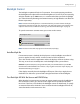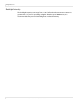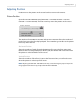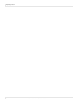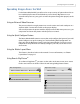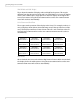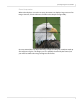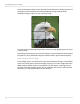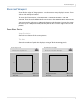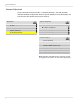Installation guide
Spreading Images Across the Wall
Runco WindowWall Installation Guide 81
Spreading Images Across the Wall
For the Runco WindowWall, you will need to set up a variety of options that relate to
how each display fits into the wall. Whether you use Runco’s Big Picture
TM
or an
external video processor, your goal is to make the picture fit together properly at the
edges.
Using an External Video Processor
The processor divides a single picture into several sections and sends each part on a
separate cable. Connect these cables to the proper display.
You can still position the picture with the display controls. With most processors, you
can position and zoom the picture with the processor controls.
Using the Quick Configure Feature
The Runco WindowWall contains sensors that easily configure the layout of your wall.
Quick Configure sets up the routing (see "Understanding Wall Configuration" on
page 101) and the Big Picture Setup (see below) automatically. If you have a more
complicated setup and want to manually configure your wall, use the BIG PICTURE
SETUP menu.
Using the Matrix Layout Menu
This feature is described earlier in the manual. For more information, see "Matrix
Layout Menu" on page 59.
Using Runco’s Big Picture
TM
To use Runco’s Big Picture
TM
, you must set the values in the BIG PICTURE SETUP menu
for the same wall size on all the LCDs in the wall using the Big Picture feature.
Wall Configuration
Quick Configure Big Picture Big Picture A3
Big Picture Setup
Matrix Layout
Quad Module A Route
Enable High Resolution and Dual Link Inputs
Synchronize High Resolutions
Big Picture Setup
Matrix Position 3x3 1:1
Wall Width 3
Wall Height 3
Unit Column 1
Unit Row 1
Wall Mode
Frame Compensation
Frame Height 10 pixels
Frame Width 10 pixels
*
***
Copy Settings to All Displays