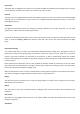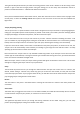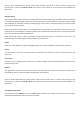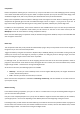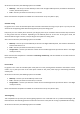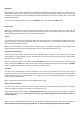User Manual
Once you have finished with the Torque Trainer, either click the small round “X” button to the top‐right of the
control panel, or select the Training > None menu option to close and return to the main view and standard free
flightmode.
Landingtraining
Thistrainingmodeletsyoupracticeyourlandingsefficientlywithoutneedingtogothroughtheroutineofpowering
up,takingoffandgainingheightandposition.Instead,thistrainersetsyourmodelupintheperfectposition,speed
andorientationforperformingalanding.Alandingtargetisalsoplacedontheground,lettingyoupracticelanding
yourmodelinapreciselocation.
Pleasenote thatthe LandingTrainerisonlyavailabletofixed‐wing models.Ifyou attempt tostartthetrainerwith
anothertypeofmodelselected,orchangetoanothertypeofmodelafterstartingthetrainer,youwillbetakenback
tothemainviewandstandardfreeflightmode.
When the Landing Trainer is active, the Landing Training Toolbar will appear at the bottom of the screen. This
containssettingsforconfiguringtheLandingTrainertoyourpreferences:
Height
SelectfromaLow,MediumorHighstartingheight,lettingyoupracticelandingfromvariousanglesofdescent.
Restart
The next button in the panel is the Restart button. Clicking this will restart the model at the initial position and
orientation.
Auto‐restart
This button letsyou toggle the auto‐restart on or off. When enabled, the model will automatically restart if it has
landedontheground.
Distance
The right‐hand drop‐down box controls the distance the model will start away from your position. Choose from
Near,MediumandFartopracticedifferentla ndingstylesandtechniques.
Once you have finished with the Landing Trainer, either click the small round “X” button to the top‐right of the
control panel, or select the Training > None menu option to close and return to the main view and standard free
flightmode.
Cancellingtrainingmodes
At the bottom of the Training menu is the None option, which lets you quickly and easily cancel any currently
selectedtrainingmodeandreturntostandard,free‐flight.