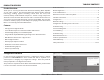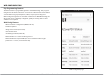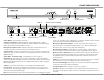Owner's Manual
Table Of Contents
8 XZone70V Installation Manual
INSTALLATION OVERVIEW
Step 7. Firmware Update – Because new features and capabilities may
be added at any time, make sure to verify that the XZone70V has the latest
rmware available. From the Web Cong page, go to Admin, Firmware Update.
If the XZone70V has an internet connection, it will automatically verify if it is
running the latest rmware from Russound. You may update the XZone70V
by selecting Web Update for any XZone70V with an internet connection, or
by choosing File Update to update the XZone70V from a rmware update le
stored on a computer that is on the same network as the XZone70V.
Note: It can take 10-15 minutes for a rmware update to be completed.
The front panel status LED will illuminate a steady green when the update is
completed.
Automatic Firmware Updates
The XZone70V is congured by default with Automatic Firmware Updates
Enabled. This means that it will check for an update to its rmware periodically
with Russound’s servers. This check will happen at the time congured in Web
Cong under System Settings. The default time setting is set for early AM/
overnight hours in the Eastern Time Zone of the US. You may set this time for
any convenient time in your time zone. We recommend around 3am, when
it is not likely that the system is in use because a reboot will occur during an
update.
You may disable the automatic update feature if you would like the ability to
control the exact time when an update occurs. We recommend this only for
advanced users because it will require the update to be activated either onsite,
or via a 3rd party remote management service such as ihiji, BakPak, or OvrC.
At the top of the web browser, a notication will appear stating that the
product must be unlocked by a Russound Certied Installer. Click on the unlock
button and you will be taken to a page where you will enter your credentials.
Enter your Russound Certied Installer Email Address and password into the
elds shown and click “Apply”. Once your information has been validated, the
XZone70V will unlock and be ready for conguration and use. This unlock
process will need to be repeated any time that the XZone70V is reset to factory
settings using the rear panel reset button.