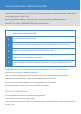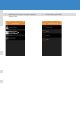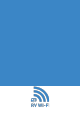Product Manual
• Delete the password, by backspacing or use the delete button.
• In the Key box , type your new Wi password - your choice!
(Your password must be a minimum of 8 characters, and it is case sensitive).
9. Click on the ‘Save and Apply’ button. The screen will indicate that it is ‘waiting for congeration
to apply’.
12. On your device (laptop/ipad/phone).
1. Go to: Settings,
2. Click on: Wi,
3. Wait for RV WIFI to come up on the list. Click on this,
4. Your device will now tell you that your WiFi password is incorrect (that is because you have
just changed it),
5. Type in the ‘new’ WIFI/Security Key’ password that you just set,
6. Wait for your device to let you know that you are connected,
7. You are now ready to access the internet your RV WIFI
• Wait for this to apply. Do not turn o your device during this time.
10. The next screen will give you two options. Click on ‘Apply unchecked’
NB: if this screen does not appear, check to see if your WIFI is still connected to RV WIFI by going to ‘setting/wi’on your device.
If not, click on the RVWIFI option in WIFI
11. You will now receive the ‘ Device Unreachable’ , message. This has appeared as you have
changed your WIFI password.