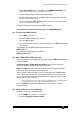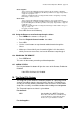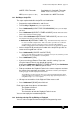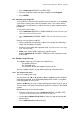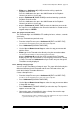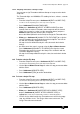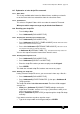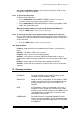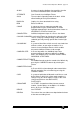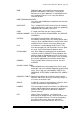Specifications
Avolites Rolacue Operators Manual - page 103
rq96man 19/09/1996 18:30
• Either press Softbutton A [LOAD] to emulate raising a particular
Playback Channel to full.
Press the Softbutton, then press the SWOP button of the Playback
Channel you wish use in the step.
• or press Softbutton B [RAMP DOWN] to emulate lowering a particular
Playback Channel to zero.
Press the Softbutton, then press the SWOP button of the Playback
Channel you wish use in the step.
• or press Softbutton C [RAMP TIME] to enter the fade time you want for
the step. Press the Softbutton, then enter the fade time in seconds on the
keypad and press ENTER.
16.4.2 The Assign Timecode menu
The Timecode digits are HH/MM/SS.FF standing for hours, minutes, seconds
and frames.
To assign Timecode to a particular step :
• From the Script File menu press Softbutton D [EDIT A SCRIPT FILE].
You will see an arrow pointing at one of the steps of the Script File.
• Press Softbutton E [ASSIGN TIMECODE].
• Use the Up and Down Cursor Keys to select the step you want to edit
with the arrow.
• Either type in the Timecode value directly using the convention above.
You should see the numbers as they are being typed for the step.
or press Softbutton D to enter the value currently on the Timecode
display into the step. See Section 16.4.4 Assigning Timecode to a Group
of steps. The notes on Softbutton A tell you various ways to change the
Timecode currently displayed.
16.4.3 Defining a Group of steps
You can assign Timecode to a Group of steps. The steps will all offset by the
difference between the old Timecode and the new Timecode values, but
retain their relative Timecode differences.
Create a Group like this :
• From the Script File menu press Softbutton D [EDIT A SCRIPT FILE].
You will see an arrow pointing at one of the steps of the Script File.
• Press Softbutton E [ASSIGN TIMECODE].
• Use the Up and Down Cursor Keys to select the step you want to add to
a Group with the arrow.
• Press Softbutton F [TOGGLE GROUP] to select the step. The legend ‘<‘
appears next to the step.
• Consecutive steps selected like this form a Group. Consecutive steps
NOT marked like this also form a Group.
This means that if you have a Script File of 20 steps and the first 12 steps are marked
<, you have two Groups - steps 1 - 12 and steps 13 - 20.