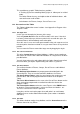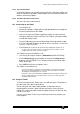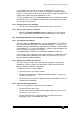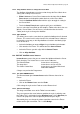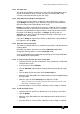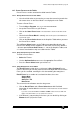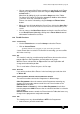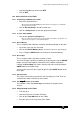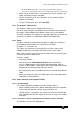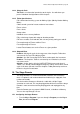Specifications
Avolites Rolacue Operators Manual - page 91
rq96man 19/09/1996 18:30
As the Tablet mimics the desk, the desk should behave as if you were
performing the functions in the usual way, changing Preset banks, lighting
LED’s etc. You may find it easier to do some functions partly on the desk and
partly on the Tablet. The effect should be the same.
The only exception to this is the Instant Access features listed above, which
provide quick access to Attributes and put them in the Programmer, but do
not change the Preset Bank.
14.4.1 Selecting Fixtures with the Tablet
• Click the stylus onto the button of the Fixture you wish to select.
14.4.2 Showing which Fixtures are selected
• Click on the Fixtures OR Mimics button to toggle the Preset Channel
LED’s to show either the Dimmer level, or which Fixtures are selected.
14.5 Controlling Attributes from the Graphics Tablet
14.5.1 The Attribute Select Buttons
These are the first 30 Select Buttons, and are coloured blue. They mimic the
Preset Bank buttons on the desk. The top row of buttons 1 - 12 access the
Attribute normally controlled by the top row of Preset Faders, and the bottom
row of buttons 16 - 27 access the Attributes usually found on the bottom row
of Preset Faders for any given Preset Bank.
eg. Attribute button 3 controls Pan and button 18 below it controls Tilt.
You can either use the buttons to enter a Preset Bank as normal (the Preset
bank selected will be mimicked on the LED’s on the desk) or you can use
them to actually control the Attribute.
14.5.2 Working with Attribute Select buttons
There are some occasions when you may wish to address an individual
Attribute for a Fixture, in the same way that the Faders and Preset bank
buttons and Wheel allow this on the desk.
To adjust the level of a single Attribute :
• Select the Fixtures you want to control.
• Hold the stylus down on the appropriate Attribute button.
The appropriate
Preset Bank LED will light up
.
• Do not lift the stylus from the Tablet, but slide it up and down to increase
and decrease the Attribute.
14.5.3 Using the Fader with Attributes
You can use the Fader to set the level of any Attribute.
• Select the Fixtures to be used.
• Put the stylus onto the Attribute Select button to be accessed
. The Preset
bank button on the desk lights up
.
• Use the Fader bar to set a level by clicking on a particular level, or
dragging the stylus up and down the Fader.