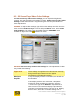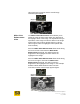User's Manual
User Guide for Chrome 400/500 Series Graphics
SG195-B.1 1/5/2009
Page 101
Hue slider
Drag the slider thumb along the bar to the right to adjust
the hue of the display output towards purple. Drag the
slider bar to the left to make the hue greener.
Saturation slider
Drag the slider thumb along the bar to the right to
increase the intensity of the colors in the display output.
Drag the slider thumb along the bar to the left to
decrease the color intensity of the display output.
Reset
Click the Reset button to the right of each slider to return
the corresponding setting to the default.
Tonal
Adjustments
Use the Tonal Adjustments sliders to set threshold levels
which will change the dynamic ranges for shadows
(darks) and highlights (lights) in a video image.
The images below show the types of changes in gray
scale that can be applied to the highlight and shadow
areas of an image by manipulating the Tonal
Adjustments slider thumbs. For reference, the original
image is:
Black Point
Enhancement
slider
The Black Point Enhancement control allows you to
adjust the range of black values which are displayed in
the shadow areas of the whole image. The adjustment
lets you expand the value range to make the darks in the
image appear more intense (deeper darks) or clip the
range to make the shadows lighter (brighter and lower
contrast).
Move the Black Point Enhancement slider thumb along
the bar to the left to decrease the Black Point
Enhancement threshold. This will decrease the
darkness of the shadows and thus lighten the shadows
in the image.
Move the Black Point Enhancement slider thumb along
the bar to the right to increase the Black Point
Enhancement threshold. This will increase the darkness
of the shadows and thus deepen the shadows in the
image. In the example below the Black Point threshold