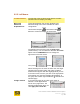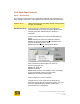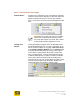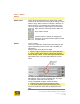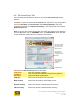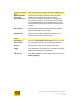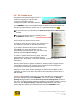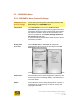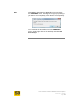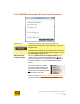User's Manual
User Guide for Chrome 400/500 Series Graphics
SG195-B.1 1/5/2009
Page 48
6.2.6.2 Context Menus and Tooltips
Context Menus
Context menu appearance may vary between operating
systems. These menus display on a right click when the
pointer is positioned on top of an item. For example,
here is a context menu for the Device Management CRT
icon:
Tip: Whenever a right-click menu is available
for the item underneath the hovering cursor,
the cursor will change to a cursor with a small
mouse image with the right button in red.
Tooltips and
Infotips
These tips display on pointer hover for Windows Vista.
For Windows XP right click. To view a description of an
item or selection option on any page of S3 ScreenToys
or the Display Settings Monitor area or Advanced tab,
first make the window active by clicking in the page or
on the title bar. Next position the pointer on top of the
item. In approximately 1 second a description line, box,
or balloon will appear (if a Tooltip or Infotip is available
for the item). Move the pointer into the tooltip area to
make the tip stay on your screen. Move the pointer away
from the area to make the tip disappear. Below is an
example showing the Infotip for a Monitor Icon: