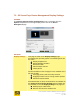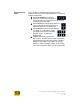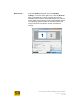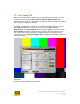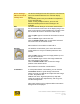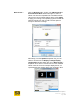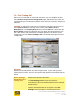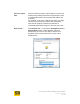User's Manual
User Guide for Chrome 400/500 Series Graphics
SG195-B.1 1/6/2009
Page 75
7.4 Fine Tuning DVI
When a DVI is detected as connected and active, you can configure the DVI
using S3 ScreenToys Device Management page. Adjustments you make are
remembered by the S3 Graphics software even when your system is sleeping or
rebooted.
ACCESS: To adjust DVI, right click on the desktop and click from the menu to
select S3 ScreenToys. In the left menu column, select Basic, Device
Management. In the Display Devices area, click the DVI icon. Next check the
Device Status checkbox underneath the icon. When the selected device icon
has a blue outline and checked box, available options for the device can be
configured. The lower Device Settings: DVI area should show options for DVI
configuration.
OPTIONS:
Options for DVI adjustment vary with the type of DVI. If your multi-sync DVI
reports itself as a CRT, then the CRT options will appear as associated with the
device.
Device Settings:
DVI model info &
settings area
Reports DVI specific information.
The DVI Settings area title row will report the
manufacturer name and model detected for the selected
display device.
Options described below do not appear in the DVI
Settings area if the option is not supported for the