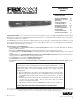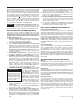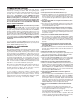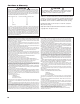Operating instructions
6
7
Before You Begin
The FBX automatic feedback controller will improve any sound
reinforcement system. By following these suggestions, you will
be assured of the most benefit from your FBX enhanced sound
system. The instructions presume that you are familiar with the
fundamentals of sound reinforcement.
Where the FBX fits in your sound system:
Place the FBX anywhere in the sound system that a graphic
equalizer might be used to control feedback. The most com-
mon place is between the output of the mixer and the input of
a power amp. In this position, the FBX can sense and eliminate
feedback occurring in any channel of the mixer. The FBX can
also be used on a mixer insert point for a single channel, or a
sub-group (see diagrams on pages 5-6).
Note: If you’re using a mixer with unbalanced 1/4" outputs, you
must use standard unbalanced cables and connectors when
connecting it to the FBX. Similarly, if your mixer is wired for
balanced 1/4" (Tip/Ring/Sleeve) outputs, you must use that
type of connector. If you don’t, you may experience a loss of gain
when using the FBX.
The FBX is designed for balanced output. If either side of the
balanced output is grounded at any point, a 6 dB loss in
dynamic range may occur (+21 dBV max. signal level unbal-
anced; +27dBV max. signal level balanced).
A note about graphic equalizers:
The FBX is designed to replace the graphic
equalizer’s function for eliminating feedback. In
many applications, such as churches, auditoriums
or small acoustic ensembles, the mixing board
provides all the tonal control that is necessary. The FBX can
replace the graphic EQ altogether in some applications, how-
ever, a graphic equilizer may be beneficial to shape a system's
total performance.
If you do want to use an equalizer, place the FBX after the EQ
in the signal path. Use the EQ’s controls to shape the tonal
response of the sound system, but DO NOT NOTCH FOR
FEEDBACK.
Understanding FIXED and DYNAMIC filters:
Before operating the FBX, you need to understand
the two types of FBX filters: FIXED and DYNAMIC.
FIXED FILTERS retain their frequency center-points
until the unit is reset by the user. The system’s gain before
feedback is limited primarily by the number of fixed filters; i.e.,
increasing the number of fixed filters increases the system’s
gain before feedback. The FBX's DYNAMIC FILTERS control
intermittent feedback that comes and goes throughout the
program. They are continually reset automatically to different
frequencies as new feedback occurs during the program. For
most applications, the optimal setting is nine FIXED and three
DYNAMIC FILTERS. This is the factory default.
ClipGuard® Adaptive Clip Level Control:
Your FBX2020-Plus has a powerful new feature: Sabine's
patented ClipGuard® adaptive clip level control. Until Sabine
invented ClipGuard®, engineers had to set audio equipment
input and output levels to a compromised setting that allowed
too much noise in quiet programs and risked clipping during
high-level programs. With ClipGuard®, no front panel program
level control is needed. It automatically matches the FBX2020-
Plus internal dynamic range to the constantly changing pro-
gram level and maintains unity gain. ClipGuard® extends the
effective dynamic range of your FBX2020-Plus from 100dB to
105dB!
OPERATING INSTRUCTIONS
ClipGuard® incorporates TURBO mode setup, another new
feature. It cuts the time for FBX filter initialization to just a few
seconds, and it greatly reduces the volume level of the feed-
back during setup. The FBX2020-Plus is set in TURBO mode
at the factory and automatically engages every time you
press RESET or SET TOTAL NO. (to reset filters or set total
number of filters). The FBX2020-Plus automatically returns
to normal program mode when the first dynamic filter is set
or when you press the front panel LOCK FIXED button. ALL
FILTER LEDS WILL CYCLE TO INDICATE THE FBX IS ABOUT
TO EXIT TURBO MODE.
NOTE:
If you press LOCK FIXED to turn off TURBO mode
before all the fixed filters have been set, and you want to use
the rest of the fixed filters, press LOCK FIXED again right away
-- before a dynamic filter sets. Once a dynamic filter sets, you
will not be able to use the rest of the fixed filters unless you reset
and reinitialize the unit.
WARNING: Follow the setup procedure outlined in the next
section, and do not play program during TURBO set-up mode.
Otherwise, the FBX2020-Plus will clip and may set FBX filters
improperly. (Clip level is set to the lowest level so the feedback
clips quickly; therefore, your program will also be clipped in
TURBO mode. Be sure a dynamic filter is set, and if one isn't,
press the LOCK FIXED button before your program begins.)
You'll know the 2020Plus is in TURBO mode if the red CLIP LED
flashes when no other signal level LEDs are on.
NOTE: Any loud sounds picked up by open micrphones while
TURBO is engaged may cause FBX filters to set. For this
reason we recommend maintaining silence as much as
possible during the short time TURBO is engaged.
If your venue is too noisy to take advantage of TURBO mode,
turn off TURBO by pressing LOCK FIXED on, then off before you
initialize for feedback. Remember: if you leave LOCK FIXED on,
the fixed filters won’t initialize. The LED indicating LOCK FIXED
should be off when initializing.
READ THIS
READ THIS
TURBO mode speeds up the FBX filter initial-
ization process so that it takes only a few
seconds, and it greatly reduces the volume
level of the feedback during setup.
If the red CLIP LED flashes when no other
signal level LEDs are on, TURBO is on.
TURBO turns off automatically after the first
dynamic filter is set, or you can turn it off
manually by pressing the LOCK FIXED button.
(Press it again to unlock the filters.)
NO! TURBO mode should be turned off either
automatically or manually before your pro-
gram begins. If left on, the 1020Plus will clip,
may set FBX filters improperly.
If you press LOCK FIXED to turn off TURBO
mode before all the fixed filters have been
set, and you want to use the rest of the fixed
filters, press LOCK FIXED again right away
before a dynamic filter sets. Once a dynamic
filter sets, you will not be able to use the rest
of the fixed filters unless you reset and start
the initialization again.
What is TURBO
mode?
Why won't all the
fixed filters set?
Can the 1020Plus
work during the
program with
TURBO on?
How do I turn off
TURBO?
How do I know
TURBO is on?
ClipGuard
®
TURBO Mode Guide