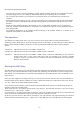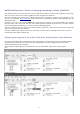Operating instructions
- 3 -
Controlling the camubox
The following description of the functions of the pushbuttons is for reasons of simplicity applicable to most radios.
Possibly the text on individual pushbuttons or the display text on your radio is slightly different. In case of doubt
kindly refer to the operating instructions of your radio.
The subsequent paragraphs describe the operation of the camubox in the normal mode. Operation in the C99 mode
is described separately further below.
As soon as a data medium is inserted into the camubox, the camubox may be controlled via the pushbuttons and/or
knobs on your radio. For this purpose the CD changer mode on your radio has to be selected. Press the CD knob on
your radio. By pressing the FM knob you can return to the radio mode at any time. The camubox remembers the
track last playing and the position within the track. If your switch back to the CD changer mode, the camubox
resumes playing the tracks at this point.
By briefly pressing the arrow pushbuttons you can jump back or forth to the next track. On some radios turning the
right–hand knob on your radio allows you to switch tracks.
Pressing the arrow pushbuttons for a longer period (on some radios there are specific pushbuttons marked with a
double arrow) you can shuffle forward or backward within the track just playing.
Using the pushbuttons 1…6 allows you to jump into the respective directory (CD1…6) of your data medium, i.e.
switch “CDs”. In the C99 mode this is done in a different way, but this is described further below.
Scan selects the Scan mode. From now on only the first 10 seconds of a track are played. By pressing the Scan
pushbutton once more the Scan mode is stopped and the music continues playing normally at this position.
Mix switches on the Mix mode. From now on the tracks of the CD directory currently selected are reproduced in
random order. The order will always be a different one. By pressing the Mix pushbutton again, the Mix mode is
stopped.
Should you have activated traffic news (usually TP pushbutton), the camubox is stopped in case of traffic news
coming in. When the news is over the camubox continues playing the tracks from where they had been interrupted.
Aux connector (camubox-ia)
Only connect audio outputs of devices which are intended for a headphone or an earplug. Never connect an
audio output that is intended for loudspeakers! This would damage the camubox-ia!
The camubox-usb and the camubox-ia have the same functions. However, in addition, the camubox-ia has an
intelligent Aux input via a 3.5 mm audio jack. There you can connect an external audio source, as for example cell
phone, laptop, PDA or your mobile navi. You cannot control the audiosource with the camubox-ia.
If you are playing music via your camubox-ia and the camubox-ia detects an audio signal at the iaux input, the
camubox immediately reduces the loudness of the music and you can hear the audio signal over the loudspeakers of
your radio. If there is no audio signal for longer than one second, the camubox-ia raises the loudness of the music to
the normal level.
Thus you can listen to your music using your camubox-ia and nevertheless hear the announcements of your mobile
navi over the loudspeakers of the radio. You don’t have to renounce music while you are using the portable navi.
You will never miss an announcement because the music was just too loud or the navi was too quiet.
And of course you can put the camubox-ia into a permanent mode. If the camubox-ia plays music and is interrupted
by your external audio source, simply press the >>-button (forward within a title) of your radio. Then the camubox-
ia will stop playing music and will return into normal mode only if you press the <<-button (rewind within a title) of
your radio, even if there is no audio signal for longer than one second.
Using this function you can comfortably and permanently switch to the external audio source. You don’t have to
(but you can if you want to) disconnect your data mediums like you have to do using our competitor products.