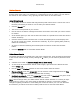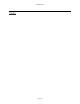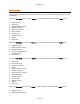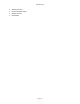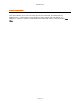User`s guide
AIRSHIP © 2009
Page 172
Seek
The Seek search feature allows a user to search a given time for any recordings based on
that point in time. For example, if you know an event happened at a specific moment in
time, every camera you pull into the playback window will start its search from that
moment. That will continue to be the behavior of the playback window until you clear the
Seek point.
Using Seek
1. In Playback select the Seek tab under Playback options.
2. Set the Date and Time you wish to Seek from and click the Create Start Point button.
3. You have now set a Date and Time that all playback will start from as you bring cameras
into the playback window.
4. The playback controls work as usual by pausing, playing exporting etc the selected
screen highlighted with the orange border.
5. To release the Start Point and allow default search times select the Clear Start Point
button.
6. You can also Seek on an existing camera by selecting it, setting the Date and Time of
the Start Point and selecting the Seek button
Click the Calendar tab to exit Seek Search Mode.