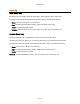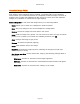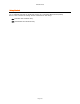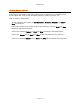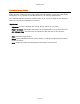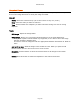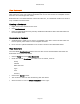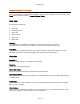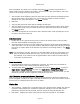User`s guide
AIRSHIP © 2009
Page 188
Launch External Clip Viewer
The Clip Viewer is capable of playing multiple exported clips either synchronously or in a
play list. Clip Viewer supports DVR generated .mpg and clip exported .exe files. Click on the
Tools button and then click on Launch External Player.
Main View
The interface consists of:
1. Menu Bar
2. Viewing Screens
3. Play Lists
4. Play Controls
5. Time Line
6. Status Bar
Resizing
The application is resizable by grabbing the lower right hand corner thumb.
The splitters are able to shrink, expand, or hide the Time Line and Play Lists.
Drag Drop
Drag drop any compatible clip from the windows explorer into the Clip Viewer to begin
playback. Clip Viewer will automatically close the previously opened clip.
Menu Bar
Open file...
Selects a valid .mpg or .exe export from the DVR.
Close file
Closes the currently playing file.
Video Information
Brings up a window displaying clip details and descriptions.
Authenticate Video
Authenticates the video files if supported. The authentication is only valid for EXE clips and
not MPEG clips.
Full Screen
Maximizes the currently selected screen. The same behavior can be achieved by pressing
ESC on your keyboard.
Hide Controls
Hides all of the components except for the viewing screens. To restore the controls, either
click on the screen or press Ctrl+F1 on your keyboard.