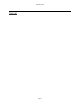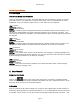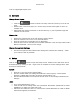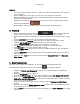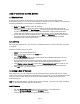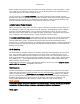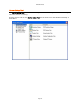User`s guide
AIRSHIP © 2009
Page 26
Fill in the IP Address, port number (usually 80), a Name you can use to recognize it
later, and choose the maker‟s name from the Type list.
Click OK to save the new device item. At this time the Enable column entryflag will
read NO in the device list.
Click and highlight the IP camera on the list and click on Configure to view the IP
Camera‟s connection details.
Add the IP Camera‟s User and Password.
Click Retrieve to try the first connection to the IP Camera.
You should now see the Device Properties filled in, with a status of Connected.
You can also click Configure to open the web-based management on the camera,
just like using Internet Explorer before.
Click Close
Now the Enabled column entry should read YES.
Repeat above steps to add more IP Cameras.
Click Save to save the settings of the newly added IP cameras.
Exit the IP Setup Tool, as well as the Server Setup Tool.
View and Configure IP Cameras
Start the Airship DVR Server via the icon on the Desktop or Start Menu.
Login as an administrator user, and by clicking the Live View icon next to the newly
added IP Camera names, you should be able to see the IP Camera‟s live View. Note
that some cameras take longer than others for that initial video connection.
Go into the Airship DVR Server Settings to configure Recording and Alarm options for
the new IP Cameras.
Remember to use the Server Setup Tool to Backup your settings, which now include
all of your IP Camera configurations.
4. Recommendations
Here is a list of settings related to IP Cameras that many environments benefit from. See
the User‟s Guide for complete details.
Do not leave Live View for an IP Cameras active on the DVR Server if you aren‟t
monitoring it. Displaying the IP Camera video takes up CPU and other system
resources that should be available to the DVR Server for normal daily work when no
one is actively reviewing video.
IP Camera features vary a lot – go to Settings, Cameras, and click on each new IP
Camera to review all of the available settings tabs. You‟ll find that the available
configuration options change from model to model and vary greatly from analog
cameras.
Don‟t forget to review Remote Client‟s Camera Groups to add the new IP Cameras to
the Airship User‟s Groups list. Otherwise, the users can‟t see your new IP Cameras!
Care and Feeding of a DVR
Protect Your Airship Server --- Feed it cool clean air and good uninterrupted power.
Surge Protection