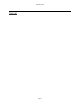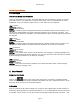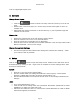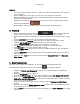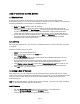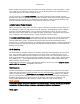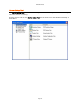User`s guide
AIRSHIP © 2009
Page 28
Licensing
When you first launch the Server, if you do not have a valid installed Airship Software
license, you will be prompted with the License notification window. Choose “Continue” and
your Airship Server will launch in Demo Mode. In Demo mode, you can run the Server for
30 days from the date of installation without a license. After 30 days, the server is disabled
and you must obtain a license to use the software. There are no restrictions to the software
during the demo period.
Your server is fully licensed when shipped, and will only enter Demo Mode IF:
1 - You have added a new IP Camera device that exceeds the number you are licensed
for.
2 - Your Airship Server has had some hardware repair work done and a new encoder
was installed or the encoder was moved to another Server.
3 - You have added a new Embedded DVR device to the Airship Client.
To create a license request, launch the Airship Server or Client. When the unlicensed page
appears, click the Generate License Request button to save a licenserequest.dat file. Email
this file to your sales representative to get a new license created.
Default System User
When you first launch Airship Server, you will be asked to login. The server will be
installed with a default user named „system‟. The password is by default „system‟.
Once you have logged in, you may change the default password for user „system‟ to a more
secure password of your choosing. This can be done by going to User Management. You can
also add additional users if you wish.
On subsequent logins, you can enter the user 'system' and the password you set.